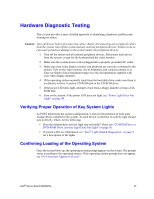Intel S5000PSL User Guide - Page 63
Appendix A: Troubleshooting, System Boot Quiet Time, Resetting the System - drivers
 |
UPC - 735858196055
View all Intel S5000PSL manuals
Add to My Manuals
Save this manual to your list of manuals |
Page 63 highlights
Appendix A: Troubleshooting This chapter helps you identify and solve problems that might occur while you are using the system. For any issue, first ensure you are using the latest software.These software updates include updates for BIOS, the baseboard management controller (BMC), and the hot-swap controller (HSC). See "Additional Information and Software" on page viii for a link to the software updates. In addition to the system firmware and files, also update any drivers used for components you have installed in your system, such as video drivers and network drivers. Intel provides a package called the "Platform Confidence Test" that may help with your diagnostics. See "Additional Information and Software" for a link to this software. If you are unable to resolve your server problems on your own, see "Getting Help" on page 65 for assistance. System Boot Quiet Time The power-on self test (POST) process includes a quiet time, during which the system may appear to be hung. This may last as long as 40 seconds. Do not power off or reboot the system during this time. The POST LEDs will indicate activity. They may alternate blinking between amber and green. When the quiet time completes, the status LED will change to solid green. Resetting the System Before going through in-depth troubleshooting, attempt first to perform reset your system using one of the methods below. Table 6. Resetting the System To do this Soft boot reset to clear the system memory and reload the operating system Clear system memory, restart POST, and reload the operating system Cold boot reset. Turn the system power off and then on. This halts power to all peripherals, clears system memory, restarts POST, reloads the operating system, and halts power to all peripherals Press Reset button Power off/on button