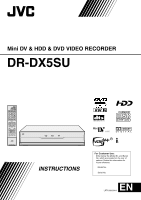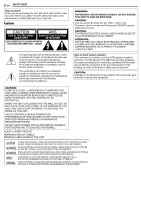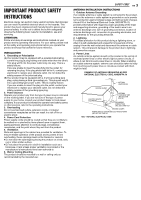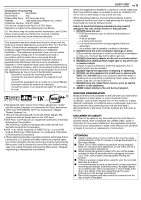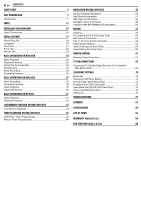JVC DR-DX5S Instruction Manual
JVC DR-DX5S Manual
 |
View all JVC DR-DX5S manuals
Add to My Manuals
Save this manual to your list of manuals |
JVC DR-DX5S manual content summary:
- JVC DR-DX5S | Instruction Manual - Page 1
Mini DV & HDD & DVD VIDEO RECORDER DR-DX5SU CABLE/DBS TV DVD TV/ STANDBY/ON VIDEO TV/CBL DV - HDD - RAM/RW DVD - DV/HDD/DVD SELECT DISPLAY VHS REC MODE DV IN/OUT DV/HDD INSTRUCTIONS NTSC For Customer Use: Enter below the Model No. and Serial No. which are located on the rear of cabinet - JVC DR-DX5S | Instruction Manual - Page 2
2 EN SAFETY FIRST Dear Customer, Thank you for purchasing the JVC Mini DV & HDD & DVD video recorder. Before use, is intended to alert the user to the presence of important operating and maintenance (servicing) instructions in the literature accompanying the appliance. CAUTION: A UNIT IS A CLASS 1 - JVC DR-DX5S | Instruction Manual - Page 3
servicing. ATTENTION: Follow and obey all warnings and instructions marked on your product and its operating instructions. For your safety, please read all the safety and operating instructions with regard to proper grounding of the mast and supporting structure, grounding of the lead-in wire to an - JVC DR-DX5S | Instruction Manual - Page 4
or other hazards. 4. Safety Check Upon completion of any service or repairs to this product, ask the service technician to perform safety checks to determine that the product is in safe operating condition. HOW TO USE THIS INSTRUCTION MANUAL ● All major sections and subsections are listed in the - JVC DR-DX5S | Instruction Manual - Page 5
Number: DR-DX5SU Trade Name: JVC Responsible Party: JVC Americas Corp installed and used in accordance with the instructions, may cause harmful interference to radio top and at the rear). When discarding batteries, environmental problems must be considered and the local rules or laws governing - JVC DR-DX5S | Instruction Manual - Page 6
TIMER RECORDING ON HDD/DVD DECK 46 VCR Plus+ Timer Programming 46 Manual Timer Programming 48 NAVIGATION ON HDD/DVD DECK 50 Library Database Navigation Deck Only 76 Child Lock 76 TROUBLESHOOTING 77 APPENDIX 81 SPECIFICATIONS 84 LIST OF TERMS 85 WARRANTY (Only in U.S.A.) 86 FOR - JVC DR-DX5S | Instruction Manual - Page 7
and playback may not be performed depending on the characteristics and condition of the disc used, leading to unsatisfactory results. Using discs manufactured by JVC is recommended since they have been tested to be compatible with this unit. DVD-RAM Discs It is only possible to use discs which - JVC DR-DX5S | Instruction Manual - Page 8
back such as shown below. Examples of DVD VIDEO labels which can be played back using this unit. Marks of discs in this instruction manual Allows operation with a DVD-RAM disc. Allows operation with a Video CD/Super Video CD (SVCD) disc. Allows operation with a DVD-R disc. Allows operation - JVC DR-DX5S | Instruction Manual - Page 9
group, and up to 99 groups on a disc. NOTES: ● Video CD/SVCD discs that support Playback Control (PBC) The contents of a disc are recorded into several hierarchies, and played back according to the instructions on the screen while navigating through the hierarchies. It is also possible to playback - JVC DR-DX5S | Instruction Manual - Page 10
indicating the contents and functions of the disc. Note, however, that in some cases a disc may not include a mark even for a function it supports. Marks related to video Number of subtitles Number of angles Recorded under the standard 4:3 aspect ratio Screen includes black bands at the top and - JVC DR-DX5S | Instruction Manual - Page 11
Care And Handling Of Discs How to handle discs When handling a disc, do not touch the surface of the disc. Since discs are made of plastic, they are easily damaged. If a disc gets dirty, dusty, scratched or warped, the images and sound will not be picked up correctly, and such a disc may cause the - JVC DR-DX5S | Instruction Manual - Page 12
12 EN INDEX Front View A B C DE F G H IJ STANDBY/ ON S-VIDEO VIDEO (MONO)L-AUDIO-R CH F-1 DV - HDD - DVD - DV/HDD/DVD SELECT INSERT A.DUB REC MODE DV IN/ OUT DV KL M N O A Eject Button (M) (DV) A pg. 41 ● This button functions even if this unit is turned off. B Mini DV Cassette - JVC DR-DX5S | Instruction Manual - Page 13
Rear View AB C D INDEX EN 13 EF G H Y PB HDD/DVD DIGITAL PCM/ AUDIO OUT STREAM PR COMPONENT VIDEO OUT COAXIAL OPTICAL S VIDEO S VIDEO S VIDEO VIDEO L AUDIO R VIDEO L AUDIO R VIDEO L AUDIO R OUTPUT INPUT L-1 OUTPUT HDD/DVD DV/HDD/DVD ANTENNA IN OUT I J A Region Number A - JVC DR-DX5S | Instruction Manual - Page 14
14 EN INDEX Front Display Panel A B C D E FG H I J LPCM FR XP SP LP EP VR -RW VCD -RAM K LM N O P Q A Disc Type Indicator When a disc is loaded, the type of the disc is indicated. Disc Status Indicator When a disc is running, the disc marks rotate. VR Mode Indicator (VR) A pg. 74 Lights - JVC DR-DX5S | Instruction Manual - Page 15
battery compartment or on the lid. The remote control can operate most of your unit's functions, as well as basic functions of TV sets of JVC and other brands. (A pg. 67) ● Point the remote control toward the receiving window. ● The maximum operating distance of the remote control is about 8 m. NOTE - JVC DR-DX5S | Instruction Manual - Page 16
16 EN INDEX On-Screen Display (HDD & DVD deck) When ASUPERIMPOSEB is set to AAUTOB and ON SCREEN on the remote control is pressed, various operational indicators appear on the TV screen. To clear the operational indicators, press ON SCREEN twice. When playing back a recorded title HDD 0:00 1:00 - JVC DR-DX5S | Instruction Manual - Page 17
On-Screen Display (DV Dubbing) When capturing images from the external DV equipment FR360 12bit 0:00 HDD 00:00:00. 00 DV JVC 1:00 GR-DV3500 2:00 GR-DV3500 00:00:00. 00 DV LR SOUND1 A Recording speed B HDD capacity graph C HDD time counter D Recording time scale E HDD - JVC DR-DX5S | Instruction Manual - Page 18
18 EN INSTALLING YOUR NEW UNIT Basic Connections Antenna or Cable Coaxial cable AC outlet Flat feeder AC power cord Matching transformer (not supplied) To [ANTENNA IN] Back of unit To [COMPONENT VIDEO OUT (Y/PB/PR)] Component video cable (not supplied) To [S-VIDEO OUTPUT] To [AUDIO/ VIDEO - JVC DR-DX5S | Instruction Manual - Page 19
clock setting data from the PBS channel. If this function is taking a considerable amount of time, it may be necessary to perform the Semiauto or Manual Clock Set procedure. INITIAL SETTINGS EN 19 1 Connect the antenna cable to the unit. (A pg. 18) Then connect the AC power cord to an AC - JVC DR-DX5S | Instruction Manual - Page 20
20 EN INITIAL SETTINGS Language ● Turn on the unit. ● Turn on the TV and select the AV mode. ● Slide the TV/CABLE/DBS/DVD switch to DVD. HDD CABLE/DBS TV DVD DVD ENTER Selection Keys FGDE SET UP On-screen Language Set This unit offers you the choice to view on-screen messages in 3 - JVC DR-DX5S | Instruction Manual - Page 21
signal from the host channel. Be sure to select the correct time zone manually in step 8. ON: Adjustment will be made by the built-in clock Timer recording may not function correctly at the time Daylight Saving Time is adjusted. Manual Clock Set 1 Press HDD or DVD so that the HDD or DVD lamp - JVC DR-DX5S | Instruction Manual - Page 22
TV or CATV) will be displayed on the right side of ABANDB on the Manual Tuner Set screen. Auto Channel Set Perform Auto Channel Set only if channels have SET UP TUNER SET CLOCK SET INITIAL SET UP AUTO CH SET MANUAL CH SET GUIDE CH SET 11 12 13 5 Press selection keys to select AAUTO CH - JVC DR-DX5S | Instruction Manual - Page 23
Monitor Set You can select the monitor type depending on the TV used when you play back DVD VIDEO discs recorded for wide-screen TVs. ● Turn on the unit. ● Turn on the TV and select the AV mode. ● Slide the TV/CABLE/DBS/DVD switch to DVD. CABLE/DBS TV DVD DVD ENTER Selection Keys FGDE SET UP - JVC DR-DX5S | Instruction Manual - Page 24
24 EN BASIC OPERATIONS ON DVD DECK Basic Playback ● Turn on the unit. ● Turn on the TV and select the AV mode. ● Slide the TV/CABLE/DBS/DVD switch to DVD. DV/HDD/DVD M SELECT I DVD lamp oW CABLE/DBS TV DVD DVD ENTER I o W ATTENTION: ● It takes approximately 30 seconds to read a disc - JVC DR-DX5S | Instruction Manual - Page 25
Playback Features BASIC OPERATIONS ON DVD DECK EN 25 Current playback point ● Turn on the unit. ● Turn on the TV and select the AV mode. ● Slide the TV/CABLE/DBS/DVD switch to DVD. ● Press DVD so that the DVD lamp lights up on the unit. CABLE/DBS TV DVD DVD 0-9 TOP MENU ENTER MENU S I O/SLOW - JVC DR-DX5S | Instruction Manual - Page 26
26 EN BASIC OPERATIONS ON DVD DECK Skip Search Resume Function During playback, press v. ● Each press initiates an approximately 30-second period of fast- motion playback. Normal playback resumes automatically. ● Skip search cannot be performed when a VCD/SVCD disc is being played back with the - JVC DR-DX5S | Instruction Manual - Page 27
CABLE/DBS TV DVD DVD 0-9 ENTER MENU S/PREVIOUS I o REC MODE/REMAIN DISPLAY MARK Selection Keys FGDE RETURN T/NEXT SET UP ON SCREEN AUDIO SUBTITLE ANGLE Marking Positions To Play Back Again Later It is possible to mark positions (up to 999 points) where you want to play back once again - JVC DR-DX5S | Instruction Manual - Page 28
, you can select the desired audio language/sound from the setup menu while in stop mode. Playback Control (PBC) Function Some Video CD/SVCD discs support the PBC function. PBC is an abbreviation of APlay Back ControlB. A Video CD/SVCD disc recorded with PBC has its own menus, such as a list - JVC DR-DX5S | Instruction Manual - Page 29
Using The On-screen Bar The on-screen bar allows you to control various playback functions. Some of the functions operated on Navigation Menu can be controlled on the On-screen bar. ATTENTION: The on-screen bar can also be used for the HDD deck. Be sure to clear Library Database Navigation screen - JVC DR-DX5S | Instruction Manual - Page 30
30 EN BASIC OPERATIONS ON DVD DECK DVD-RAM/RW/R OFF: Repeat playback is not performed. ALL REPEAT: The whole disc is played back repeatedly. TITLE REPEAT: The current title is played back repeatedly. DVD VIDEO OFF: Repeat playback is not performed. TITLE REPEAT: The current title is played back - JVC DR-DX5S | Instruction Manual - Page 31
CABLE/DBS TV DVD BASIC OPERATIONS ON DVD DECK EN 31 Simulated Surround Effect 0-9 CANCEL ENTER S I CLEAR Selection Keys FGDE RETURN T ON SCREEN Time Search You can play back a disc from the desired point by specifying the elapsed playing time from the beginning of a program (DVD-RAM, DVD-R, - JVC DR-DX5S | Instruction Manual - Page 32
32 EN BASIC OPERATIONS ON DVD DECK Setting The Progressive Mode You can obtain optimal picture quality by selecting whether the content on the disc is processed by field (video source) or by frame (film source). 1 Set the unit to the progressive scan mode. (A pg. 76) 2 Press ON SCREEN twice to - JVC DR-DX5S | Instruction Manual - Page 33
DVD VIDEO discs which contain violent (and other) scenes according to the level set by the user. For example, if a movie which includes violent scenes supports the parental lock feature, such scenes which you do not want to let children view can be cut or replaced by other scenes. ● Turn on - JVC DR-DX5S | Instruction Manual - Page 34
is not possible to record from this unit's built-in tuner to the DV deck. Recording Mode MPEG2 format is used as recording format. As a guide for picture quality, the AbpsB unit is used to represent how much data can be recorded per second. The larger this value is, the better - JVC DR-DX5S | Instruction Manual - Page 35
Recording Features ● Turn on the unit. ● Turn on the TV and select the AV mode. ● Slide the TV/CABLE/DBS/DVD switch to DVD. ● Press DV/HDD/DVD SELECT on the unit repeatedly or DVD on the remote so that the DVD lamp lights up on the unit. DV/HDD/DVD SELECT DVD lamp R CABLE/DBS TV DVD DVD - JVC DR-DX5S | Instruction Manual - Page 36
36 EN BASIC OPERATIONS ON DVD DECK Free Rate Function To record the entire program, the unit automatically sets the appropriate recording mode depending on the combination of the total time of the program to be recorded and either the remaining disc space or the specified recording time (from 60 - JVC DR-DX5S | Instruction Manual - Page 37
I on the remote control. No operation can be made with the buttons on the unit. Recording Mode MPEG2 format is used as recording format. As a guide for picture quality, the AbpsB unit is used to represent how much data can be recorded per second. The larger this value is, the better - JVC DR-DX5S | Instruction Manual - Page 38
38 EN BASIC OPERATIONS ON HDD DECK Recording Features ● Turn on the unit. ● Turn on the TV and select the AV mode. ● Slide the TV/CABLE/DBS/DVD switch to DVD. ● Press DV/HDD/DVD SELECT on the unit repeatedly or HDD on the remote so that the HDD lamp lights up on the unit. HDD lamp DV/HDD/DVD - JVC DR-DX5S | Instruction Manual - Page 39
Basic Playback ● Turn on the unit. ● Turn on the TV and select the AV mode. ● Slide the TV/CABLE/DBS/DVD switch to DVD. DV/HDD/DVD SELECT I BASIC OPERATIONS ON HDD DECK EN 39 Playback Features ● Turn on the unit. ● Turn on the TV and select the AV mode. ● Slide the TV/CABLE/DBS/DVD switch to DVD. - JVC DR-DX5S | Instruction Manual - Page 40
40 EN BASIC OPERATIONS ON HDD DECK One Touch Replay You can move back the playback position slightly. Press w. ● Each press skips back for approximately 7 seconds and resumes playback. ● Pressing while paused skips back for approximately 7 seconds and resumes pause. 1.5x Speed Playback You can - JVC DR-DX5S | Instruction Manual - Page 41
mould on video tapes ● continuous usage for a long time Usable cassettes ● Cassettes marked P can be used with the DV deck. NOTES: ● This unit does not support playback of DV tapes with HD format recordings. ● When you record a tape on the DV deck with the recording speed set to ALPB, it is - JVC DR-DX5S | Instruction Manual - Page 42
42 EN BASIC OPERATIONS ON DV DECK Playback Features ● Turn on the unit. ● Turn on the TV and select the AV mode. ● Slide the TV/CABLE/DBS/DVD switch to DVD. ● Press DV/HDD/DVD SELECT on the unit repeatedly or DV on the remote so that the DV lamp lights up on the unit. CABLE/DBS TV DVD DV 1 I - JVC DR-DX5S | Instruction Manual - Page 43
Live Memory Playback LIVE MEMORY PLAYBACK ON HDD/DVD DECK EN 43 Recording/playback Status Display CABLE/DBS TV DVD ● Turn on the unit. ● Turn on the TV and select the AV mode. ● Slide the TV/CABLE/DBS/DVD switch to DVD. ● Press DV/HDD/DVD SELECT on the unit repeatedly to select the HDD or DVD - JVC DR-DX5S | Instruction Manual - Page 44
to on air program screen. When a confirmation message appears by pressing this button during timer programming or title editing, etc., follow the instruction to return to the previous screen. B NAVIGATION Displays Library Database Navigation menu. You can choose a title to play back. CS ● Pressing - JVC DR-DX5S | Instruction Manual - Page 45
Temporary recording for Live Memory (HDD deck only) This unit automatically records the channel being received, within the specified range of time, to the reserved space on the hard disk. The time range can be set for 30 minutes, 1 hour, and 3 hours. (A pg. 71) NOTE: Previous temporary recordings - JVC DR-DX5S | Instruction Manual - Page 46
RETRYB appears on the TV screen. Input a valid PlusCode number. ● If AGUIDE PROGRAM IS NOT SET SET GUIDE PROGRAM THEN RETRYB appears on the TV screen, set Guide Channel Numbers manually. (A pg. 73) 7 The PlusCode number you entered and the matching timer recording information are displayed on the - JVC DR-DX5S | Instruction Manual - Page 47
Weekly/Daily Recording You can record programs with one of the following weekly/daily timer settings. For the HDD deck When you select a mode other than ONCE, the space on the hard disk drive is saved for new recordings by overwriting previous recordings. To prevent loss of a needed recording, - JVC DR-DX5S | Instruction Manual - Page 48
OVERLAPPEDB appears on the TV screen, delete or modify the programs. NOTES: ● When two successive programs are recorded on a DVD-RW disc with Manual Timer Programming function, the beginning of the second one may be left off the recording. ● If the copy limited program is received during timer - JVC DR-DX5S | Instruction Manual - Page 49
ENTER CABLE/DBS TV DVD PROG Selection Keys FGDE TIMER RECORDING ON HDD/DVD DECK EN 49 Check Programs To check the whole list of programs 1 Press PROG to access the program top screen. 2 Press selection keys to select APROGRAM LISTB, then press ENTER. ● The details of a selected program appear - JVC DR-DX5S | Instruction Manual - Page 50
50 EN NAVIGATION ON HDD/DVD DECK Library Database Navigation The Library Database Navigation enables you to search and select the desired titles recorded on the HDD deck and the DVD deck very easily. You can record up to 99 titles on a disc. Each time a title is recorded, the information of the - JVC DR-DX5S | Instruction Manual - Page 51
Scan For Beginning Of Title ● Turn on the TV and select the AV mode. ● Slide the TV/CABLE/DBS/DVD switch to DVD. ● Press HDD or DVD to choose the corresponding deck. ● Load a DVD disc to scan. HDD CABLE/DBS TV DVD DVD CANCEL ENTER O o MEMO EDIT NAVIGATION Selection Keys FGDE I N W You can - JVC DR-DX5S | Instruction Manual - Page 52
52 EN NAVIGATION ON HDD/DVD DECK Modify Category 1 Perform steps 1 - 4 of AModify IndexB (A pg. 51) before continuing. 2 Press selection keys to select ACATEGORYB, then press ENTER. 3 Press selection keys to select the desired category, then press ENTER. EDITING > MODIFY CATEGORY 0026 [FISH - JVC DR-DX5S | Instruction Manual - Page 53
Divide Title (HDD deck only) 1 Press EDIT. The Editing screen appears. 2 Press selection keys to select ADIVIDEB, then press ENTER. 3 Press selection keys to select a title to divide, then press ENTER. 4 Press I to start playback. Press O or N to locate a point to divide, then press W. 5 Confirm - JVC DR-DX5S | Instruction Manual - Page 54
54 EN NAVIGATION ON HDD/DVD DECK Create Play List 1 Press EDIT. The Editing screen appears. 2 (DVD deck only) Press selection keys to select AMODIFYB under AORIGINAL/PLAY LISTB, then press ENTER. 3 Press selection keys to select ACREATEB, then press ENTER. 4 Press selection keys to select a - JVC DR-DX5S | Instruction Manual - Page 55
to return to the normal screen. NOTES: ● It is not possible to register discs formatted on devices other than JVC's DVD recorders. ● It is not possible to register discs recorded on devices other than JVC's DVD recorders. ● It is not possible to register discs when ASAVE AS LIBRARYB is set to AOFFB - JVC DR-DX5S | Instruction Manual - Page 56
56 EN NAVIGATION ON HDD/DVD DECK Playback With MP3/WMA/JPEG Navigation This unit can play back discs that MP3/WMA sound files and JPEG image files taken with digital still cameras or other devices are recorded. The MP3/WMA/JPEG Navigation enables you to search and select the desired files recorded - JVC DR-DX5S | Instruction Manual - Page 57
possible to play back on HDD or DVD, or to set timer programming. ● It is not possible to discontinue dubbing once it has been started. Manual Dubbing (From HDD To DVD) It is possible to perform dubbing in the desired transfer rate. 1 Load a recordable disc. 2 Press DUBBING to access the Dubbing - JVC DR-DX5S | Instruction Manual - Page 58
58 EN EDITING Dubbing From HDD To DV It is possible to perform dubbing from the HDD deck to the DV deck. 1 Load a Mini DV cassette with the erase protection switch set to ARECB. 2 Press DUBBING to access the Dubbing Menu screen. 3 Press selection keys to select AHDDNDVB, then press ENTER. 4 Press - JVC DR-DX5S | Instruction Manual - Page 59
dubbed in the lowest transfer rate. ● The total time of a loaded disc is displayed on the right of the bar meter. When performing the Manual Dubbing MAX FR240 ● The unit displays the status on the assumption that the selected items are dubbed in the lowest transfer rate. ● The available highest - JVC DR-DX5S | Instruction Manual - Page 60
has been set to ADVB. FR360 12bit 0:00 HDD 00:00:00. 00 DV JVC 1:00 GR-DV3500 2:00 GR-DV3500 00:00:00. 00 DV L-R SOUND1 DV the playback after the DV tape is slightly rewind. (For DV devices that do not support the -1x speed, the rewinding time may be longer.) C Sound monitor switch For - JVC DR-DX5S | Instruction Manual - Page 61
● To pause dubbing, press selection keys to select , then press ENTER. Both the unit and the external DV equipment pause dubbing. Pressing W on the unit also works the same way. 10 Press selection keys to select , then press ENTER. Then press o. The DV equipment stops. 11 Press selection - JVC DR-DX5S | Instruction Manual - Page 62
camcorder's DV IN/OUT connector to the unit's [DV IN/OUT] connector. ● When using your unit as the source player, refer to the camcorder's instruction manual for the recording procedure. 2 Press DV/HDD/DVD SELECT on the unit repeatedly to select the recording deck. 3 Press CH +/- to select AF-1B or - JVC DR-DX5S | Instruction Manual - Page 63
can use your unit as the source player or as the recording deck. NOTES: ● When using another recorder as the recording deck, refer to its instruction manual. ● It is not possible to dub copy-protected contents. An error message will appear on the TV screen. A When using your unit as the source - JVC DR-DX5S | Instruction Manual - Page 64
64 EN EDITING Digital Audio Dubbing You can dub selected audio from a DVD or Audio CD disc to a digital audio device. However, it is not possible to dub copy-protected discs. ● Turn on the TV and select the AV mode. ● Slide the TV/CABLE/DBS/DVD switch to DVD. Example: Dubbing to an MD Recorder - JVC DR-DX5S | Instruction Manual - Page 65
Audio Dubbing (DV Deck Only) This function allows you to record new audio, without erasing the original audio, on a DV tape that was recorded with ADV AUDIO RECB set to A12BITB (A pg. 71). ATTENTION: You cannot perform Audio Dubbing on a tape that was recorded with ADV AUDIO RECB set to A16BITB (A - JVC DR-DX5S | Instruction Manual - Page 66
66 EN EDITING Insert Editing (DV Deck Only) Insert Editing replaces the pictures with new ones, while the audio soundtrack remains unchanged. For Insert Editing, use your unit as the recording deck. ATTENTION: Insert Editing is not possible with a Mini DV cassette recorded in LP mode. A If the - JVC DR-DX5S | Instruction Manual - Page 67
the TV using its remote control. ● Slide the TV/CABLE/DBS/DVD switch to TV. IMPORTANT: Although the provided remote control unit is compatible with JVC televisions, as well as many other models, it may not work with your TV, or in some instances, may have limited function capability. ● Keep pressing - JVC DR-DX5S | Instruction Manual - Page 68
Remote Control Your remote control can operate the basic functions of your cable box or DBS (Direct Broadcast Satellite) receiver set. In addition to JVC cable boxes or DBS receivers, other manufacturer's cable boxes or DBS receivers can also be controlled. ● Slide the TV/CABLE/DBS/DVD switch to - JVC DR-DX5S | Instruction Manual - Page 69
Connecting To A Dolby Digital Decoder Or An Amplifier With Built-in DTS These instructions enable you to connect your unit to a Dolby Digital Decoder or an amplifier with built-in DTS. Dolby Digital Decoder or amplifier with built-in - JVC DR-DX5S | Instruction Manual - Page 70
70 EN SUBSIDIARY SETTINGS Mode Set ● Turn on the unit. ● Turn on the TV and select the AV mode. ● Slide the TV/CABLE/DBS/DVD switch to DVD. HDD CABLE/DBS TV DVD DVD ENTER Selection Keys FGDE SET UP AUDIO Various modes of this unit are categorized into menus nested in 2 levels shown in the - JVC DR-DX5S | Instruction Manual - Page 71
DISC PLAY SET UP 8 RESUME ^ OFF / ON / DISC RESUME When this function is set to AONB or ADISC RESUMEB, you can use the resume function. (A pg. 26) OFF: You cannot use the resume function. ON: You can start playback from the resume point of the placed disc. DISC RESUME: The unit retains a memory of - JVC DR-DX5S | Instruction Manual - Page 72
72 EN SUBSIDIARY SETTINGS 8 JUMP TIME ^ 15 MIN / 30 MIN / 1 HR You can locate a scene ahead of or behind the currently viewed one by jumping a selected time interval during playback (or Live Memory Playback). For details, refer to AJump SearchB (A pg. 26, 40). DISPLAY SET 8 SUPERIMPOSE ^ AUTO / OFF - JVC DR-DX5S | Instruction Manual - Page 73
/DVD/DV SET FUNCTION SET UP INITIAL SET UP TUNER SET CLOCK SET 5 Press selection keys to select AUTO CH SET MANUAL CH SET AGUIDE CH SETB, then press ENTER. GUIDE CH SET 11 12 13 6 Press selection keys to select AGUIDE CH SETB, then press ENTER. 7 Press selection keys to select - JVC DR-DX5S | Instruction Manual - Page 74
74 EN SUBSIDIARY SETTINGS Format A Disc (DVD Deck Only) Some DVD-RAM/RW discs are unformatted. Format the disc when you use an unformatted disc or you want to delete all recordings and data on the disc. ATTENTION: ● When a disc is formatted, all recordings and data are erased. It is impossible to - JVC DR-DX5S | Instruction Manual - Page 75
discs finalized on this unit become playable on DVD players compatible with DVD-R/RW discs, some discs still may not play, for which JVC cannot take responsibility. ● Marked points marked before finalizing will be deleted, and titles will be divided automatically into AchaptersB approximately every - JVC DR-DX5S | Instruction Manual - Page 76
76 EN SUBSIDIARY SETTINGS Scan Mode Set (HDD & DVD Deck Only) If you connect the unit and TV with Component Video Connection (A pg. 18), you can select the scan mode from two modes: Interlaced scan mode which is used in the conventional TV system, and Progressive scan mode which enables reproduction - JVC DR-DX5S | Instruction Manual - Page 77
service for a problem, use this chart and see if you can solve the trouble yourself. Small problems are often easily solved, and this can save you the trouble a JVC TV remote control, set the remote control code of the unit to A1B (Default: A3B). (A pg. 67) Playback (DVD Deck) TROUBLESHOOTING EN - JVC DR-DX5S | Instruction Manual - Page 78
78 EN TROUBLESHOOTING Playback (DV Deck) The DV deck cannot be operated. ● The DV screen. ● The video heads may be dirty. ] Use a dry cleaning cassette M-DV12CL, or consult your JVC dealer. Recording (DVD Deck) The desired program cannot be recorded. ● The channel position does not correspond to - JVC DR-DX5S | Instruction Manual - Page 79
a soft dry cloth before formatting.) (A pg. 11, 74) Other Problems TROUBLESHOOTING EN 79 The image of the TV broadcast appears distorted on the TV deck only Channel settings that were made manually seem to have changed or disappeared. ● After the manual settings were made, Auto Channel Set - JVC DR-DX5S | Instruction Manual - Page 80
80 EN TROUBLESHOOTING On-screen Message (HDD & DVD Deck Only) DISC NOT REGISTERED invalid PlusCode number has been input. (A pg. 46) GUIDE PROGRAM IS NOT SET SET GUIDE PROGRAM THEN RETRY ● To set the timer program using the VCR Plus+ system, the Guide Channel Number must be set in advance. (A pg. 73 - JVC DR-DX5S | Instruction Manual - Page 81
Language Code List AA Afar AB Abkhazian AF Afrikaans AM Ameharic AR Arabic AS Assamese AY Aymara AZ Azerbaijani BA Bashkir BE Byelorussian BG Bulgarian BH Bihari BI Bislama BN Bengali, Bangla BO Tibetan BR Breton CA Catalan CO Corsican CS Czech CY Welsh DZ - JVC DR-DX5S | Instruction Manual - Page 82
82 EN APPENDIX Country/Area Code List for Parental Lock AD Andorra CK AE United Arab Emirates CL AF Afghanistan CM AG Antigua and Barbuda CN AI Anguilla CO AL Albania CR AM Armenia CU AN Netherlands Antilles CV AO Angola CX AQ Antarctica CY AR Argentina CZ AS - JVC DR-DX5S | Instruction Manual - Page 83
LC Saint Lucia LI Liechtenstein LK Sri Lanka LR Liberia LS Lesotho LT Lithuania LU Luxembourg LV Latvia LY Libyan Arab Jamahiriya MA Morocco MC Monaco MD Moldova, Republic of MG Madagascar MH Marshall Islands ML Mali MM Myanmar MN Mongolia MO Macau MP Northern - JVC DR-DX5S | Instruction Manual - Page 84
84 EN SPECIFICATIONS GENERAL Power requirement AC 120 VH, 60 Hz Power consumption Power on: 49 W Power off: 12 W Temperature Operating: 5°C to 35°C (41°F to 95°F) Storage: -20°C to 60°C (-4°F to 140°F) Operating position Horizontal only Dimensions (WxHxD) 435 mm x 96 mm x 383 mm (17-1/10" x 3-4/5" x - JVC DR-DX5S | Instruction Manual - Page 85
35, 38 F File Structure Of Discs 9 Free Rate Function 36 G Guide Channel Number 73 I Instant Timer Recording (ITR 35, 38 Interlaced scan 76 Language Code List 81 Letter Box 23 Live Memory 45 M Manual Channel Set 22 Manual Clock Set 21 Marking Positions To Play Back Again Later ........... - JVC DR-DX5S | Instruction Manual - Page 86
86 EN WARRANTY (Only in U.S.A.) - JVC DR-DX5S | Instruction Manual - Page 87
MEMO EN 87 - JVC DR-DX5S | Instruction Manual - Page 88
FOR SERVICING (Only in U.S.A.) EN DR-DX5SU © 2005 Victor Company of Japan, Limited US Printed in China 0905KTH-SW-BJ
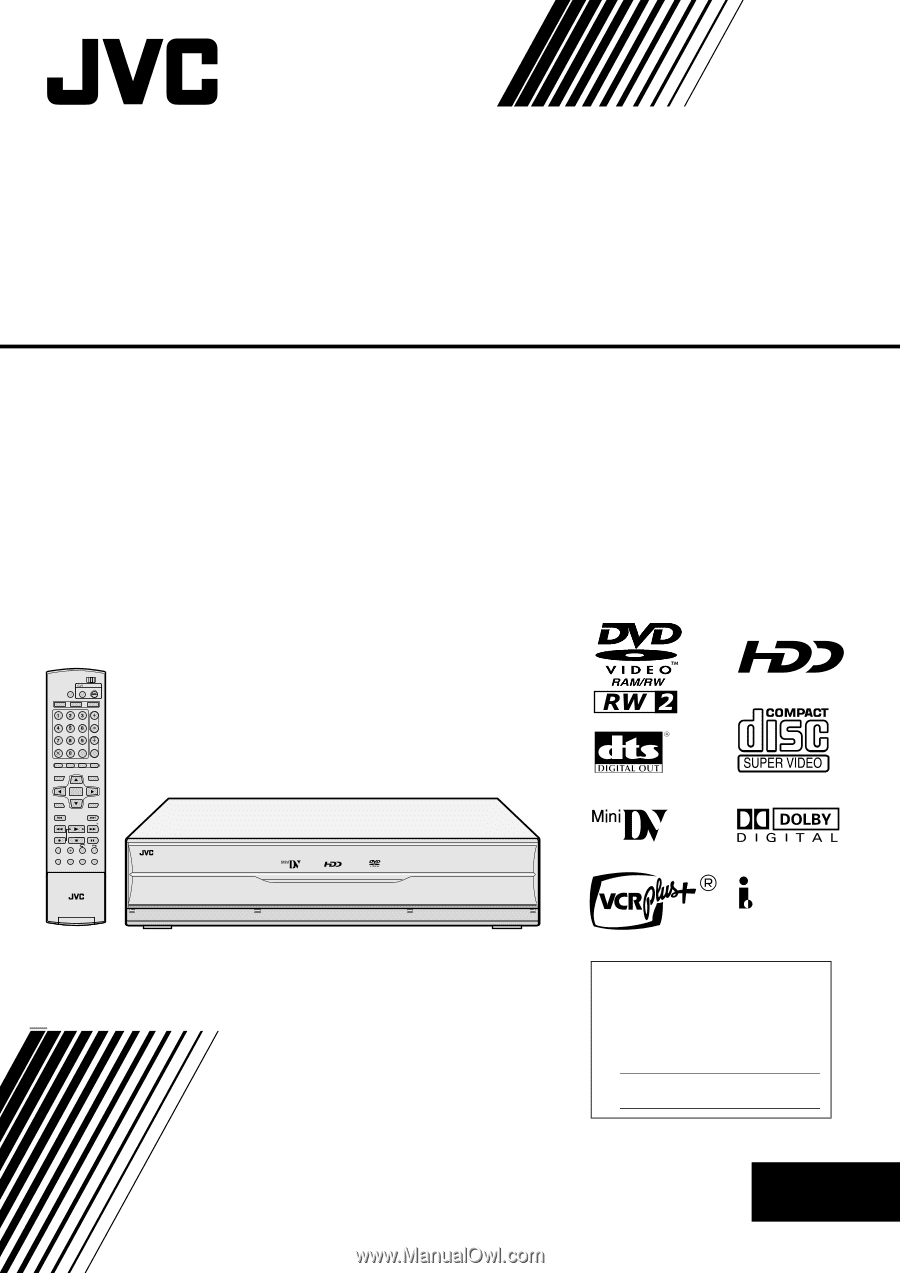
STANDBY/ ON
DV/HDD/DVD
S-VIDEO
VIDEO
(MONO)
L–AUDIO–R
DV –
HDD –
DVD –
DV IN/OUT
DISPLAY
SELECT
VHS
REC MODE
CH
F–1
DV/HDD
DV
HDD
DVD
DVD
CABLE/DBS
TV
DVD
CH
NEXT
PREVIOUS
PAUSE
REC
REC MODE
REMAIN
DISPLAY
ON SCREEN
SLOW
SLOW
PLAY/SELECT
STOP/
CLEAR
NAVIGATION
TOP MENU
RETURN
ENTER
MENU
TV/CBL/DBS
STANDBY/ON
TV/
VIDEO
TV VOL
AUX
CANCEL
MEMO/MARK
PROG
EDIT
DUBBING
TV MUTING
LIVE
JUMP
SET UP
SAT
AUDIO
SUBTITLE
VPS/PDC
ANGLE
LIVE CHECK
PROGRESSIVE
SCAN
NTSC
LPT1099-001A
EN
Mini DV & HDD & DVD VIDEO RECORDER
INSTRUCTIONS
DR-DX5SU
For Customer Use:
Enter below the Model No. and Serial
No. which are located on the rear of
cabinet. Retain this information for
future reference.
Model No.
Serial No.