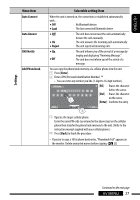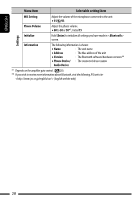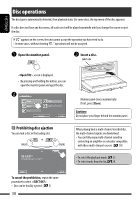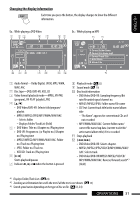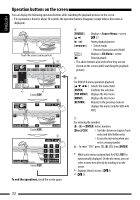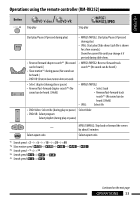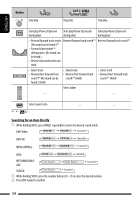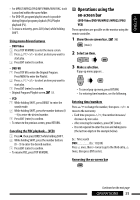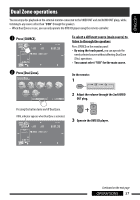JVC KW-AVX820 Instructions - Page 32
Operation buttons on the screen, SOURCE, Source Menu, AV Menu, ENTER, TOP MENU, RETURN, Direct/CLR - screen not working
 |
UPC - 046838036569
View all JVC KW-AVX820 manuals
Add to My Manuals
Save this manual to your list of manuals |
Page 32 highlights
ENGLISH Operation buttons on the screen You can display the following operation buttons while watching the playback pictures on the screen. • If no operation is done for about 10 seconds, the operation buttons disappear (except when a disc menu is displayed). Touch the screen (center portion). FLAT Touch [KEY]. A [SOURCE] Displays screen [5 ∞] 31 [3 / 8] Starts playback/pauses [4 ¢] • Selects tracks • Reverse/forward search (Hold) [] Displays screen [7] Stops playback • The above buttons also work when they are not shown on the screen (while watching the playback picture). B For DVD/VCD menu operation playback [5 ∞ 2 3] Selects the menu items [ENTER] Confirms the selection [TOP MENU] Displays the disc menu [MENU] Displays the disc menu [RETURN] Returns to the previous menu or displays the menu (only for VCD with PBC) Touch [KEY]. C For entering the numbers [0]-[9]=[ENTER] Enters numbers [Direct/CLR] • Switches between chapter/track entry and title/folder entry • Erases the last entry when you enter a wrong number Ex.: To enter "105," press [1], [0], [5], then [ENTER] Touch [KEY]. To end the operations, touch the screen again. *1 While a disc menu is played back for DVD, [KEY] is automatically displayed. On the disc menu, you can select a menu item directly by touching it on the screen *2 Displays Short Cut icons. ( 8) *3 31 32