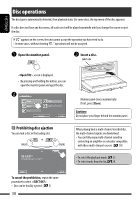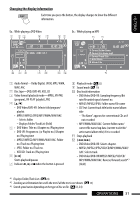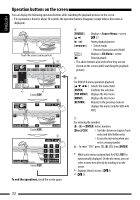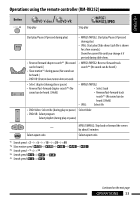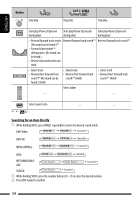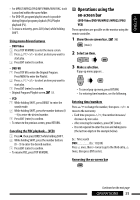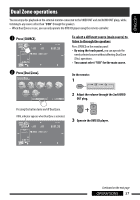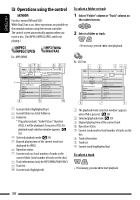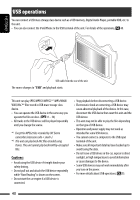JVC KW-AVX820 Instructions - Page 35
Operations using the, on-screen bar
 |
UPC - 046838036569
View all JVC KW-AVX820 manuals
Add to My Manuals
Save this manual to your list of manuals |
Page 35 highlights
ENGLISH • For MPEG1/MPEG2/JPEG/MP3/WMA/WAV/AAC, track is searched within the same folder. • For DVD-VR, program/playlist search is possible during Original program playback (PG)/Playlist playback (PL). • To erase a misentry, press CLR (clear) while holding SHIFT. Using menu driven features • DVD Video 1 Press TOP M/MENU to enter the menu screen. 2 Press %/fi/@/# to select an item you want to start play. 3 Press ENT (enter) to confirm. • DVD-VR 1 Press TOP M to enter the Original Program. Press MENU to enter the Playlist. 2 Press %/fi/@/# to select an item you want to start play. 3 Press ENT (enter) to confirm. • Original Program/Playlist screen, 53. • VCD 1 While holding SHIFT, press DIRECT to enter the search mode. 2 While holding SHIFT, press the number buttons (0 - 9) to enter the desired number. 3 Press ENT (enter) to confirm. • To return to the previous screen, press RETURN. Canceling the PBC playback... (VCD) 1 Press , then press DIRECT while holding SHIFT. 2 While holding SHIFT, press the number buttons (0 - 9) to enter the desired number. 3 Press ENT (enter) to confirm. • To resume PBC, press TOP M/MENU. Operations using the on-screen bar (DVD-Video/DVD-VR/MPEG1/MPEG2/JPEG/ VCD) These operations are possible on the monitor using the remote controller. 1 Show the on-screen bar. ( 36) (twice) 2 Select an item. 3 Make a selection. If pop-up menu appears... • To cancel pop-up menu, press RETURN. • For entering time/numbers, see the following. Entering time/numbers Press %/fi to change the number, then press @/# to move to the next entry. • Each time you press %/fi, the number increases/ decreases by one value. • After entering the numbers, press ENT (enter). • It is not required to enter the zero and tailing zeros (the last two digits in the example below). Ex.: Time search DVD Ex.: 1:02:00) Press % once, then # twice to go to the third entry, % twice, then press ENT (enter). Removing the on-screen bar Continued on the next page OPERATIONS 35