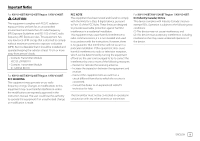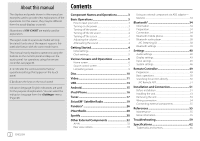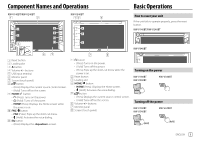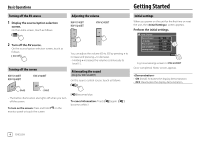JVC KW-V340BT Instruction Manual America
JVC KW-V340BT Manual
 |
View all JVC KW-V340BT manuals
Add to My Manuals
Save this manual to your list of manuals |
JVC KW-V340BT manual content summary:
- JVC KW-V340BT | Instruction Manual America - Page 1
MONITOR WITH DVD RECEIVER INSTRUCTION MANUAL KW-V140BT (Region 1 - DVD Region Code 1 Area) KW-V240BT (Region 1 - DVD Region Code 1 Area) KW-V240BT (Region 4 - DVD Region Code 4 Area) KW-V340BT (Region 1 - DVD Region Code 1 Area) ENGLISH This instruction manual is used to describe the models listed - JVC KW-V340BT | Instruction Manual America - Page 2
manual. Please keep the manual in a safe and accessible place for future reference. WARNINGS To prevent accidents and damages • DO NOT install any unit or wire of hazardous radiation outside the unit. For KW-V140BT/KW-V240BT Region 1/KW-V340BT: CAUTION Use of controls or adjustments or performance - JVC KW-V340BT | Instruction Manual America - Page 3
IC: 12033A-8811X For KW-V140BT/KW-V240BT Region 1/KW-V340BT: FCC WARNING This equipment may generate or use radio frequency energy. Changes or modifications to this equipment may cause harmful interference unless the modifications are expressly approved in the instruction manual. The user could lose - JVC KW-V340BT | Instruction Manual America - Page 4
an item directly 50 JVC Remote APP 51 Installation and Connection 51 Before installation 51 Installing the unit 53 Removing the unit 53 Wiring connection 54 Connecting external components 55 References 55 Maintenance 55 More information 55 Troubleshooting 59 Specifications 62 Trademarks - JVC KW-V340BT | Instruction Manual America - Page 5
. 5 button • (Press) Displays the current source control screen. • (Hold) Turns off/on the screen. 6 Volume +/- buttons 7 Monitor panel 8 Screen (touch panel) Turning on the power KW-V140BT KW-V240BT KW-V340BT Turning off the power KW-V140BT KW-V240BT KW-V340BT (Hold) (Hold) ENGLISH 3 - JVC KW-V340BT | Instruction Manual America - Page 6
as follows: 2 Turn off the AV source. On the source/option selection screen, touch as follows: Turning off the screen KW-V140BT KW-V240BT KW-V340BT Adjusting the volume KW-V140BT KW-V240BT KW-V340BT You can adjust the volume (00 to 35) by pressing + to increase and pressing - to decrease - JVC KW-V340BT | Instruction Manual America - Page 7
the Home screen. KW-V140BT KW-V240BT KW-V340BT 2 Display the screen. On the Home screen, touch as follows: Then, on the screen, touch as settings screen for KW-V240BT • Radio Data System: Synchronizes the clock time with FM RBDS. • Off: Sets the clock manually. - JVC KW-V340BT | Instruction Manual America - Page 8
turn on the power for the first time, the Home screen appears. • You can customize the Home screen. (Pages 7 and 45) • To display the Home screen from other screens, press HOME. KW-V140BT/KW-V240BT KW-V340BT • You can change Home screen design (icons and layout) . For details, see page 43. Touching - JVC KW-V340BT | Instruction Manual America - Page 9
/disc type/file type being played. • If the operation keys are not displayed on the screen, touch the screen to show them. E.g. Common audio playback source screen: KW-V140BT/KW-V240BT KW-V340BT 1 Playback source or media type 2 Picture/artwork (shown if the file contains the information) 3 Track - JVC KW-V340BT | Instruction Manual America - Page 10
] Selects a folder. [ ] [o] [MODE] Selects repeat playback mode.* Stops playback. Displays the setting screen of the current playback source. 7 [ ] For KW-V140BT/KW-V240BT: Displays the screen. [FNC J] For KW-V340BT: Displays the pop-up short-cut menu. • To close the menu, touch - JVC KW-V340BT | Instruction Manual America - Page 11
short-cut menu. 1 Display the pop-up short-cut menu. KW-V140BT KW-V240BT KW-V340BT To close the pop-up menu • KW-V140BT/KW-V240BT: Touch the screen anywhere other than the pop-up short-cut menu. • KW-V340BT: Touch [K] or touch the screen anywhere other than the pop-up short-cut menu. Using touch - JVC KW-V340BT | Instruction Manual America - Page 12
a multi-channel encoded disc, the multi-channel signals are downmixed. Inserting a disc Label side up Ejecting a disc KW-V140BT/KW-V240BT KW-V340BT On the Home screen or source control screen, touch as follows: • When removing a disc, pull it out horizontally. • You can eject a disc while playing - JVC KW-V340BT | Instruction Manual America - Page 13
can change these settings only while playback is stopped. Playback operations Video playback information on the source control screen E.g. Video playback source control screen for KW-V240BT 1 Media type 2 Playback status 3 Current playback item information (title no./chapter no./folder no./file no - JVC KW-V340BT | Instruction Manual America - Page 14
type and file type. Video playback except VCD Menu Control E.g. Video menu control screen for KW-V240BT Touching the operation keys performs the following actions: 1 [ ]*1 Displays the picture size selection screen. 1 Touch [ Zoom] to change the magnification level of the picture (Zoom1, Zoom2 - JVC KW-V340BT | Instruction Manual America - Page 15
To delete the last entry, touch [DIR/ CLR]. Displays the previous screen or menu. * You need to stop playback to deactivate the PBC function Connecting a USB device USB device (commercially available) KW-V140BT/KW-V240BT: On the monitor panel KW-V340BT: On the rear panel The source changes to " - JVC KW-V340BT | Instruction Manual America - Page 16
Name 2 Folder Name 3 Folder Name 4 Folder Name 5 File Name 1 File Name 2 File Name 3 File Name 4 File Name 5 File type Audio E.g. USB source control screen for KW-V240BT Select an item in each layer until you reach and select the desired file. Select the file type as follows: [Audio] Plays back - JVC KW-V340BT | Instruction Manual America - Page 17
device. Follow the instructions to install the application. • You can also install the latest version of JVC Music Play on your Android device before connecting. Android (commercially available) USB cable (commercially available) KW-V140BT/KW-V240BT: On the monitor panel KW-V340BT: On the rear - JVC KW-V340BT | Instruction Manual America - Page 18
MODE: Controls other media player applications from the Android device (without using the JVC Music Play application). - You can play/pause or skip files from the unit. USB Audio cable for iPod/iPhone: KS-U62 (optional accessory) KW-V340BT: On the rear panel 30-pin to USB cable (accessory of iPod - JVC KW-V340BT | Instruction Manual America - Page 19
, touch as follows: 2 Make the settings. iPod Mode Artwork ON OFF Listening to the radio Playback information on the source control screen KW-V140BT/KW-V240BT Tuner KW-V340BT Tuner 1 Selects the band (AM/FM1/FM2/FM3) 2 Text information • Touching [ ] scrolls the text if not all of the text is - JVC KW-V340BT | Instruction Manual America - Page 20
stored automatically. Manual presetting 1 Tune in to a station you want to preset. * Appears only when FM is selected as the source. 2 Select a preset number to store into. Tuner AM FM1 P1 FM1 P2 FM1 P3 FM1 P4 FM1 P5 FM1 (Hold) E.g. Tuner source control screen for KW-V240BT The station - JVC KW-V340BT | Instruction Manual America - Page 21
screen, touch as follows: 2 Select a preset station. Tuner AM FM1 P1 FM1 P2 FM1 P3 FM1 P4 FM1 P5 FM1 E.g. Preset station window for KW-V240BT To hide the window: Touch [ ] or [ ]. SiriusXM® Satellite Radio (Only for KW-V340BT Tuner Perform this installation when you install the unit for - JVC KW-V340BT | Instruction Manual America - Page 22
Performs playback operations during content replay. Changes the page in the window to display other operation keys. p [ ] [*] Displays the screen. Starts/pauses the content replay. [CHJ]/[CHK] Selects the channel. • To select a channel, make sure "SEEK1" is selected as the seek - JVC KW-V340BT | Instruction Manual America - Page 23
buffers up to 60 minutes of audio. • If you change to another channel during playback, the buffered contents will be lost. • The time code is updated every second. 1 Display the operation keys for replay. On the source control screen, touch as follows: ENGLISH 21 - JVC KW-V340BT | Instruction Manual America - Page 24
and the currently tuned music channel. Activate TuneScan™ to start scanning the first 6 seconds of the recorded music contents. On the source control screen, touch as follows: The unit starts scanning. Content Alert The unit informs you when receiving the content you are interested in, such as - JVC KW-V340BT | Instruction Manual America - Page 25
the content alert (3). Alert Team Select League1 League2 League3 League4 League5 Team1 Team2 Team3 Team4 Team5 Then, on the screen, touch as follows: : [Set] 2 Select the category (1), then the item (2). Content Alerts Contents Set Artist Title Team - JVC KW-V340BT | Instruction Manual America - Page 26
to lock any SiriusXM channels or automatically lock all channels classified as "mature" by SiriusXM®. 1 Display the screen. On the source control screen, touch as follows: 2 Select the desired mode for . [OFF] Deactivates parental control. [Mature] [User] Locks - JVC KW-V340BT | Instruction Manual America - Page 27
selection This option allows you to manually select the channels to be locked by the parental control feature. • You can only change the setting if is set to [User]. 1 Display the screen. On the source control screen, touch as follows: Then, on - JVC KW-V340BT | Instruction Manual America - Page 28
Pandora® (Only for KW-V140BT/KW-V240BT Region 1/KW-V340BT) You can stream Pandora from iPhone/iPod touch or Android devices. • Pandora is only available in certain countries. For more information, visit . • Because Pandora is a third-party service, the specifications are - JVC KW-V340BT | Instruction Manual America - Page 29
Touching [H] scrolls the text if not all of the text is shown. 4 Operation keys* 5 Playing time/playback status 6 Only for KW-V340BT: Playback source items shown on the Home screen. • Touching the playback source item changes the playback source. * See the following "Operation keys on source control - JVC KW-V340BT | Instruction Manual America - Page 30
iHeartRadio (Only for KW-V140BT/KW-V240BT Region 1/KW-V340BT) iHeartRadio is a free, all-in-one digital radio service that lets you listen www.iheart.com/>. Preparation Installing the application Your smartphone must has built in Bluetooth and the following profiles must be supported: • SPP (Serial - JVC KW-V340BT | Instruction Manual America - Page 31
• Touching [H] scrolls the text if not all of the text is shown. 4 Operation keys* 5 Playback status 6 Only for KW-V340BT: Playback source items shown on the Home screen. • Touching the playback source item changes the playback source. * See the following "Operation keys on source control - JVC KW-V340BT | Instruction Manual America - Page 32
> screen. On the source control screen, touch as follows: Then, on the screen, be impaired or some or all of the services may become unavailable. • Some functions of Installing the application Your smartphone must has built in Bluetooth and the following profiles must be supported - JVC KW-V340BT | Instruction Manual America - Page 33
*2 5 Playing time/playback status 6 Progress bar 7 Only for KW-V340BT: Playback source items shown on the Home screen. • Touching the playback source item changes the playback source. *1 For KW-V140BT/KW-V240BT Region 1/KW-V340BT: Purchase optional remote controller, RM-RK258. *2 See the following - JVC KW-V340BT | Instruction Manual America - Page 34
upper layer, touch [ ]. Other External Components AV-IN (Only for KW-V240BT Region 4) Connecting an external component See page 55 for more information screen. • This setting does not affect the source name displayed on the Home screen. 1 Display the screen. On the source control screen - JVC KW-V340BT | Instruction Manual America - Page 35
Rear view camera Install the rear view camera (separately purchased) in the appropriate position according to the instructions supplied with the camera screen Press HOME on the monitor panel or touch the area shown below. Using an external component via ADS adapter-Maestro (Only for KW-V340BT) By - JVC KW-V340BT | Instruction Manual America - Page 36
control screen of the satellite radio source provided for the vehicle. Displays the control screen is turned off. • If your mobile phone supports PBAP (Phone Book Access Profile), you can to 10 entries in total) Preparation Connect and install the microphone beforehand. For details, see page 54 - JVC KW-V340BT | Instruction Manual America - Page 37
your Bluetooth device. 4 Select the unit ("JVC KW-V") on your Bluetooth device. • If a PIN code is required, enter "0000" (initial) or new PIN code you have entered in step 2. • When pairing is completed, the device is registered on the screen. Note • The PIN code is initially - JVC KW-V340BT | Instruction Manual America - Page 38
Bluetooth® 2 Select the device (1) you want to connect, then select [Connection] (2). Paired Device List Device Name 1 Device Name 2 Device Name 3 Device Name 4 Device Name 5 OK Connection Remove 3 Select the device (1) to connect, then return to the (2). BT Connection - JVC KW-V340BT | Instruction Manual America - Page 39
voice dialling, touch [Cancel]. Switching between two connected devices You can change the device to use when 2 devices are connected. On the phone control screen: 1 Device Name 1 2 Device Name 2 1234XXXXXX X 1 2 3 4 5 6 7 8 9 * 0/+ # The active device is highlighted. ENGLISH 37 - JVC KW-V340BT | Instruction Manual America - Page 40
phone control screen. On the Home screen, touch [ JVC Streaming DJ When "BT Audio" is selected as the source, you can connect up to five Bluetooth audio devices at the same time. You can easily switch between these five devices by playing music from the device. KW-V140BT/KW-V240BT BT Audio KW-V340BT - JVC KW-V340BT | Instruction Manual America - Page 41
screen. On the Home screen, touch as follows: Then, on the screen, touch as follows: [System] → : [Enter] 2 Make the settings. Bluetooth Setup Paired Device List Enter PIN Code 0000 Device Name JVC KW automatically. Answer the calls manually. • ON - JVC KW-V340BT | Instruction Manual America - Page 42
Display Sound Effect Input Fader / Balance System Speaker / X'over Time Alignment Enter Enter Enter Enter Enter E.g. Audio settings screen for KW-V240BT You cannot change the screen in the following situations: • When the AV source is turned off. • When the Bluetooth phone is used (making - JVC KW-V340BT | Instruction Manual America - Page 43
system). 1 Turn off the AV source. On the Home screen, touch as follows: 2 Display the - JVC KW-V340BT | Instruction Manual America - Page 44
Settings 2 Select the speaker type (1), select the size of the selected speaker (2), then display the - JVC KW-V340BT | Instruction Manual America - Page 45
switch is required. (Page 54) • ON: Activates dimmer. • OFF: Deactivates dimmer. For KW-V340BT 1 Change the Home screen design Display the Home screen design selection screen (1), then select the Home screen design (2). You can change the display design. While playing a video or - JVC KW-V340BT | Instruction Manual America - Page 46
, touch as follows: : [Enter] 2 Display the background design selection screen, then touch [ Capture]. 3 Adjust the image (1), then capture the image (2). E.g. Image adjustment screen for KW-V240BT [J][K][H][I] Moves the zooming frame. Magnifies the scene. [ ] • / - JVC KW-V340BT | Instruction Manual America - Page 47
, touch [Input]. Settings Audio Rear Camera Display Parking Assist Input System Enter Enter E.g. Input settings screen for KW-V240BT Configure the rear view camera settings. • ON (Initial): Displays the picture from the rear view camera when you shift - JVC KW-V340BT | Instruction Manual America - Page 48
all the marks to the initial default position. (Only for KW-V340BT) Configure settings for using the ADS adapter. When an iPhone Android / Other Change Then, on the screen, touch [System]. Settings Audio Language Display Clock Input Smartphone - JVC KW-V340BT | Instruction Manual America - Page 49
in step 1: Smartphone Setup USB 1 Wire Bluetooth OK [USB 1 Wire] [Bluetooth] Select this when the device on page 39. (Only for KW-V340BT) Get information, and change the settings for using reset. Touch [Yes] to display the setting screen, then select an operation: • Recall: - JVC KW-V340BT | Instruction Manual America - Page 50
. (Only for KW-V340BT) Displays the serial number. Adjust the touch positions of the buttons on the screen. Touch the center of the marks at the upper left (1), the lower center (2), then the upper right (3) as instructed. Touch Panel Adjust Cancel Reset • To - JVC KW-V340BT | Instruction Manual America - Page 51
controller RM-RK258 is supplied for KW-V240BT Region 4. • For KW-V140BT/KW-V240BT Region 1/KW-V340BT: To use the remote controller, purchase optional remote controller, RM-RK258. Refer to the instruction manual supplied with the remote controller. • For KW-V240BT Region 4: The unit is equipped - JVC KW-V340BT | Instruction Manual America - Page 52
VOL +/VOL - Displays the current source control screen. • Selects the band. • Selects a Searches for stations automatically. (Press)*1 - Searches for stations manually. (Hold)*1 • SiriusXM Satellite Radio*2 : - Selects selected seek mode. *2 Only for KW-V340BT. Searching for an item directly While - JVC KW-V340BT | Instruction Manual America - Page 53
from a Smartphone using JVC Remote APP. This application can display the source information of this unit on the smartphone's screen, and enables the user antenna control wire (ANT. CONT) connected. (Page 54) Before installation Precautions on installation and connection • Mounting and wiring this - JVC KW-V340BT | Instruction Manual America - Page 54
. ¥ Wiring harness (× 1) ø Extension wire, 2 m (× 1) π Flat head screws, M5 × 8 mm (× 6) [ Round head screws, M5 x 8 mm (× 6) " Microphone, 3 m (× 1) Only for KW-V240BT Region 4 ] Mounting sleeve (× 1) ' Trim plate (× 1) \ Extraction keys (× 2) « Steering remote cable (× 1) Installation procedure - JVC KW-V340BT | Instruction Manual America - Page 55
plate ('). π / [ Car bracket Note: Select the appropriate screws (supplied) for the mounting bracket. Installing the unit using the mounting sleeve (Only for KW-V240BT Region 4) Removing the unit (Only for KW-V240BT Region 4) 1 Engage the catch pins on the extraction keys (\) and remove the two - JVC KW-V340BT | Instruction Manual America - Page 56
Installation and Connection Wiring connection 10 A fuse " *2 *1 Only for KW-V340BT. *2 Only for KW-V240BT Region 4. *1 *1 ¥ *2 wire) Yellow (Battery wire) Black (Ground wire) Connect the antenna cord to the antenna terminal USB input terminal (1 m)*1 REVERSE To the car's reverse lamp harness - JVC KW-V340BT | Instruction Manual America - Page 57
Installation and Connection Connect to the car's steering remote harness using the steering remote cable («). Contact your JVC dealer for details. 4 Microphone input Only for KW-V340BT. *2 Only for KW-V240BT Region 4. *3 When connecting an external amplifier, connect its ground wire to the chassis - JVC KW-V340BT | Instruction Manual America - Page 58
MP@LL (Main Profile at Low Level) • This unit cannot play back the following files: - DivX files encoded in the interlaced scanning mode. * Only for KW-V240BT Region 4. Picture files • This unit can play back the following files with following codec and extension code: - JPEG (.jpg, .jpeg) • Other - JVC KW-V340BT | Instruction Manual America - Page 59
• Some recordable/rewritable discs or files may not be played back due to their characteristics or recording conditions. * Only for KW-V140BT/KW-V240BT Region 1/KW-V340BT. Language codes (for DVD language selection) AA Afar GD Scots Gaelic AB Abkhazian GL Galician AF Afrikaans GN Guarani AM - JVC KW-V340BT | Instruction Manual America - Page 60
- Folder names: 50 characters - File names: 50 characters * Only for KW-V240BT Region 4. Notes on using a USB device • Avoid using the USB out and connect the USB device repeatedly while "Reading" is shown on the screen. • Operation and power supply may not work as intended for some USB devices - JVC KW-V340BT | Instruction Manual America - Page 61
connections. No picture is displayed on the screen. → Turn on the screen. (Page 4) The unit does not work at all. → Reset the unit. (Page 3) The remote controller* does not work. → Replace the battery. * For KW-V140BT/KW-V240BT Region 1/KW-V340BT: Purchase optional remote controller, RM-RK258. "No - JVC KW-V340BT | Instruction Manual America - Page 62
Setup> is set to [AUTO MODE]. → Make sure JVC Music Play APP is installed on the Android device. → Reconnect the Android device and select the appropriate control mode. → If this does not solve the problem, the connected Android device does not support the Auto Mode. "NO DEVICE" or "READING" keeps - JVC KW-V340BT | Instruction Manual America - Page 63
Update the application. "Please check device." appears. → The Pandora application on your iPod touch/ iPhone/Android has not started up. → The Pandora application is not installed * Only for KW-V140BT/KW-V240BT Region 1/KW-V340BT. SiriusXM Satellite . (Appears on the screen for about 5 seconds, - JVC KW-V340BT | Instruction Manual America - Page 64
Troubleshooting be controlled. → Check whether the connected audio player supports AVRCP (Audio/Video Remote Control Profile). The Bluetooth device. If the PIN code of the device is not indicated in its instructions, try "0000" or "1234." → Turn off, then turn on the KW-V240BT Region 4. 62 ENGLISH - JVC KW-V340BT | Instruction Manual America - Page 65
kHz/48 kHz/96 kHz 16 bit/20 bit/24 bit * Only for KW-V240BT Region 4. Bluetooth section Technology Frequency Output Power Maximum Communication Range Audio Codec Profile Access Profile) PBAP (PhoneBook Access Profile) 1.2 SDP (Service Discovery Profile) SPP (Serial Port Profile) 1.2 DSP section - JVC KW-V340BT | Instruction Manual America - Page 66
× 111 mm × 160 mm (7-3/16" × 4-3/8" × 6-5/16") Without sleeve (main unit installation size): 178 mm × 100 mm × 162 mm (7-1/16" × 3-15/16" × 6-7/16") -10°C to +60°C KW-V140BT/KW-V240BT Region 1/KW-V340BT: 1.7 kg (3.8 lbs) KW-V240BT Region 4: 2.0 kg (4.5 lbs) Design and specifications are subject to - JVC KW-V340BT | Instruction Manual America - Page 67
trademarks owned by Bluetooth SIG, Inc. and any use of such marks by JVC KENWOOD Corporation is under license. Other trademarks and trade names are those of (INCLUDING, BUT NOT LIMITED TO, PROCUREMENT OF SUBSTITUTE GOODS OR SERVICES; LOSS OF USE, DATA, OR PROFITS; OR BUSINESS INTERRUPTION) HOWEVER - JVC KW-V340BT | Instruction Manual America - Page 68
For updated information (the latest Instruction Manual, system updates, new functions, etc.), please visit the following website: © 2017 JVC KENWOOD Corporation 0517DTSMDTJEIN
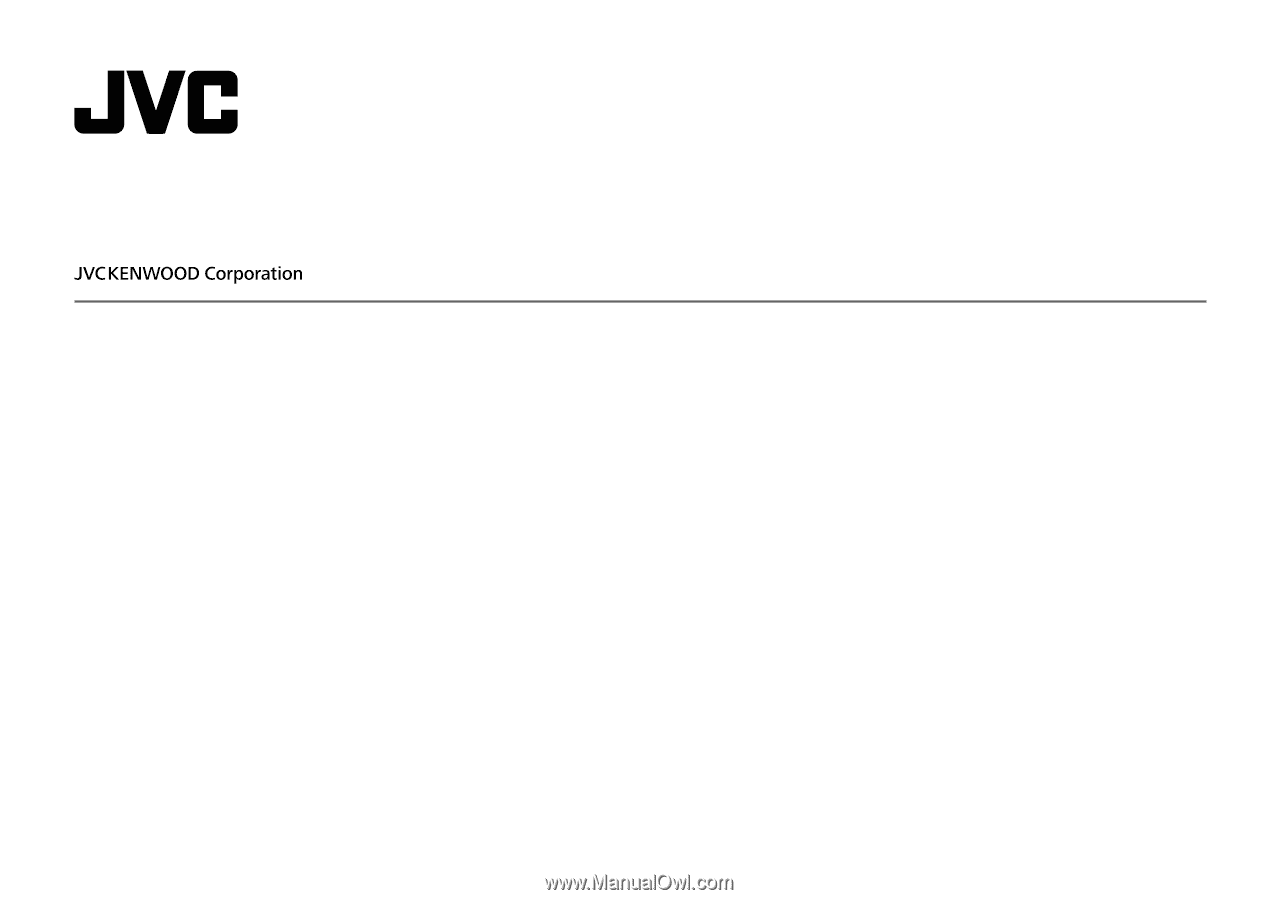
KW-V140BT
(Region 1 – DVD Region Code 1 Area)
KW-V240BT
(Region 1 – DVD Region Code 1 Area)
KW-V240BT
(Region 4 – DVD Region Code 4 Area)
KW-V340BT
(Region 1 – DVD Region Code 1 Area)
MONITOR WITH DVD RECEIVER
INSTRUCTION MANUAL
This instruction manual is used to describe the models listed above. Model availability and features (functions)
may differ depending on the country and sales area.
B5A-2148-10 (K/R)
ENGLISH