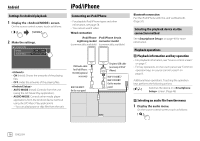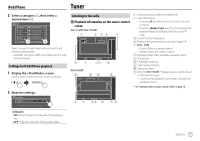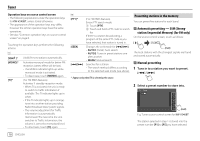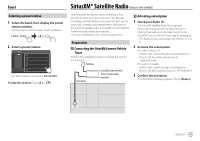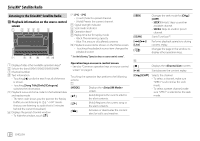JVC KW-V340BT Instruction Manual America - Page 23
Presetting channels in the memory, Selecting a preset channel, Selecting a channel on the list, - update
 |
View all JVC KW-V340BT manuals
Add to My Manuals
Save this manual to your list of manuals |
Page 23 highlights
SiriusXM® Satellite Radio Selecting a channel on the list You can obtain information on channels or select a channel to listen to. 1 Display the screen. On the source control screen, touch as follows: Presetting channels in the memory You can preset five channels for each band. 1 Tune in to a channel you want to preset. 2 Select a category (1), and then select a channel (2). Channel List All Channels Category Name 1 Category Name 2 Category Name 3 Category Name 4 Channel 100Ch Channel Name 105Ch Channel Name 110Ch Channel Name 115Ch Channel Name 120Ch Channel Name • To list all the channels, touch [All Channels]. • Touch the info change key above the list ([Channel]/[Artist]/[Song Title]/[Info]) to display other information in the following order: Channel, Artist, Song Title, Content Info. 2 Select a preset number to store into. SiriusXM P1 P2 P3 P4 P5 (Hold) The channel selected in step 1 is stored into the preset number [P1] to [P5] you have selected. Selecting a preset channel 1 Select the band, then display the preset channel window. On the source control screen, touch as follows: 2 Select a preset channel. SiriusXM P1 Channel Name 100Ch P2 Channel Name 105Ch P3 Channel Name 110Ch P4 Channel Name 115Ch P5 Channel Name 120Ch • You can also select a preset channel by touching [P1] - [P5]. To hide the window: Touch [ ]. 3 Select "SEEK2" as the seek mode to jump to the selected preset channel. Replaying content You can pause, rewind and replay the contents from the currently tuned channel. • The SiriusXM Connect Vehicle Tuner continually buffers up to 60 minutes of audio. • If you change to another channel during playback, the buffered contents will be lost. • The time code is updated every second. 1 Display the operation keys for replay. On the source control screen, touch as follows: ENGLISH 21