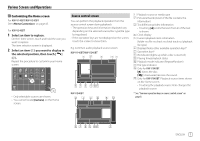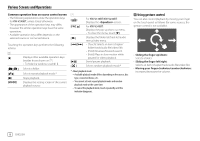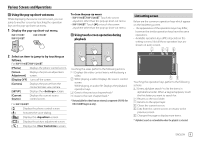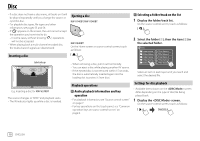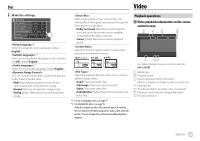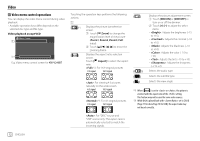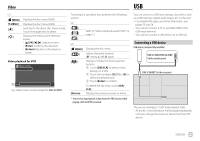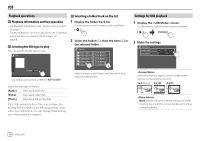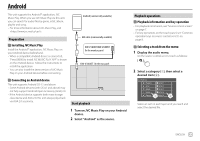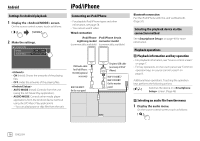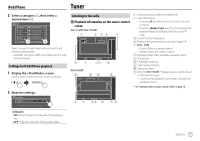JVC KW-V340BT Instruction Manual America - Page 14
Video menu control operations
 |
View all JVC KW-V340BT manuals
Add to My Manuals
Save this manual to your list of manuals |
Page 14 highlights
Video Video menu control operations You can display the video menu control during video playback. • Available operation keys differ depend on the selected disc type and file type. Video playback except VCD Menu Control E.g. Video menu control screen for KW-V240BT Touching the operation keys performs the following actions: 1 [ ]*1 Displays the picture size selection screen. 1 Touch [ Zoom] to change the magnification level of the picture (Zoom1, Zoom2, Zoom3, Full: Initial). 2 Touch [J] [K] [H] [I] to move the zooming frame. [ ] Displays the aspect ratio selection screen. Touch [ Aspect] to select the aspect ratio. *2: For 16:9 original pictures 4:3 signal 16:9 signal : For viewing 4:3 pictures naturally on the wide screen 4:3 signal 16:9 signal *2: For 4:3 original pictures 4:3 signal 16:9 signal [ ] [ ] [ ] [ ] Displays the picture adjustment screen. 1 Touch [DIM ON] or [DIM OFF] to turn on or off the dimmer. 2 Touch [+]/[-] to adjust the other items. • : Adjusts the brightness (−15 to +15). • : Adjusts the contrast (−10 to +10). • : Adjusts the blackness (−10 to +10). • : Adjusts the color (−10 to +10). • : Adjusts the tint (−10 to +10). • : Adjusts the sharpness (−2 to +2). Selects the audio type. Selects the subtitle type. Selects the view angle. *1 When [ ] is set to or , the picture is zoomed with the aspect ratio of the setting. This feature may not be used for some video sources. *2 While DivX is played back with set to [16:9] (Page 11 for discs/Page 14 for USB), the aspect ratio may not be set correctly. : For "DISC" source and "USB" source only: The aspect ratio is automatically selected to match the incoming signals. 12 ENGLISH