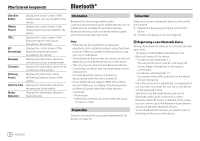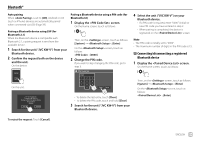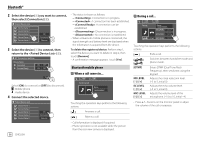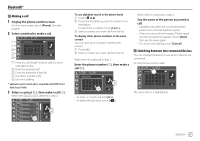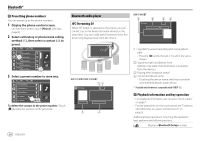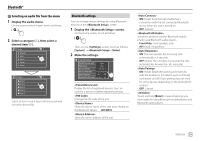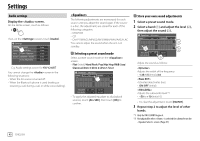JVC KW-V340BT Instruction Manual America - Page 41
Selecting an audio file from the menu, Bluetooth settings
 |
View all JVC KW-V340BT manuals
Add to My Manuals
Save this manual to your list of manuals |
Page 41 highlights
Bluetooth® Selecting an audio file from the menu 1 Display the audio menu. On the source control screen, touch as follows: 2 Select a category (1), then select a desired item (2). BT Audio Playlists Artist Album Songs Genre BT Audio Artist 1 Artist 2 Artist 3 Artist 4 Artist 5 Select an item in each layer until you reach and select the desired file. Bluetooth settings You can change various settings for using Bluetooth devices on the screen. 1 Display the screen. On the Home screen, touch as follows: Then, on the screen, touch as follows: [System] → : [Enter] 2 Make the settings. Bluetooth Setup Paired Device List Enter PIN Code 0000 Device Name JVC KW-V Device Address 01:20:03:40:05:60:07 Auto Connect ON OFF Bluetooth HF/Audio Front Only All Display the list of registered devices. You can connect a device or delete registered devices. Change the PIN code of the unit. Show the device name of this unit to be shown on the Bluetooth device - JVC KW-V. Show the device address of the unit. • ON (Initial): Automatically establishes a connection with the last connected Bluetooth device when the unit is turned on. • OFF: Cancels. Select the speakers used for Bluetooth mobile phones and Bluetooth audio players. • Front Only: Front speakers only. • All (Initial): All speakers. • ON: The unit answers the incoming calls automatically in 5 seconds. • OFF (Initial): The unit does not answer the calls automatically. Answer the calls manually. • ON (Initial): Establishes pairing automatically with the Android or iOS device (such as iPhone) connected via USB. (Auto pairing may not work for some devices depending on the Android/iOS version.) • OFF: Cancels. Touch and hold [Enter] to reset all settings you have made for using Bluetooth mobile phones and Bluetooth audio players. ENGLISH 39