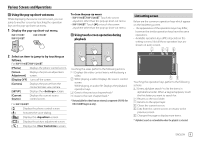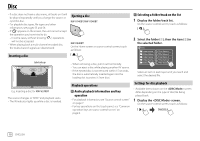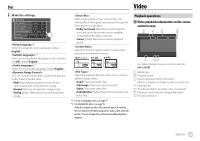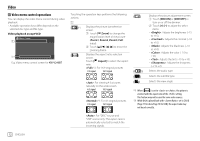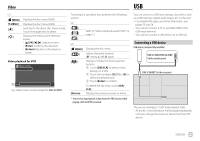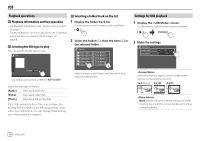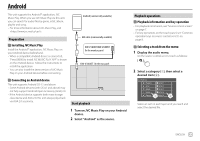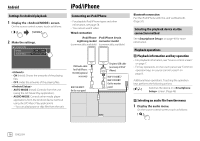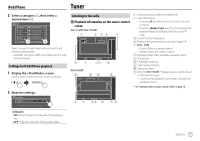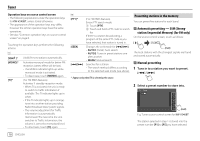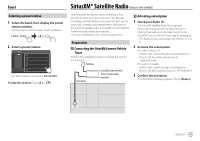JVC KW-V340BT Instruction Manual America - Page 16
Selecting a folder/track on the list, Settings for USB playback, Playback operations, Playback
 |
View all JVC KW-V340BT manuals
Add to My Manuals
Save this manual to your list of manuals |
Page 16 highlights
USB Playback operations Playback information and key operation • For playback information, see "Source control screen" on page 7. • For key operations on the touch panel, see "Common operation keys on source control screen" on page 8. Selecting the file type to play You can specify the file type to play. USB Selecting a folder/track on the list 1 Display the folder/track list. On the source control screen, touch as follows: 2 Select the folder (1), then the item (2) in the selected folder. USB List Folder Name 1 Folder Name 2 Folder Name 3 Folder Name 4 Folder Name 5 File Name 1 File Name 2 File Name 3 File Name 4 File Name 5 File type Audio E.g. USB source control screen for KW-V240BT Select an item in each layer until you reach and select the desired file. Select the file type as follows: [Audio] Plays back audio files. [Video] Plays back video files. [Photo] Plays back still picture files. If the USB contains no files of the selected type, the existing files are played in the following priority: audio, video, then still picture. You can change these settings only while playback is stopped. Settings for USB playback 1 Display the screen. On the source control screen, touch as follows: 2 Make the settings. USB Mode Screen Ratio Drive Select 16:9 Next Select the monitor type to watch a wide screen picture on the external monitor. 16:9 (Initial) 4:3 LB 4:3 PS • Next: Switch between internal memory and the memory source of the connected device (such as a mobile phone). 14 ENGLISH