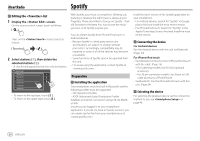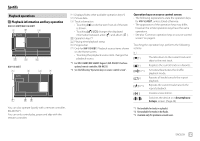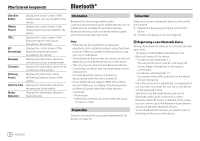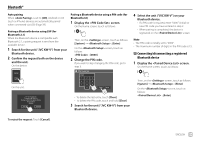JVC KW-V340BT Instruction Manual America - Page 32
Spotify
 |
View all JVC KW-V340BT manuals
Add to My Manuals
Save this manual to your list of manuals |
Page 32 highlights
iHeartRadio Spotify Editing the list 1 Display the screen. On the source control screen, touch as follows: Then, on the screen, touch as follows: 2 Select stations (1), then delete the selected stations (2). • A check mark appears beside the selected station. Station Edit Station 01 Station 02 Station 03 Station 04 Station 05 Station 06 • To return to the top layer, touch [ ]. • To return to the upper layer, touch [ ]. With Spotify, your music is everywhere. Working out, partying or relaxing, the right music is always at your fingertips. There are millions of songs on Spotify-from old favorites to the latest hits. Just choose the music you love, or let Spotify surprise you. You can stream Spotify from iPhone/iPod touch or Android devices. • Because Spotify is a third-party service, the specifications are subject to change without prior notice. Accordingly, compatibility may be impaired or some or all of the services may become unavailable. • Some functions of Spotify cannot be operated from this unit. • For issues using the application, contact Spotify at . Preparation Installing the application Your smartphone must has built in Bluetooth and the following profiles must be supported: • SPP (Serial Port Profile) • A2DP (Advanced Audio Distribution Profile) Establish an Internet connection using LTE, 3G, EDGE, or WiFi. Ensure you are logged in to your smartphone application. If you do not have an Spotify account, you can create one for free from your smartphone or at . Install the latest version of the Spotify application on your smartphone. • For Android devices: Search for "Spotify" in Google play to find and install the most recent version. • For iPhone/iPod touch: Search for "Spotify" in the Apple iTunes App Store to find and install the most recent version. Connecting the device For Android devices Pair the Android device with this unit via Bluetooth. (Page 34) For iPhone/iPod touch • Via USB input terminal: Connect iPhone/iPod touch with the cable. (Page 16) - For Lightning models: Use KS-U62 (optional accessory). - For 30-pin connector models: Use 30-pin to USB cable (accessory of iPod/iPhone). • Via Bluetooth: Pair the iPhone/iPod touch with this unit. (Page 34) Selecting the device For selecting the playback device via the connection method to use, see on page 46. 30 ENGLISH