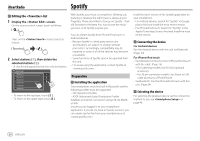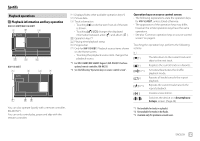JVC KW-V340BT Instruction Manual America - Page 29
Selecting a station from the list
 |
View all JVC KW-V340BT manuals
Add to My Manuals
Save this manual to your list of manuals |
Page 29 highlights
Pandora® 1 Displays/hides other available operation keys* 2 Picture data 3 Track information • Touching [H] scrolls the text if not all of the text is shown. 4 Operation keys* 5 Playing time/playback status 6 Only for KW-V340BT: Playback source items shown on the Home screen. • Touching the playback source item changes the playback source. * See the following "Operation keys on source control screen". Operation keys on source control screen • The following explanations state the operation keys for KW-V240BT, unless stated otherwise. • The appearance of the operation keys may differ, however the similar operation keys have the same operations. • See also "Common operation keys on source control screen" on page 8. Touching the operation keys performs the following actions: 1 [ ] Adds the current artist to the station list. [ ] Adds the current track to the station list. [ ] [ ] Bookmarks the current track. Switches the device on screen. (Page 46) 4 [ ] [ ] [ ] [IW] [T] Displays the list selection screen. Thumbs down to the current track and skips to the next track. Registers the current track as a favorite. Starts/pauses playback. Skips the current track. • Not available when the Pandora skip reaches its limit. Selecting a station from the list 1 Display the list selection screen. On the source control screen, touch as follows: 2 Select the list type. Pandora Station List Genre List [Station List] Selects from the station names. [Genre List] Selects from the genres. 3 Select a station from the list. On the station list Pandora Shuffle Station Name Station Name Station Name Station Name Station Name By Date By Name • To play all the songs in the registered stations randomly, touch [Shuffle]. • To sort the list in reverse chronological order, touch [By Date]. • To sort the list in alphabetical order, touch [By Name]. • The indicator appears on the right of the item when the station is shared. On the genre list Pandora Genre Name 1 Genre Name 2 Genre Name 3 Genre Name 4 Genre Name 5 Song Name 1 Song Name 2 Song Name 3 Song Name 4 Song Name 5 1 Select a genre. 2 Select a station. The selected station is added to the station list. ENGLISH 27