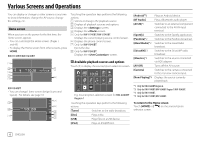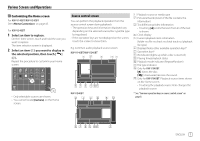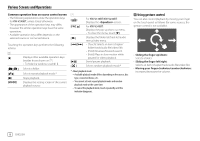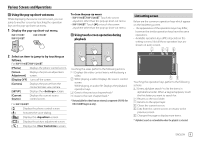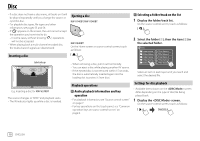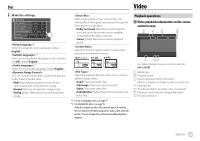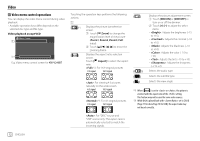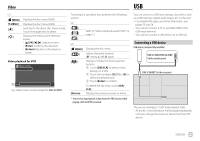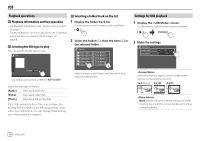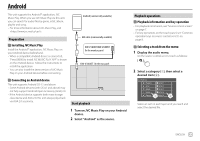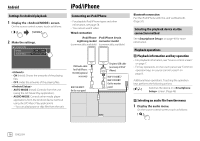JVC KW-V340BT Instruction Manual America - Page 13
Video
 |
View all JVC KW-V340BT manuals
Add to My Manuals
Save this manual to your list of manuals |
Page 13 highlights
Disc Video 2 Make the settings. DISC Mode Menu Language English SET Subtitle Language English SET Audio Language English SET Dynamic Range Control Dialog Down Mix Dolby Surround Stereo Screen Ratio 16:9 *1 Select the initial disc menu language. (Initial: English) *1 Select the initial subtitle language or turn subtitles off (Off). (Initial: English) *1 Select the initial audio language. (Initial: English) You can change the dynamic range while playing Dolby Audio encoded discs. • Wide: Reproduces powerful sound at a low volume level with its full dynamic range. • Normal: Reduces the dynamic range a little. • Dialog (Initial): Reproduces movie dialog more clearly. When playing back a multi-channel disc, this setting affects the signals reproduced through the front and/or rear speakers. • Dolby Surround: Reproduces multi-channel surround sound by connecting an amplifier compatible with Dolby Surround. • Stereo (Initial): Reproduces stereo playback sound. Select the monitor type to watch a wide screen picture on the external monitor. 16:9 (Initial) 4:3 LB 4:3 PS *2 Select the playback file type when a disc contains different types of files. • Audio: Plays back audio files. • Still image: Plays back still picture files. • Video: Plays back video files. • Audio&Video (Initial): Plays back audio files and video files. *1 For list of language codes, see page 57. *2 For playable file types, see page 55. If the disc contains no files of the selected type, the existing files are played in the following priority: audio, video, then still picture. You can change these settings only while playback is stopped. Playback operations Video playback information on the source control screen E.g. Video playback source control screen for KW-V240BT 1 Media type 2 Playback status 3 Current playback item information (title no./chapter no./folder no./file no./track no.) 4 Playing time 5 IN indicator (lights up while a disc is inserted) 6 Playback mode indicator (Repeat/Random) 7 File type indicator ENGLISH 11