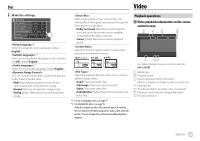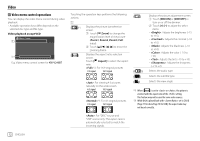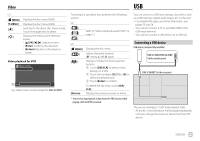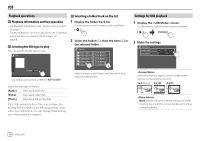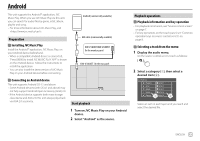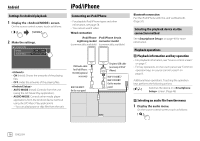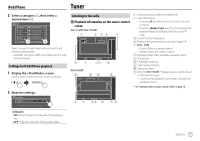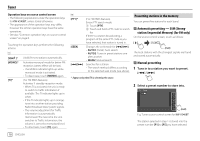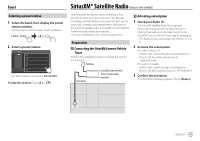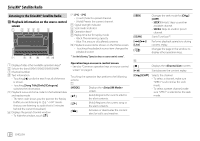JVC KW-V340BT Instruction Manual America - Page 18
Playback information and key operation
 |
View all JVC KW-V340BT manuals
Add to My Manuals
Save this manual to your list of manuals |
Page 18 highlights
Android Settings for Android playback 1 Display the screen. On the source control screen, touch as follows: 2 Make the settings. Android MODE Artwork Android Setup ON OFF AUTO MODE iPod/iPhone Connecting an iPod/iPhone • For playable iPod/iPhone types and other information, see page 58. • You cannot watch video. Wired connection iPod/iPhone iPod/iPhone 30-pin Lightning model connector model (commercially available) (commercially available) • ON (Initial): Shows the artworks of the playing files. • OFF: Hides the artworks of the playing files. • AUTO MODE (Initial): Controls from the unit (using the JVC Music Play application). • AUDIO MODE: Controls other media player applications from the Android device (without using the JVC Music Play application). - You can play/pause or skip files from the unit. USB Audio cable for iPod/iPhone: KS-U62 (optional accessory) KW-V340BT: On the rear panel 30-pin to USB cable (accessory of iPod/ iPhone) KW-V140BT/ KW-V240BT: On the monitor panel Bluetooth connection Pair the iPod/iPhone with this unit via Bluetooth. (Page 34) Selecting the playback device via the connection method See on page 46 for more information. Playback operations Playback information and key operation • For playback information, see "Source control screen" on page 7. • For key operations on the touch panel, see "Common operation keys on source control screen" on page 8. Additional keys operations. Touching the operation keys performs the following actions: [ ] Switches the device on screen. (Page 46) Selecting an audio file from the menu 1 Display the audio menu. On the source control screen, touch as follows: 16 ENGLISH