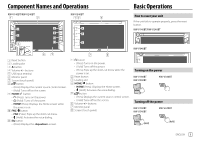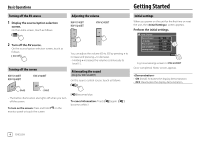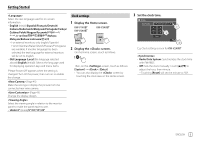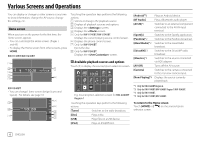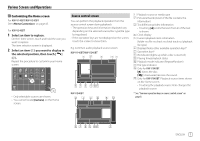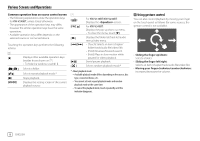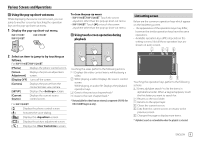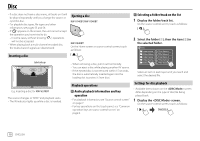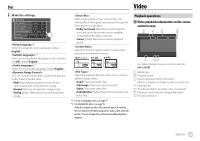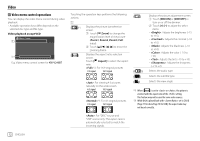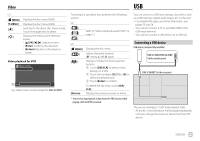JVC KW-V340BT Instruction Manual America - Page 10
Using gesture control
 |
View all JVC KW-V340BT manuals
Add to My Manuals
Save this manual to your list of manuals |
Page 10 highlights
Various Screens and Operations Common operation keys on source control screen • The following explanations state the operation keys for KW-V240BT, unless stated otherwise. • The appearance of the operation keys may differ, however the similar operation keys have the same operations. • Available operation keys differ depends on the selected source or connected device. Touching the operation keys performs the following actions: 6 [ ] Displays other available operation keys besides those shown on 7. • To hide the window, touch [ ]. [ ][ ] Selects a folder. [ ] [o] [MODE] Selects repeat playback mode.* Stops playback. Displays the setting screen of the current playback source. 7 [ ] For KW-V140BT/KW-V240BT: Displays the screen. [FNC J] For KW-V340BT: Displays the pop-up short-cut menu. • To close the menu, touch [K]. [ ] [S]/[T] [IW] Displays the folder list/track list/audio menu/video menu. • (Touch) Selects an item (chapter/ folder/track/audio file/video file). • (Hold) Reverses/forwards search. • (Hold) Plays in slow-motion while paused for video playback. Starts/pauses playback. [ ] Selects random playback mode.* * About playback mode: - Available playback mode differs depending on the source, disc type, connected device, etc. - You cannot activate repeat playback mode and random playback mode at the same time. - To cancel the playback mode, touch repeatedly until the indicator disappears. Using gesture control You can also control playback by moving your finger on the touch panel as follows (for some sources, the gesture control is not available). • Sliding the finger up/down: Selects a folder. • Sliding the finger left/right: Selects an item (chapter/track/audio file/video file). • Moving your finger clockwise/counterclockwise: Increases/decreases the volume. 8 ENGLISH