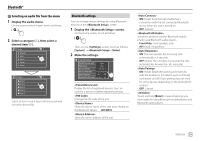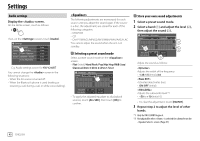JVC KW-V340BT Instruction Manual America - Page 46
Storing your own scene for the background, image, <OSD Clock>, <Demonstration>, <Scroll
 |
View all JVC KW-V340BT manuals
Add to My Manuals
Save this manual to your list of manuals |
Page 46 highlights
Settings 2 Change the background design Display the background design selection screen (1), select the dimmer setting (2) ([ ]: dimmer on or [ ]: dimmer off), then select the background design (3). 3 Change the illumination color of the buttons on the monitor panel Display the illumination color selection screen (1), select the dimmer setting (2) ([ ]: Dimmer on or [ ]: Dimmer off), then select the illumination color (3). Scan • You can also adjust the color yourself. Touch [Edit] to display the color adjustment screen, then select the dimmer setting and adjust the color. The adjustment is saved in [User]. • Selecting [Scan] changes the illumination color gradually. Storing your own scene for the background image 1 While playing a video or picture, display the screen. On the screen, touch as follows: : [Enter] 2 Display the background design selection screen, then touch [ Capture]. 3 Adjust the image (1), then capture the image (2). E.g. Image adjustment screen for KW-V240BT [J][K][H][I] Moves the zooming frame. Magnifies the scene. [ ] • /// [IW]* Starts/pauses playback. [ ]* Advances scenes frame by frame. A confirmation message appears. Touch [Yes] to store the newly captured image. (The existing image is replaced with the new one.) • To return to the previous screen, touch [No]. • To cancel the capture, touch [Cancel]. * Not displayed when playing an external component connected to the AV-IN input terminal (for KW-V240BT Region 4 only). • ON: Displays the clock while a video source is playing. • OFF (Initial): Cancels. • ON (Initial): Activates the display demonstration. • OFF: Deactivates the display demonstration. • ON: Scrolls the displayed information repeatedly. • Once (Initial): Scrolls the displayed information once. • OFF: Cancels. Touching [H] scrolls the text regardless of this setting. 44 ENGLISH