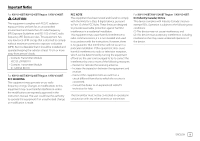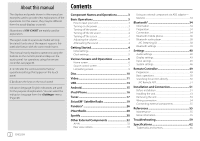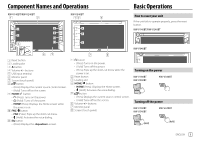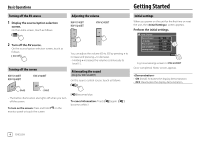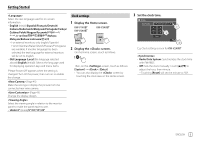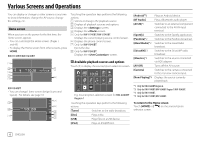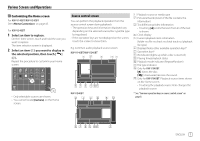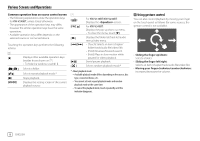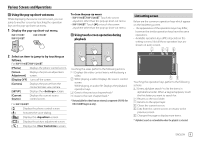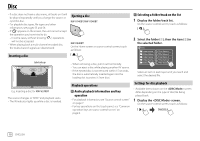JVC KW-V340BT Instruction Manual America - Page 7
Clock settings
 |
View all JVC KW-V340BT manuals
Add to My Manuals
Save this manual to your list of manuals |
Page 7 highlights
Getting Started Select the text language used for on-screen information. • English (Initial)/Español/Français/Deutsch/ Italiano/Nederlands Português/Türkçe/ Čeština/Polski/Magyar/Руccĸий/ / / / / / /Bahasa Malaysia/Bahasa Indonesia/ - For external monitors, only English/Spanish/ French/German/Italian/Dutch/Russian/Portuguese are available. If another language has been selected, the text language for external monitors will be set to English. • GUI Language (Local (the language selected above)/English (Initial)): Selects the language used for displaying operation keys and menu items. "Please Power Off" appears when the setting is changed. Turn off the power, then turn on to enable the change. (Page 45) Make the settings to display the picture from the connected rear view camera. (Page 43) Change the display design. Select the viewing angle in relation to the monitor panel to make the panel easier to see. • Under 0° (Initial)/5°/10°/15°/20° Clock settings 1 Display the Home screen. KW-V140BT KW-V240BT KW-V340BT 2 Display the screen. On the Home screen, touch as follows: Then, on the screen, touch as follows: [System] → : [Enter] • You can also display the screen by touching the clock area on the Home screen. 3 Set the clock time. Clock Synchronize Radio Data System AM10 : 28 Reset E.g. Clock settings screen for KW-V240BT • Radio Data System: Synchronizes the clock time with FM RBDS. • Off: Sets the clock manually. Touch [J]/[K] to adjust the hour, then minute. - Touching [Reset] will set the minute to "00". ENGLISH 5