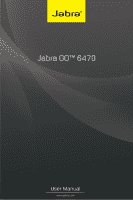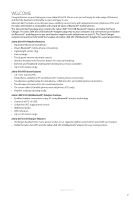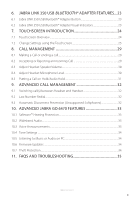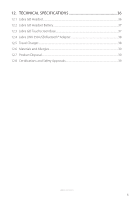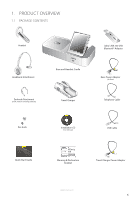Jabra GO 6470 User Manual
Jabra GO 6470 Manual
 |
View all Jabra GO 6470 manuals
Add to My Manuals
Save this manual to your list of manuals |
Jabra GO 6470 manual content summary:
- Jabra GO 6470 | User Manual - Page 1
Jabra GO™ 6470 User Manual www.jabra.com - Jabra GO 6470 | User Manual - Page 2
phone, softphone (PC) and Bluetooth® mobile phone connectivity. • Touchscreen-guided setup for desk phone, softphone (PC) and mobile phone connections. • Bluetooth® wireless technology. • Connects to PC via USB. • Softphone (PC) support and control. • Wideband audio. • LED indicators. • Up to 100 - Jabra GO 6470 | User Manual - Page 3
Power...13 2.2 Start the Setup Wizard...13 3. CONNECTING TO A PHONE MANUALLY 14 3.1 Connect to Power...14 3.2 Dock Headset...14 3.3 Connect to ...19 5. JABRA GO 6470 HEADSET FEATURES 20 5.1 Headset Multi-function Button 20 5.2 Headset Touch Panel...20 5.3 Headset LED Indicator...21 5.4 Headset - Jabra GO 6470 | User Manual - Page 4
...33 10.4 Tone Settings...34 10.5 Listening to Music or Audio on PC 34 10.6 Firmware Updates...34 10.7 Theft Protection...34 11. FAQS AND TROUBLESHOOTING 35 JABRA GO 6470 4 - Jabra GO 6470 | User Manual - Page 5
ENGLISH 12. TECHNICAL SPECIFICATIONS 36 12.1 Jabra GO Headset...36 12.2 Jabra GO Headset Battery...37 12.3 Jabra GO Touchscreen Base...37 12.4 Jabra LINK 350 USB Bluetooth® Adapter 38 12.5 Travel Charger...38 12.6 Materials and Allergies...39 12.7 Product Disposal...39 12.8 Certifications and - Jabra GO 6470 | User Manual - Page 6
, medium and large earbuds) Travel Charger LINK350 Jabra LINK 350 USB Bluetooth® Adapter Base Power Adapter (for Base) Telephone Cable Ear-buds Installation CD (User Manual) USB Cable Quick Start Guide Warning & Declaration Booklet Travel Charger Power Adapter JABRA GO 6470 6 - Jabra GO 6470 | User Manual - Page 7
ENGLISH 1.2 JABRA GO 6470 HEADSET Multi-function Button Volume Touch Panel Noise-cancelling Microphone LED Indicator Earbud Earhook Attachment Recharge contact JABRA GO 6470 7 - Jabra GO 6470 | User Manual - Page 8
ENGLISH 1.3 HEADSET ATTACHMENTS The Jabra GO 6470 headset can be worn in the headband, earhook or neckband wearing-styles. The headband and earhook attachments are included with the Jabra GO 6470. The neckband attachment can be purchased separately. Wearing-styles can be worn on the left or right - Jabra GO 6470 | User Manual - Page 9
ENGLISH Attaching the headband 1. Remove the current wearing style attachment, if any. 2. Align the headset earbud with the matching holes of the headband wearing style, as illustrated, and press firmly until they click into place (snap-to-click). 3. Adjust the length of the headband to fit against - Jabra GO 6470 | User Manual - Page 10
ENGLISH 1.4 JABRA GO 6470 BASE Headset Cradle Touchscreen Security Slot Speaker Telephone Port Handset Port AUX Port Power Adapter Port USB Port JABRA GO 6470 10 - Jabra GO 6470 | User Manual - Page 11
3 ENGLISH 1.5 JABRA LINK 350 USB BLUETOOTH® ADAPTER The Jabra LINK 350 USB Bluetooth® Adapter connects to a PC and enables the Jabra GO 6470 headset to function with a softphone on the PC. USB Plug Adapter Button LED Indicator LINK350 1.6 JABRA GO TRAVEL CHARGER The Jabra GO Travel Charger - Jabra GO 6470 | User Manual - Page 12
1.7 OPTIONAL ACCESSORIES The following Jabra GO 6470 accessories are available separately. ENGLISH GN1000 Electronic Hookswitch Adapter (adapter may vary from illustration) Neckband Attachment Car Charger Replacement Headband Attachment Replacement Ear Cushions Replacement Earhook, with - Jabra GO 6470 | User Manual - Page 13
use the setup wizard on the touchscreen. The setup wizard will guide you through connecting and configuring the desk phone, softphone and/or 3. Tap Confirm to start the Setup wizard, and then follow the instructions. PHONE SETTINGS Mobile phone Setup wizard SETUP Please note during setup you - Jabra GO 6470 | User Manual - Page 14
ENGLISH 3. CONNECTING TO A PHONE MANUALLY 3.1 CONNECT TO POWER Connect the power adapter to the headset, and have no interactivity with the Jabra GO headset call functions. For the latest list of supported softphones, please visit the Jabra website at www.jabra.com/pcsuite. There are two ways to - Jabra GO 6470 | User Manual - Page 15
menu, and tap Phone Settings > Enable Softphone. If your softphone is not supported, select None (audio only) during the setup wizard. 5. Launch softphone supplied installation CD. Refer to the Jabra PC Suite section of this manual for further information. 2. Plug the Jabra LINK USB 350 Bluetooth® - Jabra GO 6470 | User Manual - Page 16
settings menu. 2. Tap Phone settings > Mobile phone > Setup mobile phone. 3. Tap Confirm to start the Mobile phone connection wizard, and follow the instructions. MOBILE PHONE Base ringtone volume Setup mobile phone SETUP Please note during setup you are unable to make or receive calls. The base - Jabra GO 6470 | User Manual - Page 17
JABRA GO 6470 17 OPTION 3 Desk Phone with GN1000 Remote Handset Lifter The GN1000 remote handset lifter manually lifts the desk phone handset to make or answer a call. For mounting instructions refer to documentation supplied with the GN1000. 1. On the desk phone, unplug the handset cable from the - Jabra GO 6470 | User Manual - Page 18
management and monitoring of the Jabra GO 6470. Jabra Device Service Manages the interaction between the Jabra GO 6470 and Jabra Control Jabra PC Suite additionally includes drivers for various softphones. For a list of supported softphones, visit www.jabra.com/pcsuite. 4.1 INSTALL JABRA PC SUITE To - Jabra GO 6470 | User Manual - Page 19
the touch panel (away from mouth) Decrease Speaker Volume Slide finger down the touch panel (toward the mouth) Mute Microphone Double-tap JABRA GO 6470 20 - Jabra GO 6470 | User Manual - Page 20
ENGLISH 5.3 HEADSET LED INDICATOR The LED indicator indicates the headset status. Led indicator Headset state Idle Not connected Call active Ringing Power on Power off Pairing Pairing succeeded Charging Fully charged LED when battery is full (click to view) LED when battery is low (click to view - Jabra GO 6470 | User Manual - Page 21
ENGLISH 5.4 HEADSET AUDIO INDICATORS The headset plays a variety of audio tones to indicate headset status and actions. Action Power on Power off Button tap Button double-tap Button press Maximum volume reached Minimum volume reached Microphone muted Audio Sample (click to listen) Action - Jabra GO 6470 | User Manual - Page 22
ENGLISH 6. JABRA LINK 350 USB BLUETOOTH® ADAPTER FEATURES The Jabra LINK 350 USB Bluetooth® Adapter connects to a PC and enables the headset to function with a softphone on the PC. 6.1 JABRA LINK 350 USB BLUETOOTH® ADAPTER BUTTON The Jabra LINK 350 USB Bluetooth® Adapter has a single button that - Jabra GO 6470 | User Manual - Page 23
may be locked by an IT administrator. Locked settings will not be available on the touchscreen. 7.1 TOUCHSCREEN OVERVIEW The touchscreen is divided into three areas: status bar (top), activity window (middle) and call control bar (bottom). 1 Status bar The status bar is the row of icons at the top - Jabra GO 6470 | User Manual - Page 24
2 Activity window The activity window is main area of the touchscreen, and displays the currently connected phones, allows phone selection, and also the merging of multiple calls. ENGLISH Target phone (foreground icon) The - Jabra GO 6470 | User Manual - Page 25
settings allow changes to be made to the headset. There are six headset settings that can be changed. Setting Description Headset intro A guided tour of how to use the headset functions, such as answer/end calls and volume control Intellitone Adjust the intellitone noise protection level - Jabra GO 6470 | User Manual - Page 26
ENGLISH 4 PHONE SETTINGS The headset settings allow changes to be made individually to desk phones, softphones or mobile phone settings, as well as access to the setup wizard and the factory default reset configurations setting. There are three sub-categories with individual settings specific to - Jabra GO 6470 | User Manual - Page 27
ENGLISH Softphone (PC) settings Setting Description Base ringtone volume Adjust the softphone (PC) ringtone on the base. Open phone line on undock Automatically open the phone line when the headset is undocked. Enable wideband audio Enable/disable wideband audio. Automatic Audio detection - Jabra GO 6470 | User Manual - Page 28
ENGLISH 8. CALL MANAGEMENT 8.1 MAKING A CALL OR ENDING A CALL 1. Ensure the relevant phone type is selected as the target phone (large foreground icon on touchscreen). If necessary lift the desk phone handset and set aside (desk phone without electronic hookswitch or GN1000 only). 2. Put on the - Jabra GO 6470 | User Manual - Page 29
ENGLISH 8.3 ADJUST HEADSET SPEAKER VOLUME Adjusting the headset speaker volume when on a call can be done using the headset volume touch panel, or by using the touchscreen. 1. When on a call, tap the call options icon on the touchscreen to open the call options menu. 2. Tap Speaker Volume, and - Jabra GO 6470 | User Manual - Page 30
ENGLISH 8.5 PUTTING A CALL ON HOLD/AUDIO HOLD To put a current call on hold or audio hold, tap the current call phone icon and tap the pause icon (hold) or the audio hold icon in the touchscreen menu. The phone icon will display the relevant hold symbol to indicate the call is on hold or on audio - Jabra GO 6470 | User Manual - Page 31
Refer to your mobile phone documentation for further information. 9.2 LAST NUMBER REDIAL The Jabra GO can redial the last number dialed (supported softphones and mobile phones only). Check specific softphone or mobile phone documentation for last number redial compatibility. Last number redial 1. If - Jabra GO 6470 | User Manual - Page 32
/10/EC of the European Parliament and Council of 6 February 2003. 10.2 WIDEBAND AUDIO The Jabra GO 6470 supports both wideband and narrowband audio. Wideband audio is supported for Softphones (PC) and offers better sound quality at a reduced battery time. Change wideband audio settings using the - Jabra GO 6470 | User Manual - Page 33
select ´Open Audio Link´ or ´Close Audio Link´. 10.6 FIRMWARE UPDATES Firmware updates improve performance or add new functionality to your Jabra GO 6470 and the Jabra LINK 350 USB Bluetooth® with the Kensington Security Slot and follow the instructions included with the cable. JABRA GO 6470 34 - Jabra GO 6470 | User Manual - Page 34
ENGLISH 11. FAQS AND TROUBLESHOOTING Q Why won't my headset pair with my mobile phone? A Check the 128-bit encryption. Q What is the range on the Jabra GO 6470? A The Jabra GO 6470 headset supports the following maximum ranges: • When connected to the Jabra LINK 350 the range is up to 100m. • When - Jabra GO 6470 | User Manual - Page 35
. Operating environment: -10˚C to +60˚C (when charging: 0˚C to +45˚C); Up to 95% RH non condensing. Call control: Headset multi-function button support for answer call, end call, voice-activated dialing, reject call, redial, swap held calls. Volume control and microphone mute: Controlled via touch - Jabra GO 6470 | User Manual - Page 36
also available for touchscreen. PC-based configuration: All settings can be stored and loaded from a PC for backup and mass deployment. Softphone support: Full call handling for Skype, Microsoft Office Communicator and Cisco IP Communicator; for other softphones see headset as a standard sound card - Jabra GO 6470 | User Manual - Page 37
status and other details. PC-based configuration: All settings can be stored and loaded from a PC for backup and mass deployment. Softphone support: Full call handling for Skype, Microsoft Office Communicator, Avaya and Cisco IP Communicator; for other softphones see headset as a standard sound card - Jabra GO 6470 | User Manual - Page 38
and, if not installed and used in accordance with the instructions, may cause harmful interference to radio communications. However, there before the certification/registration number only signifies that registration was performed based on a Declaration of Conformity indicating that Industry Canada - Jabra GO 6470 | User Manual - Page 39
ENGLISH © 2011 GN Netcom A/S. All rights reserved. Jabra® is a registered trademark of GN Netcom A/S. All other trademarks included herein are the property of their respective owners. (Design and specifications subject to change without notice). 32-00683 RevE MADE IN CHINA TYPE: 9400HS/BS JABRA
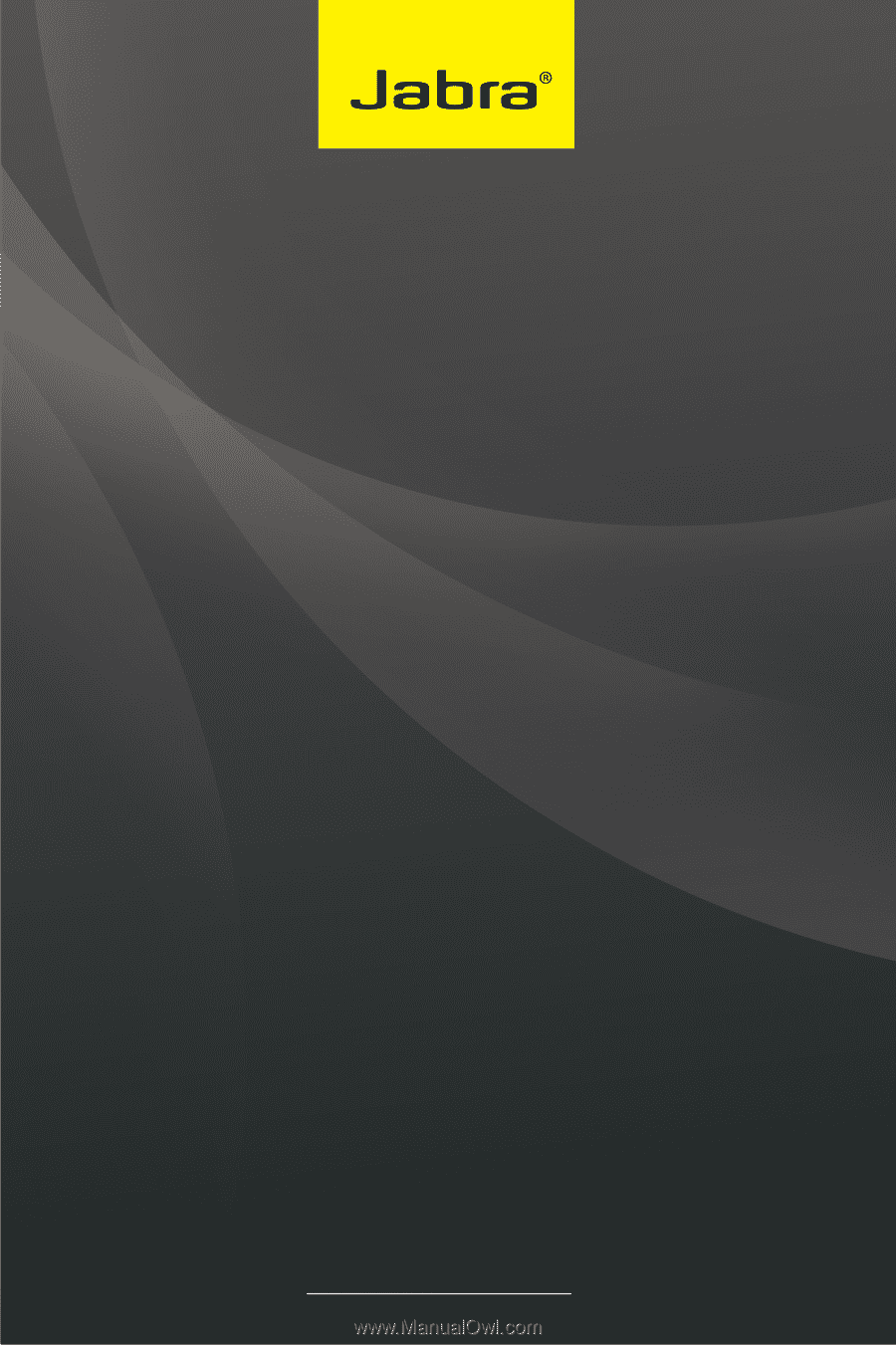
www.jabra.com
User Manual
Jabra GO™ 6470