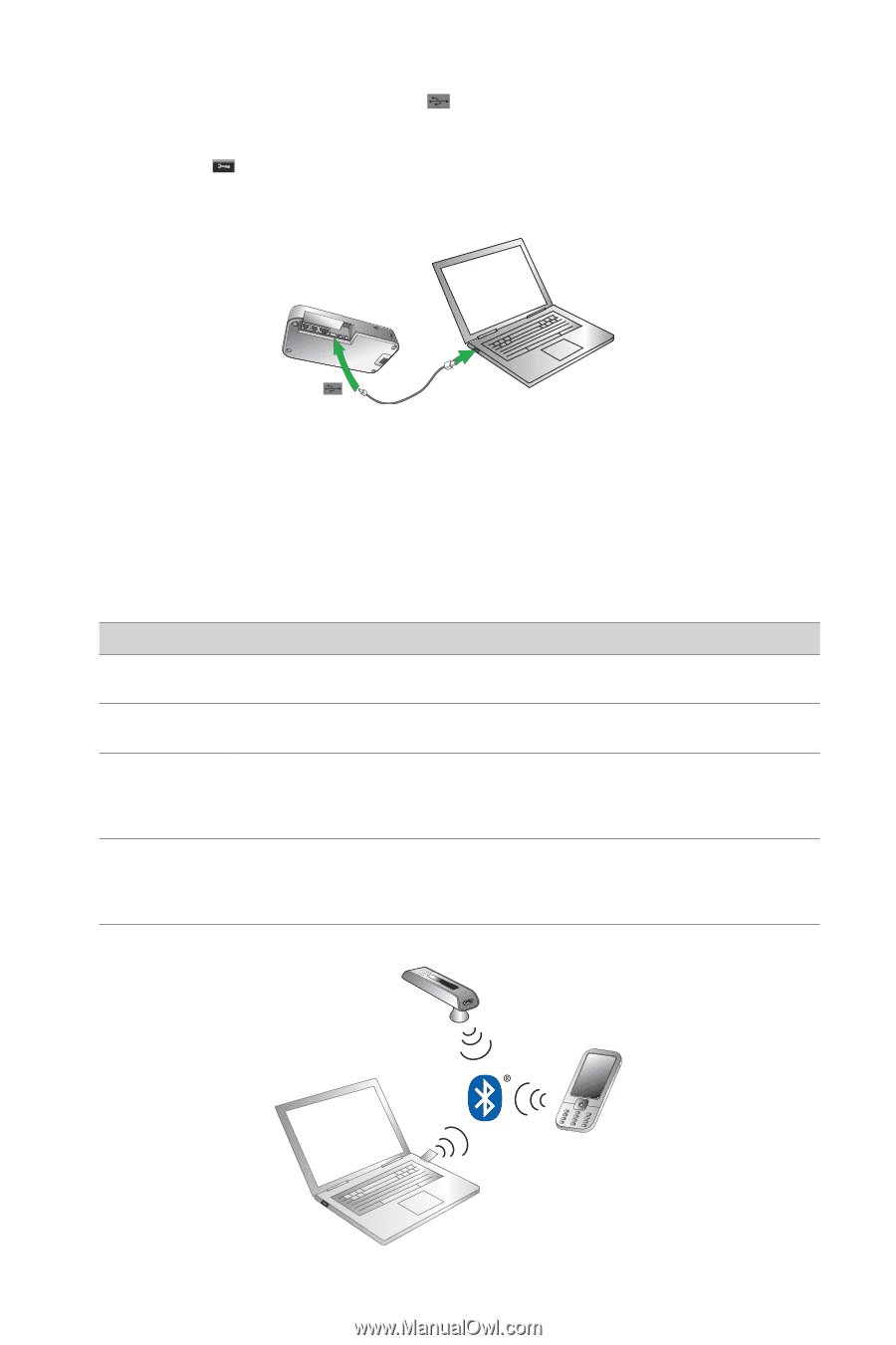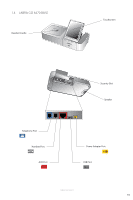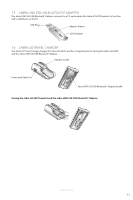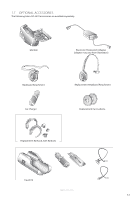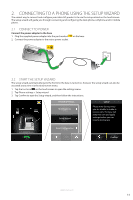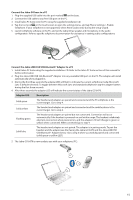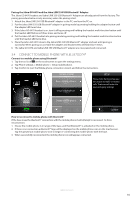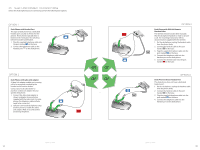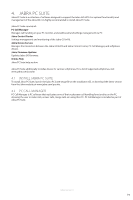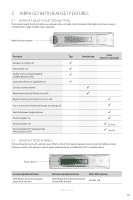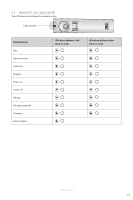Jabra GO 6470 User Manual - Page 15
Connect the Jabra GO base to a PC, Connect the Jabra LINK 350 USB, ® Adapter to a PC, Adapter LED, - manual
 |
View all Jabra GO 6470 manuals
Add to My Manuals
Save this manual to your list of manuals |
Page 15 highlights
ENGLISH Connect the Jabra GO base to a PC 1. Plug the supplied USB cable into the port marked on the base. 2. Connect the USB cable to any free USB port on the PC. 3. Install Jabra PC Suite onto the PC using the supplied installation CD. 4. Tap the tool icon on the touchscreen to open the settings menu, and tap Phone Settings > Enable Softphone. If your softphone is not supported, select None (audio only) during the setup wizard. 5. Launch softphone software on the PC, and set the Jabra GO as speaker and microphone in the audio configuration. Refer to specific softphone documentation for assistance in setting audio configurations. Connect the Jabra LINK 350 USB Bluetooth® Adapter to a PC 1. Install Jabra PC Suite using the supplied installation CD. Refer to the Jabra PC Suite section of this manual for further information. 2. Plug the Jabra LINK USB 350 Bluetooth® Adapter into any available USB port on the PC. The adapter will install automatically when plugged in. 3. During the first three seconds the adapter LED will flash to indicate the current softphone mode (Microsoft Lync is default-selected). To toggle between Microsoft Lync and standard softphones tap the adapter button during the first three seconds. 4. After three seconds the adapter LED will indicate the current status of the Jabra GO 6470. Adapter LED Description Solid green The headset and adapter are paired and connected and the PC softphone is the current target. Go to step 4. Solid yellow The headset and adapter are paired and connected and the mobile phone is the current target. Go to step 4. Flashing green The headset and adapter are paired but not connected. Connection will occur automatically if the headset is powered on and within range. The headset indefinitely attempts connection when powered on, and the adapter LED will change to green or yellow when connected. When connected go to step 4. Solid blue The headset and adapter are not paired. The adapter is in pairing mode. To pair the headset and the adapter see the Pairing the Jabra GO 6470 and the Jabra LINK 350 USB Bluetooth® Adapter below. Go to step 4 when successfully paired and connected (solid green or yellow LED). 5. The Jabra GO 6470 is now ready to use with your softphone (PC). JABRA GO 6470 15