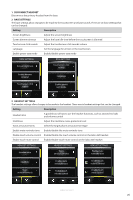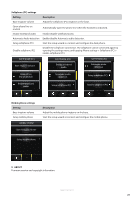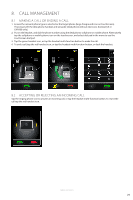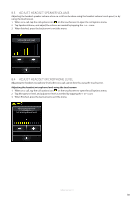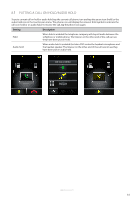Jabra GO 6470 User Manual - Page 30
Putting A Call On Hold/audio Hold
 |
View all Jabra GO 6470 manuals
Add to My Manuals
Save this manual to your list of manuals |
Page 30 highlights
ENGLISH 8.5 PUTTING A CALL ON HOLD/AUDIO HOLD To put a current call on hold or audio hold, tap the current call phone icon and tap the pause icon (hold) or the audio hold icon in the touchscreen menu. The phone icon will display the relevant hold symbol to indicate the call is on hold or on audio hold. To resume the call, tap the phone icon again. Setting Description Hold When hold is enabled the telephone company will stop all audio between the softphone or mobile phone. The listener on the other end of the call can see they have been put on hold. Audio hold When audio hold is enabled the Jabra PRO mutes the headset microphone and the headset speaker. The listener on the other end of the call cannot see they have been put on audio hold. ON CALL MENU Dial pad JABRA GO 6470 31