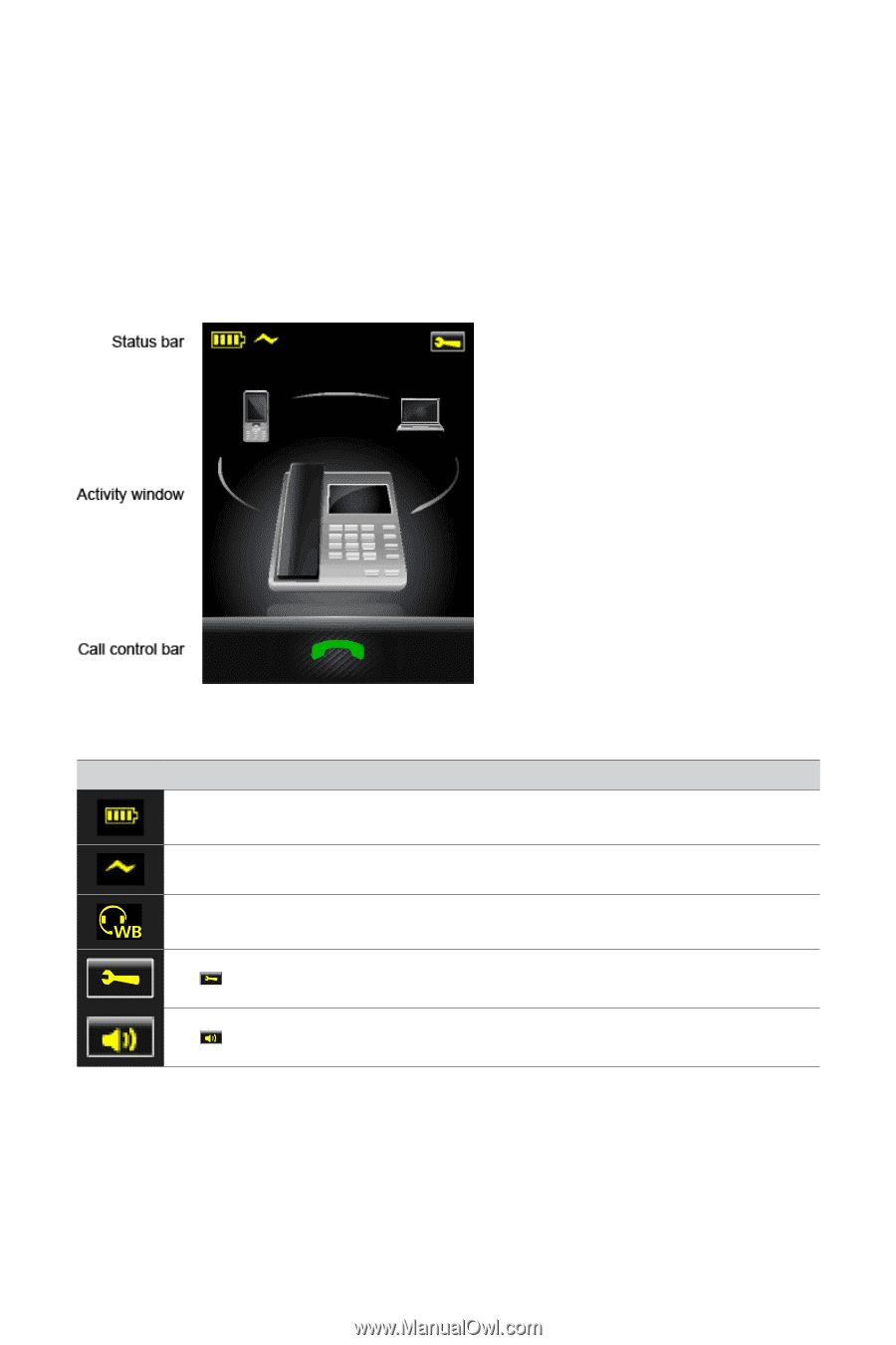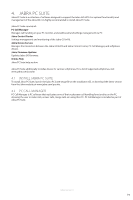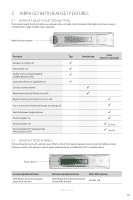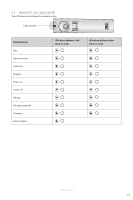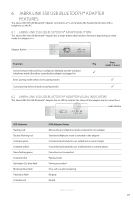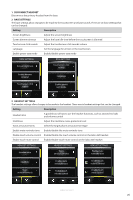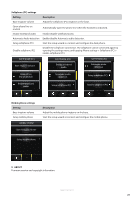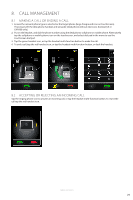Jabra GO 6470 User Manual - Page 23
Touchscreen Introduction - headset only
 |
View all Jabra GO 6470 manuals
Add to My Manuals
Save this manual to your list of manuals |
Page 23 highlights
ENGLISH 7. TOUCHSCREEN INTRODUCTION The Jabra GO 6470 touchscreen is a color touchscreen that enables you to connect and configure the Jabra GO 6470, manage calls, and manage base, headset and phone settings. Tap the screen with a finger to activate icons, scroll up/down a menu, select a target phone and make, answer or end calls. NOTE: Touchscreen settings may be locked by an IT administrator. Locked settings will not be available on the touchscreen. 7.1 TOUCHSCREEN OVERVIEW The touchscreen is divided into three areas: status bar (top), activity window (middle) and call control bar (bottom). 1 Status bar The status bar is the row of icons at the top of the touchscreen. Icon Description Indicates the current battery level. Indicates the headset is docked. Indicates an open audio connection between the base and the headset. If the headset icon has an WB on it, it indicates wideband audio is active. Tap to open the settings menu. The tool icon is only visible when not on a call. Tap to open the call options menu. The call options icon is only visible when on a call. JABRA GO 6470 24