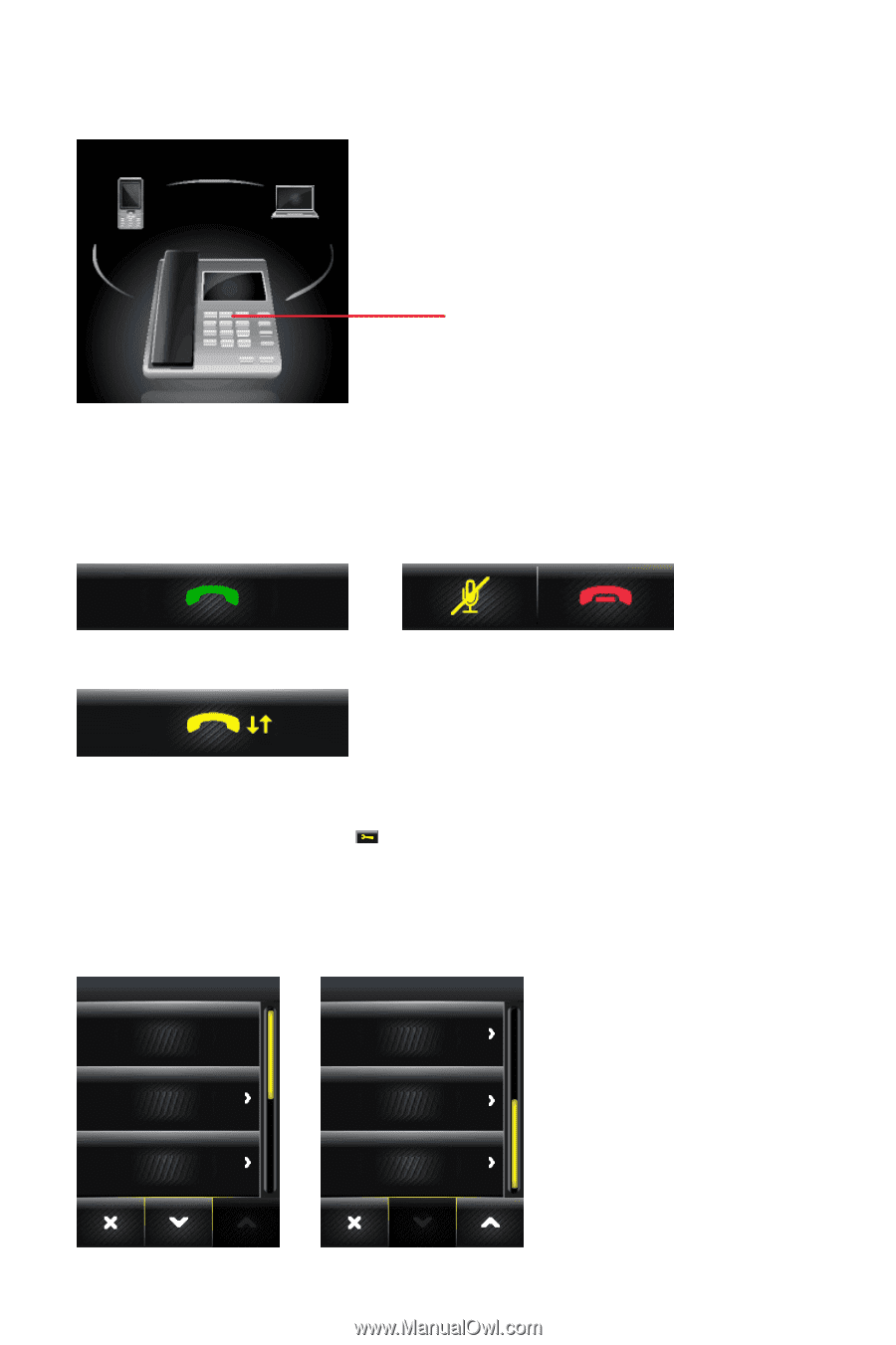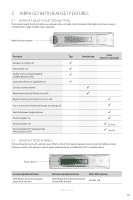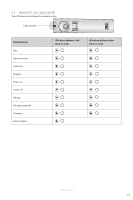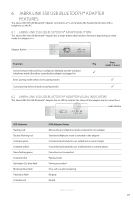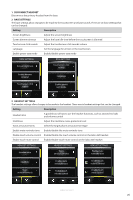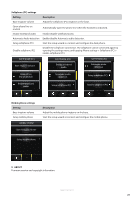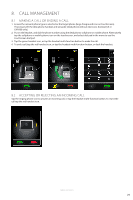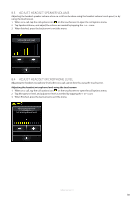Jabra GO 6470 User Manual - Page 24
Change Settings Using The Touchscreen - headset disconnected
 |
View all Jabra GO 6470 manuals
Add to My Manuals
Save this manual to your list of manuals |
Page 24 highlights
2 Activity window The activity window is main area of the touchscreen, and displays the currently connected phones, allows phone selection, and also the merging of multiple calls. ENGLISH Target phone (foreground icon) The large foreground phone icon indicates the current target phone. To switch target phone tap on the relevant small background phone icon, or press the headset multi-function button when not on a call to cycle through the available phones. The phone icons will change depending on status (e.g. incoming call, outgoing call). 3 Call control bar The call control bar indicates the options available for the target phone, such as make call, end call, and mute headset. MSH desk phones have a unique call control bar (see below). 7.2 CHANGE SETTINGS USING THE TOUCHSCREEN There are a number of settings that can be changed using the settings menu on the touchscreen. The setting menu is accessed by tapping the tool icon on the touchscreen: • Disconnect headset • Base settings • Headset settings • Phone settings • About SETTINGS SETTINGS Disconnect headset Headset settings Base settings Headset settings Phone settings About JABRA GO 6470 25