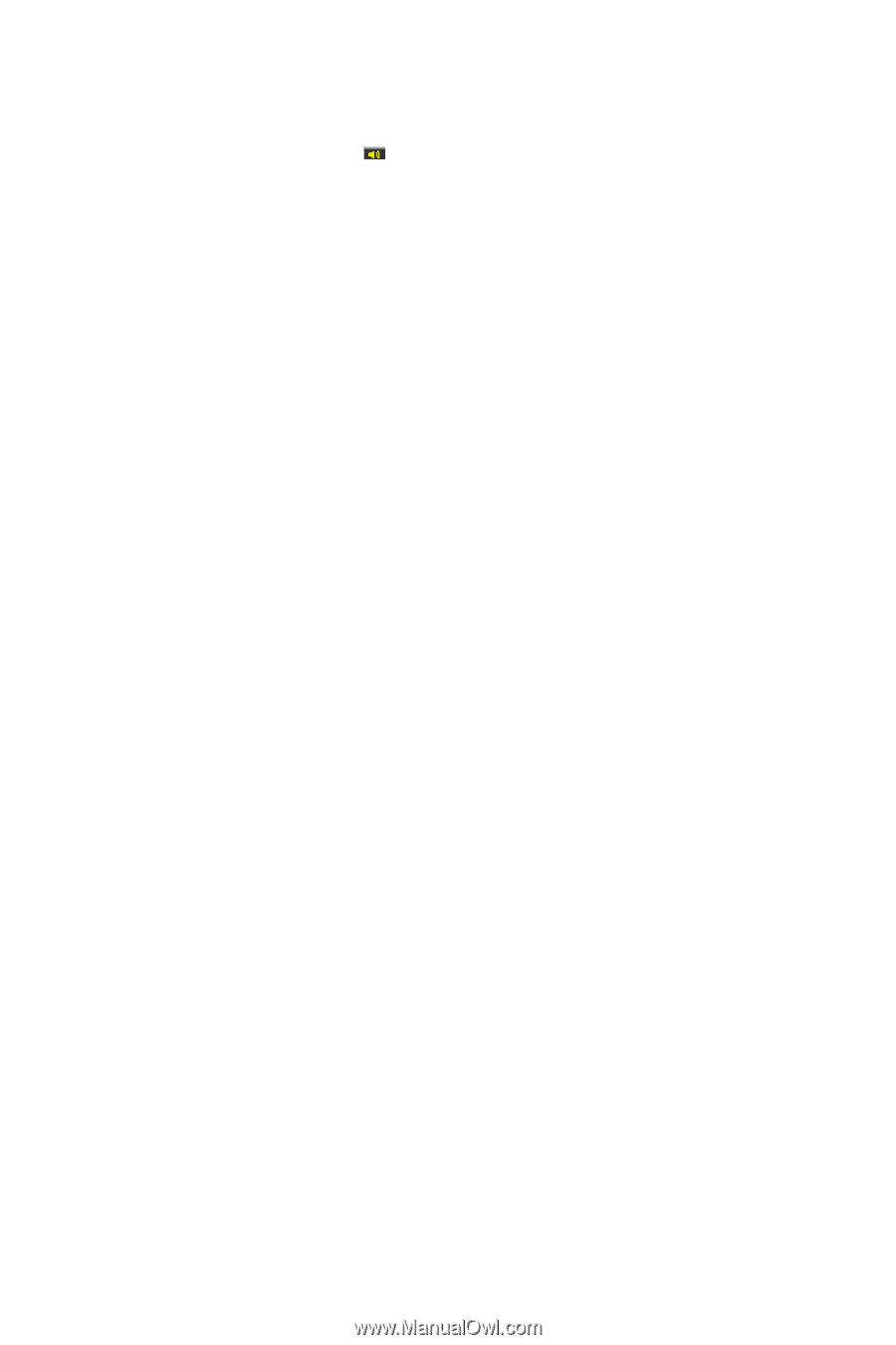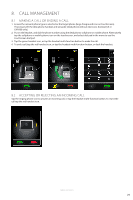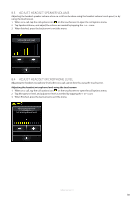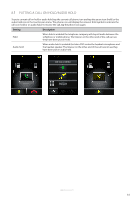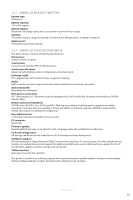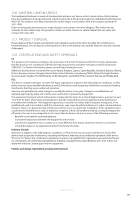Jabra GO 6470 User Manual - Page 33
Tone Settings, Listening To Music Or Audio On Pc, 6 Firmware Updates, 7 Theft Protection - pc suite
 |
View all Jabra GO 6470 manuals
Add to My Manuals
Save this manual to your list of manuals |
Page 33 highlights
ENGLISH 10.4 TONE SETTINGS Choose between three equalizer presets available for all sounds: Treble, Normal (default) and Bass. Change tone settings using the touchscreen 1. When on a call, tap the call options icon on the touchscreen to open the call options menu. 2. Tap Tone Setting to open the tone setting menu. 3. Tick the preferred tone setting. Normal is default-selected. 4. When finished, press the back arrow to exit the menu. Change tone settings using Jabra Control Center 1. Launch Jabra Control Center, and select the ´Headset´ tab. 2. Tick the relevant setting under ´Tone setting´, and then click Apply. 10.5 LISTENING TO MUSIC OR AUDIO ON PC To listen to music or audio played on a PC, an audio link between the Jabra GO base and the PC must be opened. When an audio link is open and no calls are active, any music or audio played on the PC (including music from a media player) will play in the headset. The Jabra device must be selected in Windows Sound and Audio control panel. Automatic audio link is default-enabled. Open/Close an audio link between base and PC 1. Launch Jabra Control Center. 2. Click the ´open/close audio link´ button in the top toolbar. Alternatively, right-click the Jabra icon in Windows taskbar, and select ´Open Audio Link´ or ´Close Audio Link´. 10.6 FIRMWARE UPDATES Firmware updates improve performance or add new functionality to your Jabra GO 6470 and the Jabra LINK 350 USB Bluetooth® Adapter. Update firmware • Launch the Jabra Firmware Updater installed with Jabra PC Suite, and follow the Firmware Updater wizard, or • Check for the latest version via Jabra Control Center > Help > Check for Updates. 10.7 THEFT PROTECTION The base includes a Kensington Security Slot for attaching a security cable. To secure the base to your desk, purchase any safety cable usable with the Kensington Security Slot and follow the instructions included with the cable. JABRA GO 6470 34