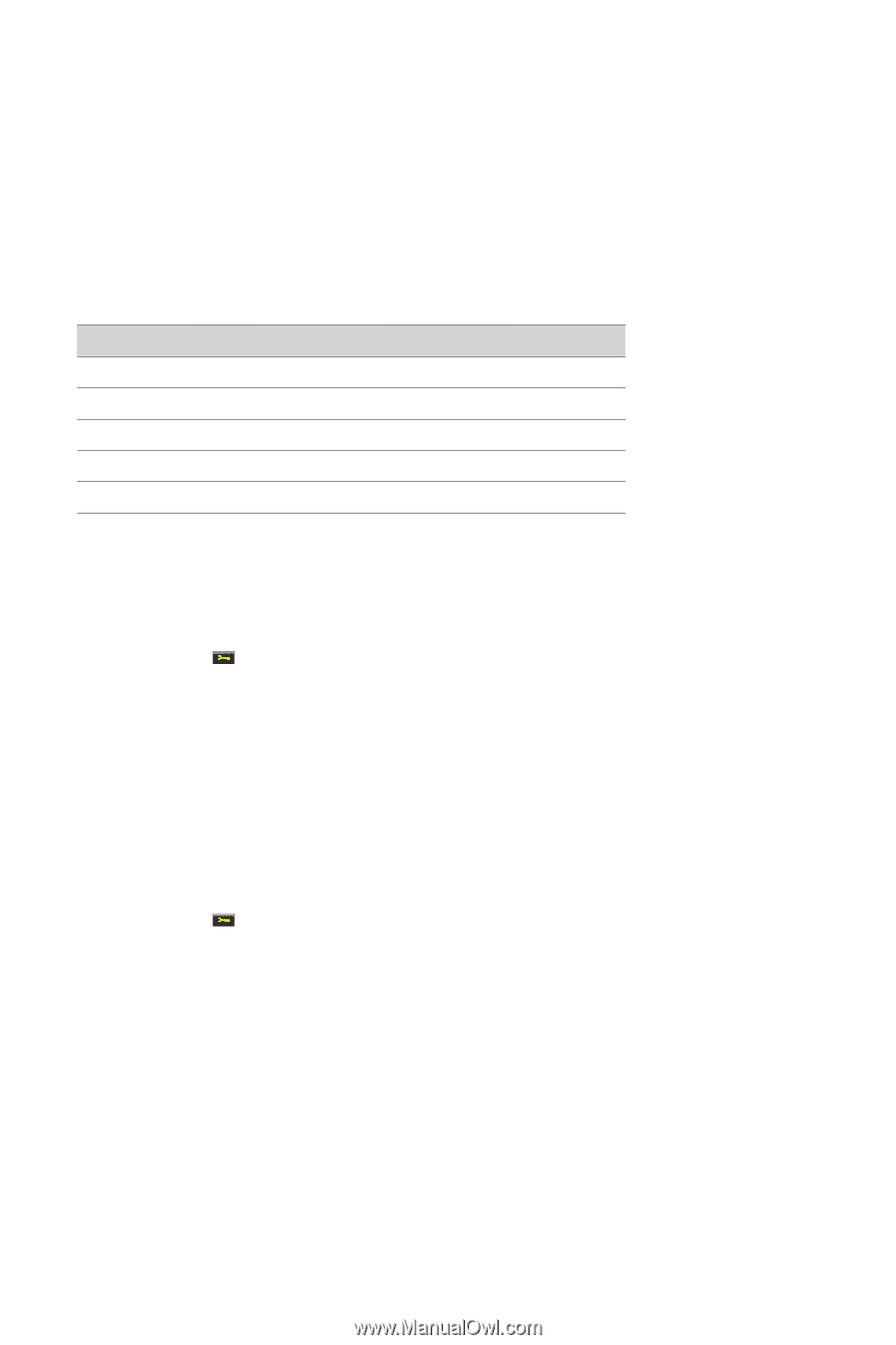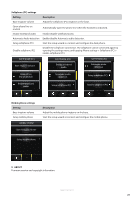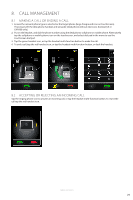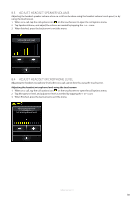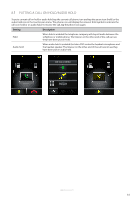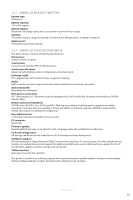Jabra GO 6470 User Manual - Page 32
Advanced Jabra Go 6470 Features - no sound from pc
 |
View all Jabra GO 6470 manuals
Add to My Manuals
Save this manual to your list of manuals |
Page 32 highlights
ENGLISH 10. ADVANCED JABRA GO 6470 FEATURES 10.1 SAFETONE™ HEARING PROTECTION SafeTone™ provides effective hearing protection against potential risks, such as acoustic shock and noise exposure. SafeTone™ consists of two components, PeakStop™ and IntelliTone™. PeakStop™ acoustic shock protection PeakStop™ automatically suppresses sounds over 118dB(A), protecting hearing from acoustic shock. PeakStop™ is only available from Jabra. IntelliTone™ noise-exposure protection IntelliTone™ offers four levels of protection against acoustic shock and noise-exposure. IntelliTone™ settings can be changed via the Jabra Control Center, under the ´Audio´ tab, or via the touchscreen settings menu > Headset settings > Intellitone. IntelliTone™ is only available from Jabra. Protection level Criteria Level 0 (default) Basic protection (over 118dB(A)) Level 1* Less than 4 hours on phone/day Level 2* 4-8 hours on phone/day Level 3* More than 8 hours on phone/day Level 4 (TT4) Recommended Australian protection level (Telstra) *Compliant with Directive 2003/10/EC of the European Parliament and Council of 6 February 2003. 10.2 WIDEBAND AUDIO The Jabra GO 6470 supports both wideband and narrowband audio. Wideband audio is supported for Softphones (PC) and offers better sound quality at a reduced battery time. Change wideband audio settings using the touchscreen 1. Tap the tool icon on the touchscreen to open the settings menu. 2. Tap Phone settings > Softphone (PC) 3. Tap Enable wideband audio to enable. 4. When finished, press the back arrow to exit the menu. Change wideband audio settings using Jabra Control Center 1. Launch Jabra Control Center, and select the ´Softphone´ tab. 2. Tick the checkbox under ´Enable wideband audio for´, and then click Apply. 10.3 VOICE ANNOUNCEMENTS Choose to hear an English voice announcement or a musical tone to indicate switching between a desk phone, softphone or mobile phone. Change voice announcement setting using the touchscreen 1. Tap the tool icon on the touchscreen to open the settings menu. 2. Tap Headset settings > Voice Announcements 3. Tap to select English voice or Off (tones only). Off (tones only) is default-selected. 4. When finished, press the back arrow to exit the menu. Change voice announcement setting using Jabra Control Center 1. Launch Jabra Control Center, and select the ´Headset´ tab. 2. Tick the relevant setting under ´Target change indication´, and then click Apply. JABRA GO 6470 33