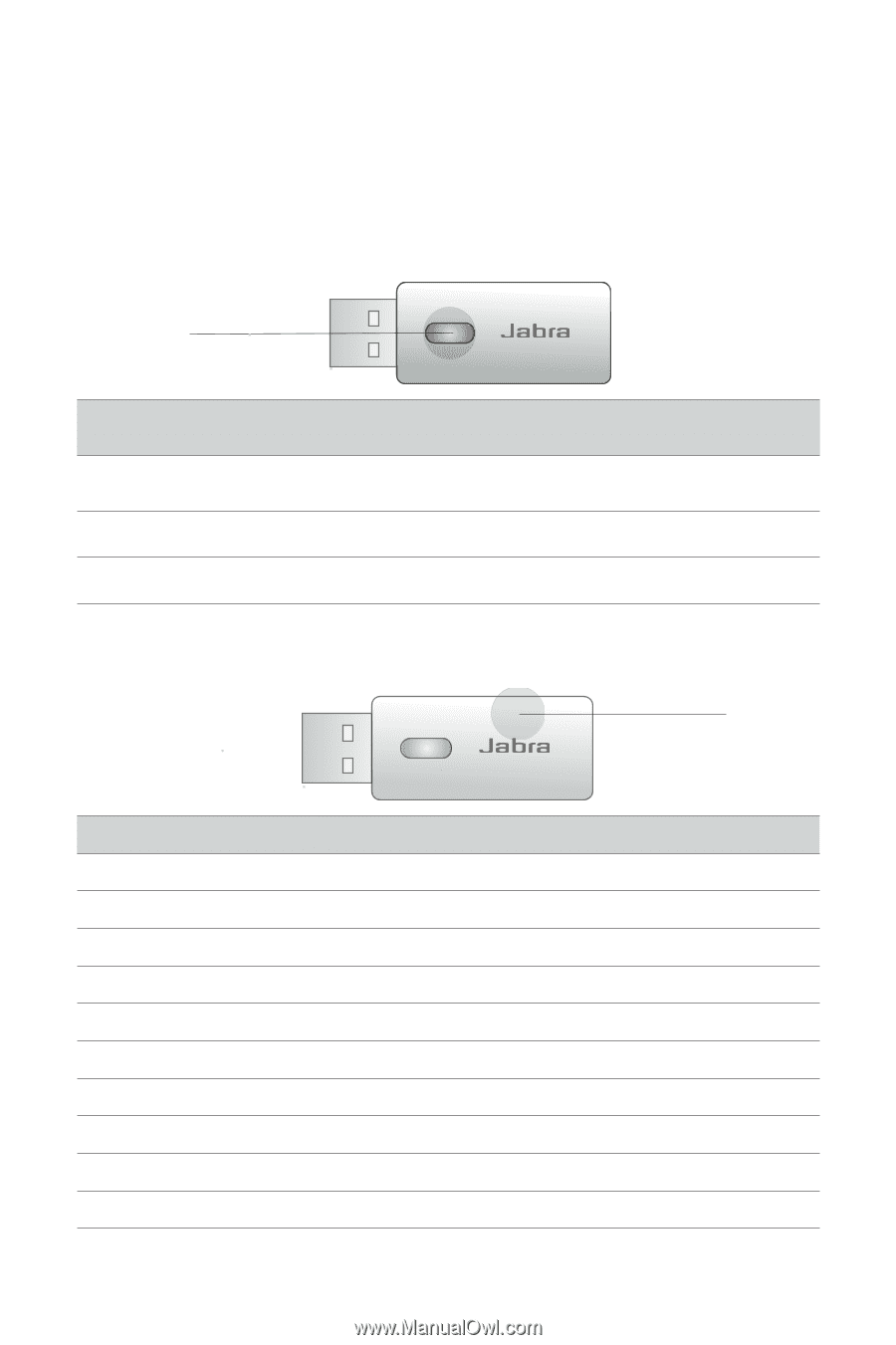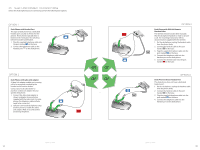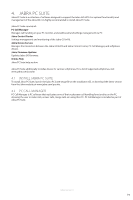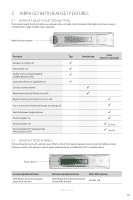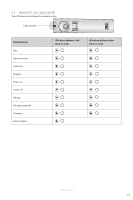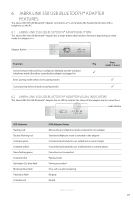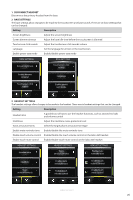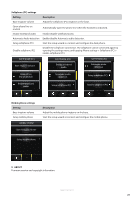Jabra GO 6470 User Manual - Page 22
Jabra Link 350 Usb, Adapter, Features - lync
 |
View all Jabra GO 6470 manuals
Add to My Manuals
Save this manual to your list of manuals |
Page 22 highlights
ENGLISH 6. JABRA LINK 350 USB BLUETOOTH® ADAPTER FEATURES The Jabra LINK 350 USB Bluetooth® Adapter connects to a PC and enables the headset to function with a softphone on the PC. 6.1 JABRA LINK 350 USB BLUETOOTH® ADAPTER BUTTON The Jabra LINK 350 USB Bluetooth® Adapter has a single button that has three functions depending on what mode the adapter is in. Adapter Button LINK 350 Function Switch between Microsoft Lync softphone (default) and the standard softphone mode (first three seconds after adapter is plugged in). Enter pairing mode (when not in pairing mode). Cancel pairing (when already in pairing mode). Tap Press (hold 1-3 sec) 6.2 JABRA LINK 350 USB BLUETOOTH® ADAPTER VISUAL INDICATORS The Jabra LINK 350 USB Bluetooth® Adapter has an LED to indicate the status of the adapter and its connections. Led Indicator LINK 350 LED Indicator Flashing red Double-flashing red Constant green Constant yellow Slow-flashing green Constant blue Quintuple (5x) blue flash Moderate blue flash Triple blue flash Constant red USB Adapter Status Microsoft Lync softphone mode is selected in the adapter Standard softphone mode is selected in the adapter Connected and ready for use, softphone is current target Connected and ready for use, mobile phone is current target Paired but not connected Pairing mode Pairing succeeded On a call or audio streaming Ringing Muted JABRA GO 6470 23