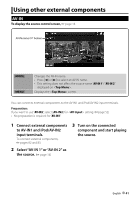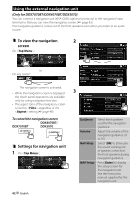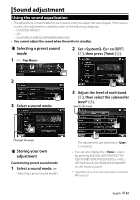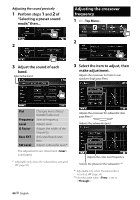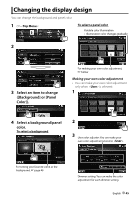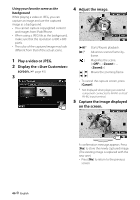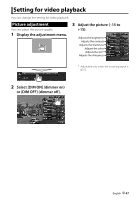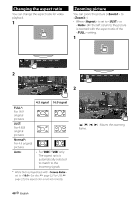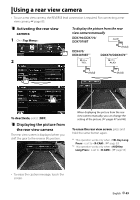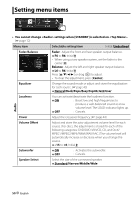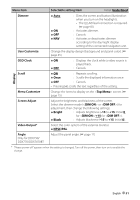Kenwood DDX370 Instruction Manual - Page 46
Play a video or JPEG., Display the <User Customize>, screen., Adjust the image., Capture - screen replacement
 |
View all Kenwood DDX370 manuals
Add to My Manuals
Save this manual to your list of manuals |
Page 46 highlights
Using your favorite scene as the background While playing a video or JPEG, you can capture an image and use the captured image as a background. • You cannot capture copyrighted content and images from iPod/iPhone. • When using a JPEG file as the background, make sure that the resolution is 800 x 600 pixels. • The color of the captured image may look different from that of the actual scene. 1 Play a video or JPEG. 2 Display the screen. (☞ page 45) 3 4 Adjust the image. [38]* Starts/Pauses playback. [ 3]* Advances scenes frame-byframe. [ ] Magnifies the scene. (, - ) [5] [∞] Moves the zooming frame. [2] [3] • To cancel the capture screen, press [Cancel]. * Not displayed when playing an external component connected to AV-IN1 or iPod/ AV-IN2 input terminal. 5 Capture the image displayed on the screen. 46 English A confirmation message appears. Press [Yes] to store the newly captured image. (The existing image is replaced with the new one.) • Press [No] to return to the previous screen.