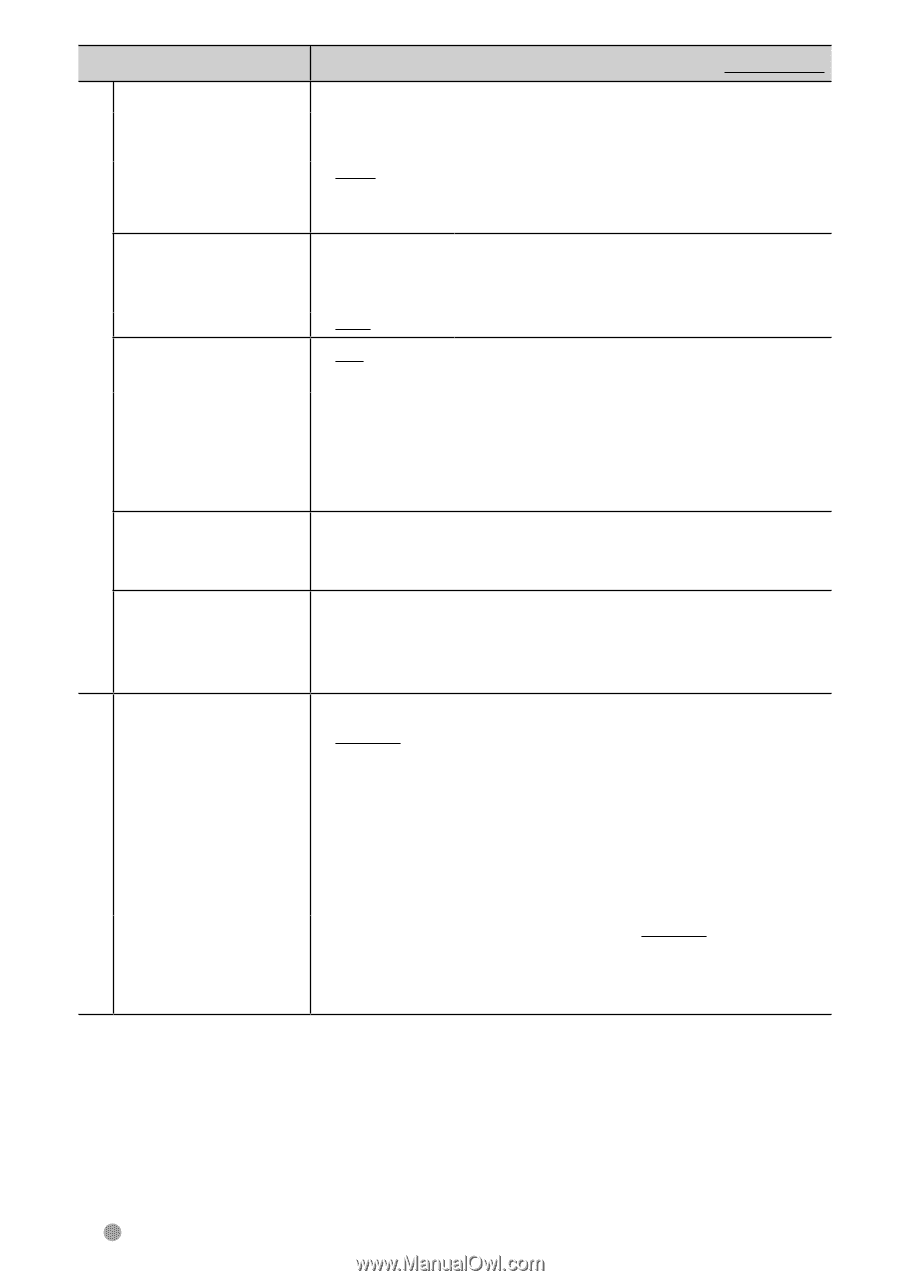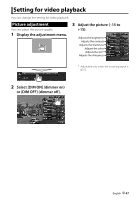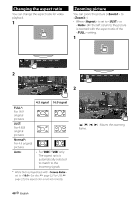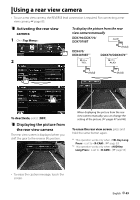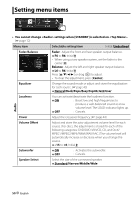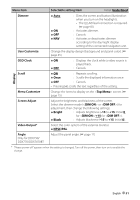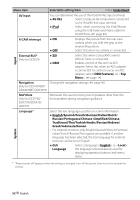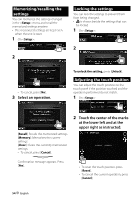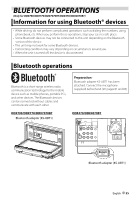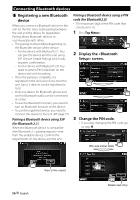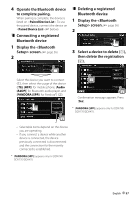Kenwood DDX370 Instruction Manual - Page 52
Menu item, Selectable setting/item, AV Input, R-CAM Interrupt, External BUS, Navigation, NAV Mute, - ipod has no sound
 |
View all Kenwood DDX370 manuals
Add to My Manuals
Save this manual to your list of manuals |
Page 52 highlights
Menu item Selectable setting/item Initial: Underlined AV Input You can determine the use of the iPod/AV-IN2 input terminal. ♦ AV-IN2 : Select to play an AV component connected to the iPod/AV-IN2 input terminal. ♦ iPod : Select when connecting the iPod/iPhone using the USB Audio and Video cable for iPod/iPhone. (☞ page 82) R-CAM Interrupt ♦ ON ♦ OFF : Displays the picture from the rear view camera when you shift the gear to the reverse (R) position. : Select this when no camera is connected. Input External BUS* Only for DDX370 Navigation Only for DDX7070BT/ DDX4070BT/DDX3070 ♦ SXi ♦ OEM : Select this when a SiriusXM Connect Vehicle Tuner is connected. : Enables control of the unit via ADS adapter. Select this when an ADS adapter is connected. To control sources via ADS adapter, select [OEM Features] on . (☞ page 14) Change the navigation settings. (☞ page 42) NAV Mute Only for DDX790/ DDX770/DDX470/ DDX370 Attenuate the sound coming out of speakers other than the front speakers during navigation guidance. System Language * Select the text language used for on-screen information. ♦ English/Spanish/French/German/Italian/Dutch/ Russian/Portuguese/Chinese-Simplified/Chinese- Traditional/Thai/Turkish/Arabic/Persian/Hebrew/ Greek/Indonesia/Korean • For external monitors, only English/Spanish/French/German/ Italian/Dutch/Russian/Portuguese are available. If another language has been selected, the text language for external monitors will be set to English. ♦ GUI : Select a language ( or : Language the language selected above) used for displaying operation buttons and menu items. * "Please power off" appears when the setting is changed. Turn off the power, then turn on to enable the change. 52 English