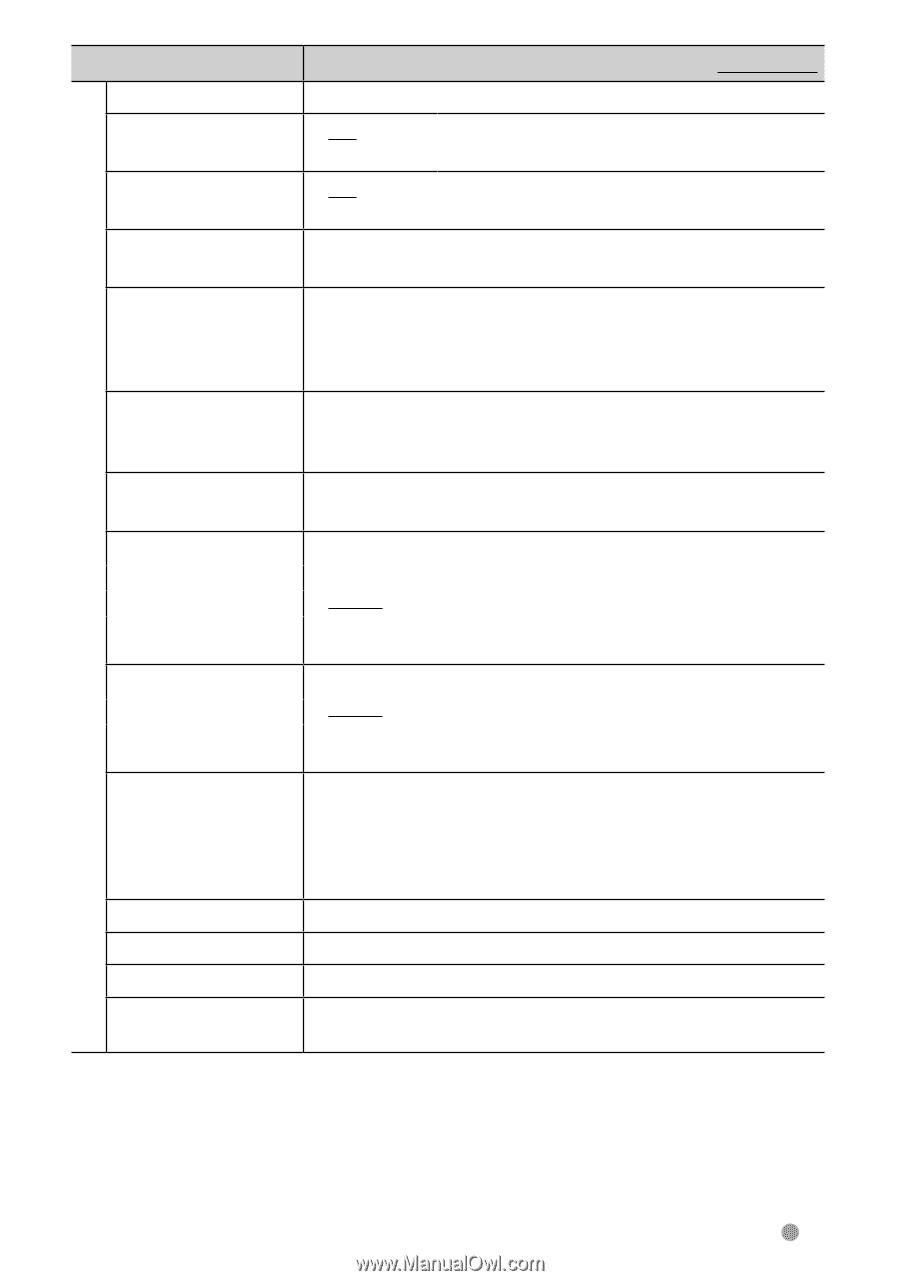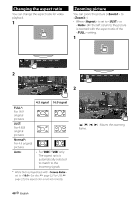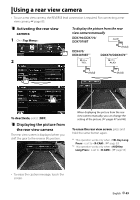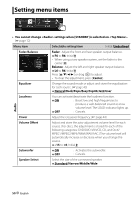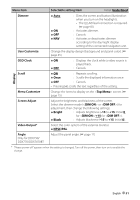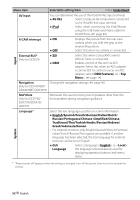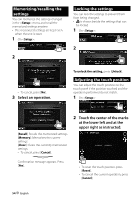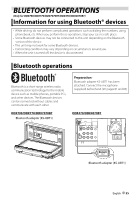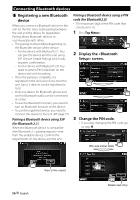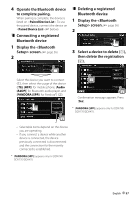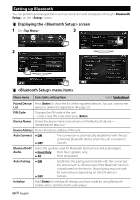Kenwood DDX370 Instruction Manual - Page 53
AUD Key Long Press - bluetooth adapter
 |
View all Kenwood DDX370 manuals
Add to My Manuals
Save this manual to your list of manuals |
Page 53 highlights
Menu item Clock Beep Remote Sensor Selectable setting/item Initial: Underlined Adjust the clock time. (☞ page 10) ♦ ON ♦ OFF : Activates the key-touch tone. : Cancels. ♦ ON ♦ OFF : Activates the remote sensor. : Cancels. SETUP Memory You can memorize, recall, clear, or lock the settings you have made. (☞ page 54) Bluetooth Setup Only for DDX790/ DDX770/DDX7070BT/ DDX470/DDX4070BT Configures settings for using a Bluetooth device, such as connection and other general operations. (☞ page 58) OEM Bluetooth Setup Only for DDX370 Configures settings for using a Bluetooth device, connected via ADS adapter. Press [Enter] to display the screen. OEM Setup Only for DDX370 Shows the information/changes the settings for using the ADS adapter. System TEL Key Long Press Only for DDX470/ DDX4070BT Assigns the function of the TEL button when held. ♦ V-OFF : Turns off the screen. (☞ page 12) ♦ VOICE : Activates voice dialing. (☞ page 60) ♦ R-CAM : Displays the picture from the rear view camera. (☞ page 49) AUD Key Long Press Only for DDX370/ DDX3070 Assigns the function of the AUD button when held. ♦ V-OFF : Turns off the screen. (☞ page 12) ♦ R-CAM : Displays the picture from the rear view camera. (☞ page 49) DivX(R) VOD Only for DDX7070BT/ DDX4070BT/DDX3070 SI This unit has its own Registration Code. Once you have played back a file with the Registration Code recorded, this unit's Registration Code is overwritten for copyright protection. • Press [Enter] to display the information. • To return to the previous screen, press [OK]. Activate or deactivate the security function. (☞ page 7) Serial Number Touch Panel Adjust System Information Displays the serial number. Adjust the touch position of the buttons on screen. (☞ page 54) Displays the version information on the software. You can update the software. (☞ page 6) English 53