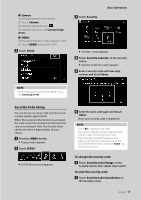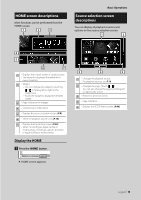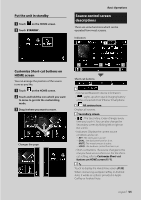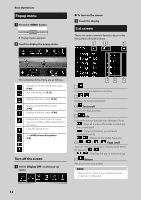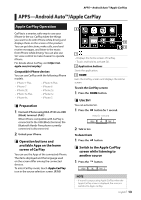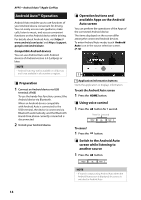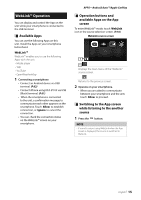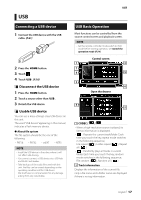Kenwood DMX8018S Operation Manual - Page 12
Popup menu, List screen, Turn off the screen
 |
View all Kenwood DMX8018S manuals
Add to My Manuals
Save this manual to your list of manuals |
Page 12 highlights
Basic Operations Popup menu 1 Press the [MENU] button. hhPopup menu appears. 2 Touch to display the popup menu. ●●To turn on the screen 1 Touch the display. List screen There are some common function keys in the list screens of most sources. 1 2 6 The contents of the menu are as follows. • Displays the Screen Adjustment screen. (P.40) • Turns the display off. (P.12) • Displays the view camera. (P.37) • Displays the SETUP Menu screen. (P.40) • Displays the Audio screen. (P.46) • Displays the control screen of current source. Icon feature differs depending on the source. • Close the popup menu. • See HOME screen descriptions (P.9). Turn off the screen 1 Select [Display OFF] on the pop-up menu. 34 5 1 Displays list type selection window. 2 Displays music/movie file list. 3 Text scroll Scrolls the displayed text. 4 etc. Keys with various functions are displayed here. • : Plays all tracks in the folder containing the current track. • : Jump to the letter you entered (alphabet search). • : Moves to the upper hierarchy. 5 Page scroll You can change the page to display more items by pressing [ ]/[ ]. Displays the top or bottom page. 6 Return Returns to previous screen. NOTE • Buttons which cannot be activated from the list screen are not displayed. 12