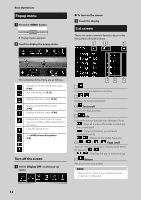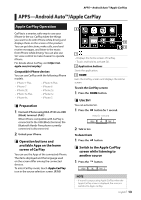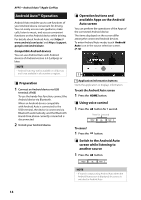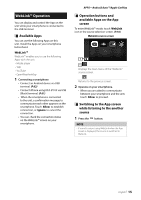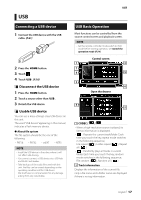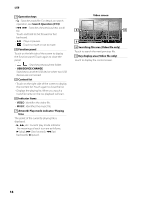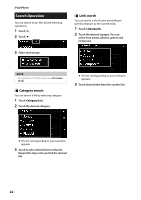Kenwood DMX8018S Operation Manual - Page 17
USB, Connecting a USB device, USB Basic Operation, Disconnect the USB device, Usable USB device
 |
View all Kenwood DMX8018S manuals
Add to My Manuals
Save this manual to your list of manuals |
Page 17 highlights
USB Connecting a USB device 1 Connect the USB device with the USB cable. (P.61) 2 Press the [HOME] button. 3 Touch . 4 Touch [USB]. (P.10) ÑÑDisconnect the USB device 1 Press the [HOME] button. 2 Touch a source other than [USB]. 3 Detach the USB device. ÑÑUsable USB device You can use a mass-storage-class USB device on this unit. The word "USB device" appearing in this manual indicates a flash memory device. ●●About file system The file system should be the one of the following. • FAT16 • FAT32 • exFAT • NTFS NOTE • Install the USB device in the place where it will not affect safe driving. • You cannot connect a USB device via a USB hub and Multi Card Reader. • Take backups of the audio files used with this unit. The files can be erased depending on the operating conditions of the USB device. We shall have no compensation for any damage arising from any erased data. USB USB Basic Operation Most functions can be controlled from the source control screen and playback screen. NOTE • Set the remote controller mode switch to AUD mode before starting operation, see Switch the operation mode (P.54). Control screen 1 2 7 4 5 3 6 Open the drawer 4 5 1 CODEC / [ ] / [ ] • When a high-resolution source is played, its format information is displayed. • [ ] : Repeats the current track/folder. Each time you touch the key, repeat mode switches in the following sequence; File repeat ( ), Folder repeat ( ), Repeat all ( ) • [ ] : Randomly plays all tracks in current folder. Each time you touch the key, random mode switches in the following sequence; File random ( ), Random off ( ) 2 Track information Displays the information of the current file. Only a file name and a folder name are displayed if there is no tag information. English 17