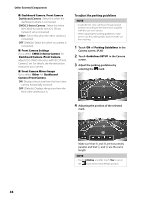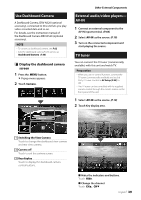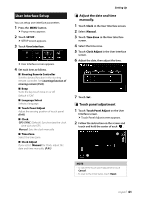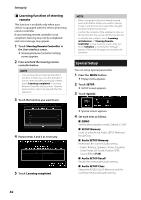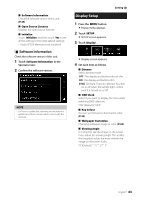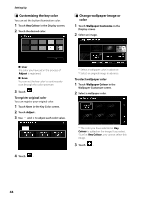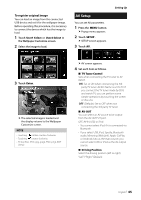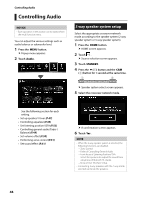Kenwood DMX8018S Operation Manual - Page 41
User Interface Setup, Adjust the date and time, manually., Touch panel adjustment
 |
View all Kenwood DMX8018S manuals
Add to My Manuals
Save this manual to your list of manuals |
Page 41 highlights
User Interface Setup You can setup user interface parameters. 1 Press the [MENU] button. hhPopup menu appears. 2 Touch [SETUP]. hhSETUP screen appears. 3 Touch [User Interface]. hhUser Interface screen appears. 4 Set each item as follows. ■■[Steering Remote Controller] Sets the desired function in the steering remote controller. See Learning function of steering remote (P.42). ■■ [Beep] Turns the key touch tone on or off. Default is "ON". ■■[Language Select] Selects a language. ■■[Touch Panel Adjust] Adjust the sensing position of touch panel. (P.41) ■■ [Clock] [GPS-SYNC ](Default): Synchronizes the clock time with the GPS. [Manual]: Sets the clock manually ■■[Time Zone] Select the time zone. ■■[Clock Adjust] If you select [Manual] for Clock, adjust the date and time manually. (P.41) Setting Up ÑÑAdjust the date and time manually. 1 Touch [Clock] in the User Interface screen. 2 Select [Manual]. 3 Touch [Time Zone] in the User Interface screen. 4 Select the time zone. 5 Touch [Clock Adjust] in the User Interface screen. 6 Adjust the date, then adjust the time. 7 Touch [Set]. ÑÑTouch panel adjustment 1 Touch [Touch Panel Adjust] on the User Interface screen. hhTouch Panel Adjust screen appears. 2 Follow the instruction on the screen and touch and hold the center of each [ ]. 2 1 NOTE • To cancel the touch panel adjustment, touch [Cancel]. • To reset to the initial status, touch [Reset]. English 41