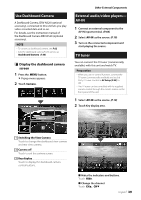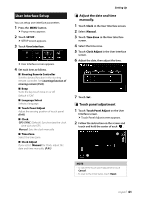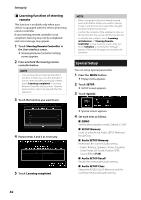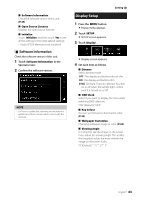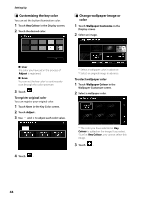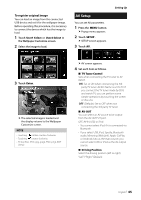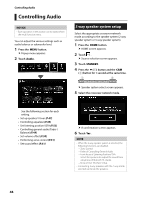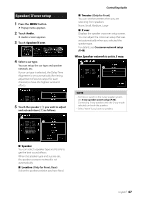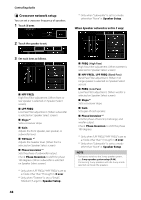Kenwood DMX8018S Operation Manual - Page 44
Customizing the key color, Change wallpaper image or, color, To register original color
 |
View all Kenwood DMX8018S manuals
Add to My Manuals
Save this manual to your list of manuals |
Page 44 highlights
Setting Up ÑÑCustomizing the key color You can set the button illumination color. 1 Touch [Key Colour] in the Display screen. 2 Touch the desired color. ÑÑChange wallpaper image or color 1 Touch [Wallpaper Customize] in the Display screen. 2 Select an image. *1 *2 ■■ [User] The color you have set in the process of [Adjust] is registered. ■■ [Scan] You can set the key color to continuously scan through the color spectrum. 3 Touch [ ]. To register original color You can register your original color. 1 Touch [User] in the Key Color screen. 2 Touch [Adjust]. 3 Use [ʵ] and [+] to adjust each color value. 4 Touch [ ]. *1 Select a wallpaper color in advance. *2 Select an original image in advance. To select wallpaper color 1 Touch [Wallpaper Colour] in the Wallpaper Customize screen. 2 Select a wallpaper color. *1 *1 The color you have selected at [Key Colour] is added on the image. If you select "Scan" at [Key Colour], you cannot select this image. 3 Touch [ ]. 44