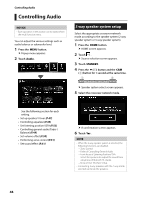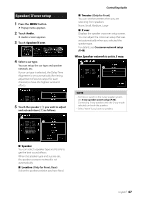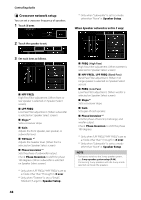Kenwood DMX8018S Operation Manual - Page 51
Zone Control, Sound Effect, Press the, button., Touch, Set each source as follows.
 |
View all Kenwood DMX8018S manuals
Add to My Manuals
Save this manual to your list of manuals |
Page 51 highlights
Zone Control You can select different sources for both front and rear positions in the vehicle. 1 Press the [MENU] button. hhPopup menu appears. 2 Touch [Audio]. hhAudio screen appears. 3 Touch [Zone Control]. hhZone Control screen appears. 4 Touch [Zone Select]. 5 Touch [Dual Zone]. 6 Set each source as follows. Controlling Audio NOTE • When the rear speaker sound is switched, the audio source that is output at the AV OUTPUT terminal is also switched to the same source. • When the dual zone function is set to on, the following functions are not available. --Output from the subwoofer --Subwoofer Level/ Bass Boost (P.51) --Equalizer Control/ Sound Effect/ Listening Position (P.49, 51, 52) --Speaker Setup (P.47) --High-resolution Sound Source File Playback • You cannot select iPod if it is connected via Bluetooth. • If you select USB, iPod, Disc, Spotify, Bluetooth audio, Mirroring (WebLink), Apple CarPlay or Android Auto as the Front Source, you cannot select USB or iPod as the Rear Source. Sound Effect You can set sound effects. 1 Press the [MENU] button. hhPopup menu appears. 2 Touch [Audio]. hhAudio screen appears. 3 Touch [Sound Effect]. 4 Set each item as follows. ■■[Zone Select] Touch [Single Zone] to turn off the dual zone function. ■■[Front Source] [Rear Source] Select the audio source for each. ■■[Rear VOL.] Adjusts the rear source volume. ■■[Bass Boost] Sets the amount of bass boost among "OFF"/ "1"/ "2"/ "3". ■■ [Loudness] Sets the amounts of boost of low and high tones. "OFF", "Low", "High" English 51