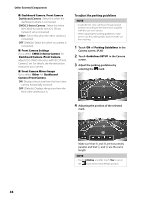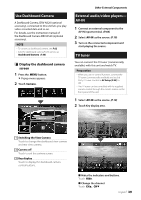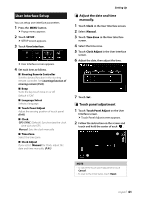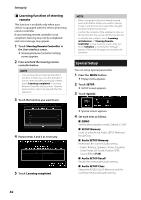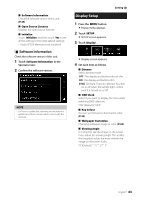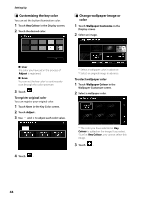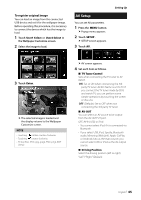Kenwood DMX8018S Operation Manual - Page 40
Setting Up, Monitor Screen Setup, System Setup
 |
View all Kenwood DMX8018S manuals
Add to My Manuals
Save this manual to your list of manuals |
Page 40 highlights
Setting Up Setting Up Monitor Screen Setup You can adjust image quality in video, menu screen, etc. 1 Press the [MENU] button. hhPopup menu appears. 2 Touch [Screen Adjustment]. hhScreen Control screen appears. 3 Adjust each item as follows. System Setup NOTE • Each operation in this section can be started from the multi function menu. 1 Press the [MENU] button. hhPopup menu appears. 2 Touch [SETUP]. ■■[Backlight] / [Contrast] / [Black] / [Brightness] / [Colour] / [Tint] Adjusts each item. ■■ [Aspect] Select screen mode. [Full]: Changes the aspect ratio of video and displays fully on the screen. [Normal]: Displays with 4:3 ratio. [Auto]: USB device: Displays video fully on vertical or horizontal with no ratio change. NOTE • Adjusting items are different depending on the current source. See the following section for each setting. • Set up AV (P.45) • Set up display (P.43) • Set up the user interface (P.41) • Set up camera (P.37) • Set up special (P.42) • Set up Bluetooth (P.28) • Set up security (P.7) 40