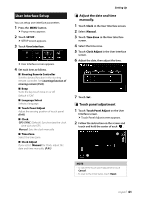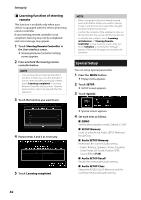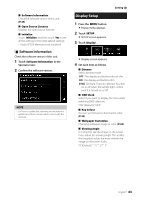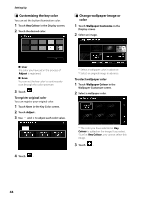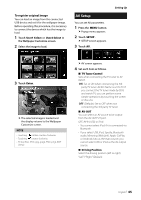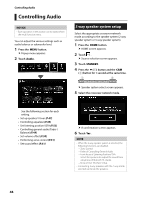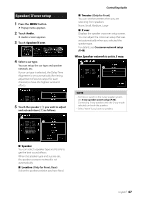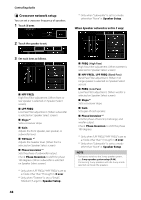Kenwood DMX8018S Operation Manual - Page 45
AV Setup, To register original image
 |
View all Kenwood DMX8018S manuals
Add to My Manuals
Save this manual to your list of manuals |
Page 45 highlights
To register original image You can load an image from the connected USB device and set it for the wallpaper image. Before operating this procedure, it is necessary to connect the device which has the image to load. 1 Touch [User1 Select] or [User2 Select] in the Wallpaper Customize screen. 2 Select the image to load. AV Setup You can set AV parameters. 1 Press the [MENU] button. hhPopup menu appears. 2 Touch [SETUP]. hhSETUP screen appears. 3 Touch [AV]. Setting Up 3 Touch [Enter]. hhThe selected image is loaded and the display returns to the Wallpaper Customize screen. NOTE • Touching [ ] rotates counter clockwise. • Touching [ ] rotates clockwise. • Picture files: JPEG (.jpg, .jpeg), PNG (.png), BMP (.bmp) hhAV screen appears. 4 Set each item as follows. ■■[TV Tuner Control] Sets when connecting the TV tuner to AV INPUT. [ON]: Set to ON when connecting the 3rd party TV tuner. AV-IN1 Name is set to TV. If you connect the TV tuner made by DOS and watch TV, you can perform some simple operations by touching the screen of this unit. [OFF] (Default): Set to OFF when not connecting the 3rd party TV tuner. ■■ [AV-OUT] You can select an AV source to be output from the AV OUTPUT port. OFF, AV-IN, USB, or iPod • You cannot select iPod if it is connected via Bluetooth. • If you select USB, iPod, Spotify, Bluetooth audio, Mirroring (WebLink), Apple CarPlay or Android Auto as the main source, you cannot select USB or iPod as the AV output source. ■■[Driving Position] Select the driving position (left or right). "Left"/ "Right" (Default) English 45