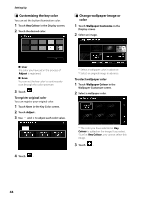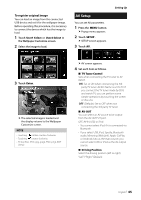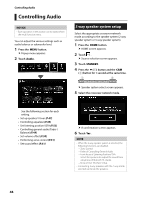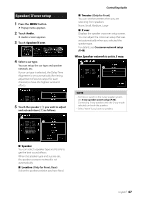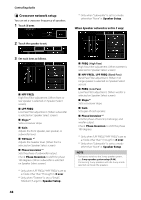Kenwood DMX8018S Operation Manual - Page 49
Controlling General Audio, Equalizer Control, Bass Extend Settings
 |
View all Kenwood DMX8018S manuals
Add to My Manuals
Save this manual to your list of manuals |
Page 49 highlights
Controlling General Audio 1 Press the [MENU] button. hhPopup menu appears. 2 Touch [Audio]. hhAudio screen appears. 3 Touch [Fader / Balance]. 4 Set each item as follows. Controlling Audio Equalizer Control You can adjust equalizer by selecting the optimized setting for each category. 1 Press the [MENU] button. hhPopup menu appears. 2 Touch [Audio]. hhAudio screen appears. 3 Touch [Equalizer]. 4 Touch the screen and set the Graphic Equalizer as desired. ■■[Fader / Balance] Adjust the volume balance around the touched area. [C] and [D] adjust the right and left volume balance. [R] and [S] adjust the front and rear volume balance. ■■ [Center] Clear the adjustment. ■■Gain level (dotted frame area) Adjust the gain level by touching the each frequency bar. You can select frequency bar and adjust its level by [R], [S]. ■■[Preset Select] Displays the screen to recall the preset equalizer curve. ■■ [Memory] Saves the adjusted equalizer curve from "User1" to "User4". ■■ [Initialise] The current EQ curve returns to flat. ■■[ALL SRC] Apply the adjusted equalizer to all sources. Touch [ALL SRC] and then touch [OK] on the confirmation screen. ■■[Bass EXT] (Bass Extend Settings) When turned on, the frequency lower than 62.5 Hz is set to the same gain level as 62.5 Hz. English 49