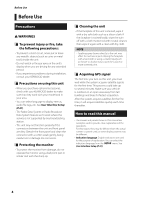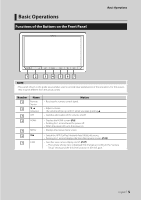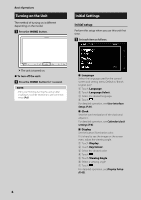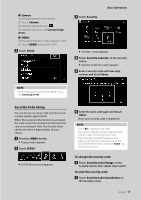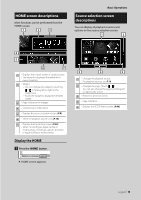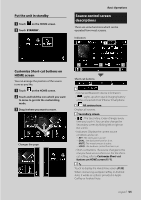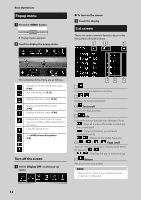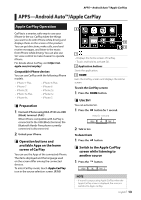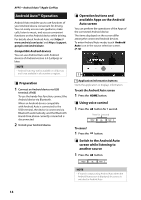Kenwood DMX8018S Operation Manual - Page 9
HOME screen descriptions, Source selection screen descriptions, Display the HOME
 |
View all Kenwood DMX8018S manuals
Add to My Manuals
Save this manual to your list of manuals |
Page 9 highlights
HOME screen descriptions Most functions can be performed from the HOME screen. 1 2 3 Basic Operations Source selection screen descriptions You can display all playback sources and options on the source selection screen. 1 2 4 5 6 7 1 • Displays the control screen of current source. • The artwork is displayed if available from current content. 2 • Widget --You can change the widget by touching [ ]/[ ] or flicking left or right on the widget area. --Touch the widget to display the detailed screen. 3 • Page indication for widgets 4 • Current source information 5 • Displays the source selection screen. (P.9) 6 • Short-cut playback source icons (P.10) 7 • Displays the Hands Free screen. (P.32) • When connecting as Apple CarPlay or Android Auto, it works as a phone provided in Apple CarPlay or Android Auto. Display the HOME 1 Press the [HOME] button. hhHOME screen appears. 3 4 5 1 • Changes the playback source. For playback sources, see P.10. 2 • Changes the page. (Touch [ ]/[ ].) You can also change the page by flicking left or right on the screen. 3 • Returns to previous screen. 4 • Page indication 5 • Displays the SETUP Menu screen. (P.40) English 9