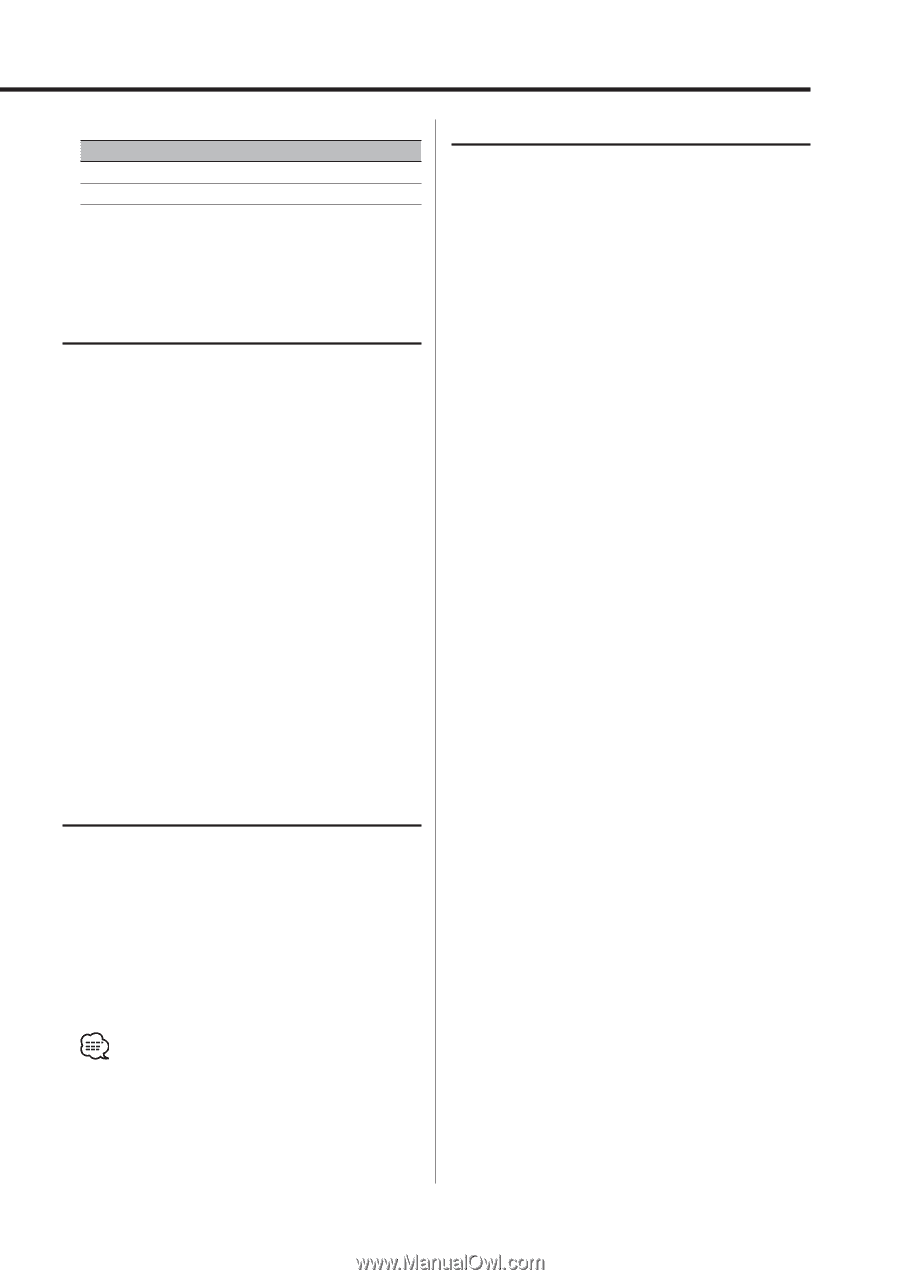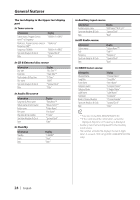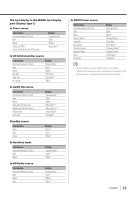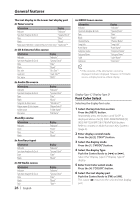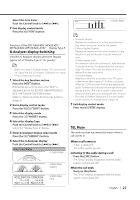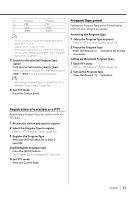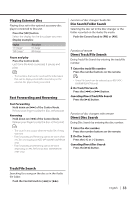Kenwood KDC-X889 Instruction Manual - Page 29
Station Preset Memory, Auto Memory Entry, Preset Tuning
 |
View all Kenwood KDC-X889 manuals
Add to My Manuals
Save this manual to your list of manuals |
Page 29 highlights
Example: Desired frequency 92.1 MHz (FM) 810 kHz (AM) Press button [0], [9], [2], [1] [0], [8], [1], [0] Canceling Direct Access Tuning Press the [DIRECT] button on the remote. Station Preset Memory Putting the station in the memory. 1 Select the band Push the Control knob to [FM] or [AM]. 2 Select the frequency to put in the memory Push the Control knob to [4] or [¢]. 3 Select the key function section Press the [NEXT] button. Repeatedly press the button until "[1]" - "[6]" are displayed above the [1] - [6] buttons. Refer to (page 9). 4 Put the frequency in the memory Press the desired [1] - [6] button for at least 2 seconds. The preset number display blinks 1 time. On each band, 1 station can be put in the memory on each [1] - [6] button. Preset Tuning Calling up the stations in the memory. 1 Select the band Push the Control knob to [FM] or [AM]. 2 Select the key function section Press the [NEXT] button. Repeatedly press the button until "[1]" - "[6]" are displayed above the [1] - [6] buttons. Refer to (page 9). 3 Call up the station Press the desired [1] - [6] button. Auto Memory Entry Putting stations with good reception in the memory automatically. 1 Select the band for Auto Memory Entry Push the Control knob to [FM] or [AM]. 2 Open Auto Memory Entry Press the [AME] button for at least 2 seconds. When 6 stations that can be received are put in the memory Auto Memory Entry closes. • When Auto Memory Entry is done in the FM2 band, the RDS stations preset in the FM1 band aren't put in the memory. Likewise, when it is done in the FM3 band, RDS stations preset in FM1 or FM2 aren't put in the memory. English | 29