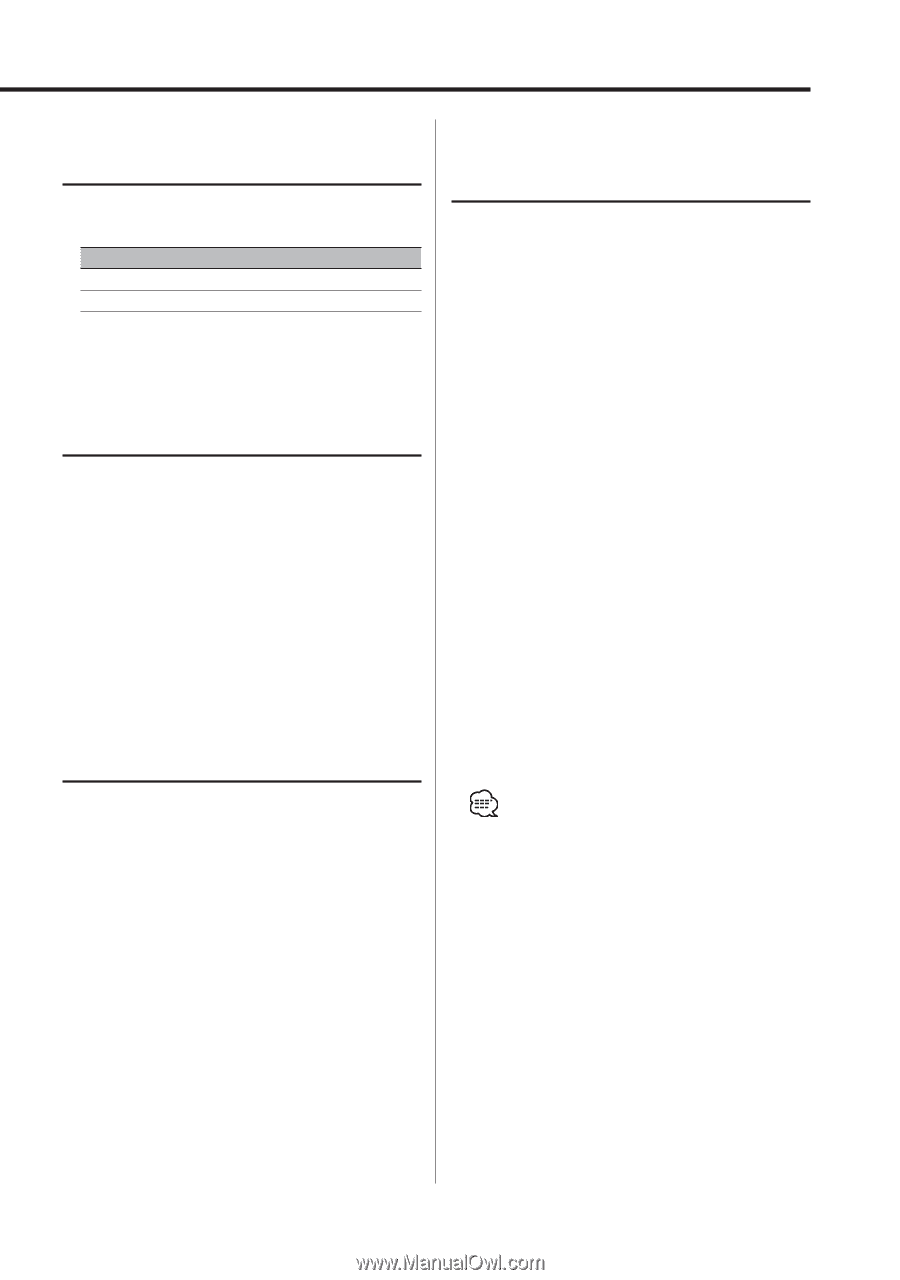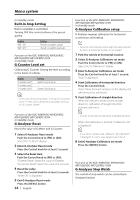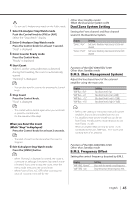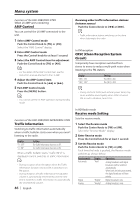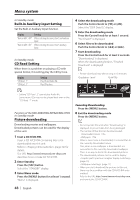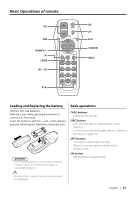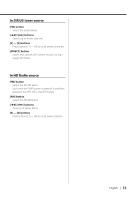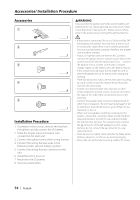Kenwood KDC-X889 Instruction Manual - Page 49
Voice Index, Unique ID display, ACDrive firmware version display, Audio Preset Memory
 |
View all Kenwood KDC-X889 manuals
Add to My Manuals
Save this manual to your list of manuals |
Page 49 highlights
Function of the KDC-X889/KDC-MP828/KDC-X789 Function of ACDrive disc Voice Index Setting the announcement during the play of AC Drive disc. Display "Voice Index : ON" "Voice Index : OFF" Setting Guide is announced. Not be announced. Function of the KDC-X889/KDC-MP828/KDC-X789 In CD mode ACDrive firmware version display Displaying the firmware version with the ACDrive function. 1 Select the firmware version display mode Push the Control knob to [FM] or [AM]. Select the "ACD F/W Version" display. 2 Display the ACDrive firmware version Push the Control knob to [4] or [¢]. Function of the KDC-X889/KDC-MP828/KDC-X789 In CD mode Unique ID display Displaying the serial number for each product. 1 Select the unique ID display mode Push the Control knob to [FM] or [AM]. Select the "ACD Unique ID" display. 2 Display the unique ID Push the Control knob to [4] or [¢]. Function of the KDC-MP7028/KDC-MP728/KDCX789/KDC-MP628 Other than Standby mode Audio Preset Memory Registering the value setup by Sound Control. The memory can't be erased by the Reset button. 1 Setup Sound Control Refer to the following operations to setup the Sound Control. - (page 10) - (page 12) - (page 16) 2 Enter Menu mode Press the [MENU] button for at least 1 second. "Menu" is displayed. 3 Select Audio Preset mode Push the Control knob to [FM] or [AM]. Select the "Audio Preset" display. 4 Enter Audio Preset mode Press the Control knob for at least 1 second. 5 Select the Audio Preset Memory Push the Contol knob to [FM] or [AM]. Select the "Memory" display. 6 Put the Audio Preset in the memory Press the Control knob for at lea st 2 seconds. The "Memory" display blinks 1 time. 7 Exit Menu mode Press the [MENU] button. • Register 1 pair of Audio Preset Memory. You can't register by the source. • When you press the Reset, all the sources will be the setting value which is registered. • The following items can't be registered. Volume, Balance, Fader, Loudness, Volume offset, Dual Zone System, Rear Volume English | 49