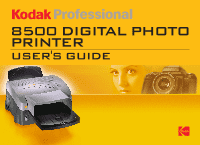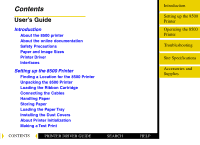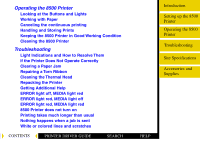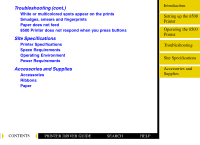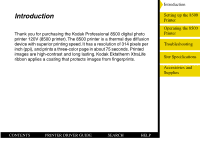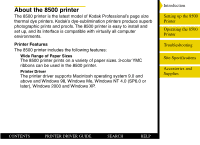Kodak 8500 Digital Photo Printer User Guide
Kodak 8500 Digital Photo Printer - Professional 8500 Digital Photo Printer Manual
 |
UPC - 041778106044
View all Kodak 8500 Digital Photo Printer manuals
Add to My Manuals
Save this manual to your list of manuals |
Kodak 8500 Digital Photo Printer manual content summary:
- Kodak 8500 Digital Photo Printer | User Guide - Page 1
USER'S GUIDE - Kodak 8500 Digital Photo Printer | User Guide - Page 2
the Ribbon Cartridge Connecting the Cables Handling Paper Storing Paper Loading the Paper Tray Installing the Dust Covers About Printer Initialization Making a Test Print CONTENTS PRINTER DRIVER GUIDE SEARCH Introduction Setting up the 8500 Printer Operating the 8500 Printer Troubleshooting Site - Kodak 8500 Digital Photo Printer | User Guide - Page 3
not turn on Printing takes much longer than usual Nothing happens when a job is sent White or colored lines and scratches CONTENTS PRINTER DRIVER GUIDE SEARCH Introduction Setting up the 8500 Printer Operating the 8500 Printer Troubleshooting Site Specifications Accessories and Supplies HELP - Kodak 8500 Digital Photo Printer | User Guide - Page 4
Printer Specifications Space Requirements Operating Environment Power Requirements Accessories and Supplies Accessories Ribbons Paper Introduction Setting up the 8500 Printer Operating the 8500 Printer Troubleshooting Site Specifications Accessories and Supplies CONTENTS PRINTER DRIVER GUIDE - Kodak 8500 Digital Photo Printer | User Guide - Page 5
Introduction Thank you for purchasing the Kodak Professional 8500 digital photo printer 120V (8500 printer). The 8500 printer is a thermal dye diffusion device with superior printing speed. It has a resolution of 314 pixels per inch (ppi), and prints a three-color page in about 75 seconds. - Kodak 8500 Digital Photo Printer | User Guide - Page 6
Driver The printer driver supports Macintosh operating system 9.0 and above and Windows 98, Windows Me, Windows NT 4.0 (SP6.0 or later), Windows 2000 and Windows XP. Introduction Setting up the 8500 Printer Operating the 8500 Printer Troubleshooting Site Specifications Accessories and Supplies - Kodak 8500 Digital Photo Printer | User Guide - Page 7
8500 printer, available papers, printer drivers and interfaces. G Setting up the 8500 Printer-describes how to set up the 8500 printer. G Operating the 8500 printer-contains information on maintaining the 8500 printer and working with the paper and ribbon. G Troubleshooting-describes the problems - Kodak 8500 Digital Photo Printer | User Guide - Page 8
class A digital apparatus complies with INTERFERE WITH RADIO AND TELEVISION RECEPTION. WARNING: THIS THERMAL PRINTER CONTAINS LEAD. DISPOSAL OF LEAD MAY BE REGULATED 8500 Printer Operating the 8500 Printer Troubleshooting Site Specifications Accessories and Supplies CONTENTS PRINTER DRIVER GUIDE - Kodak 8500 Digital Photo Printer | User Guide - Page 9
user to the presence of important operating and maintenance (servicing) instructions in the literature accompanying the appliance. NOTE: This equipment the 8500 Printer Operating the 8500 Printer Troubleshooting Site Specifications Accessories and Supplies CONTENTS PRINTER DRIVER GUIDE SEARCH - Kodak 8500 Digital Photo Printer | User Guide - Page 10
printer checked and serviced. NEVER INSERT ANY OBJECT INTO THE UNIT Nothing other than supplies for this printer should ever be inserted into the printer the 8500 Printer Operating the 8500 Printer Troubleshooting Site Specifications Accessories and Supplies CONTENTS PRINTER DRIVER GUIDE SEARCH - Kodak 8500 Digital Photo Printer | User Guide - Page 11
and seek service as soon as paper outlet is a roller for taking out the print paper. If you insert your fingers, you may get injured. Introduction Setting up the 8500 Printer Operating the 8500 Printer Troubleshooting Site Specifications Accessories and Supplies CONTENTS PRINTER DRIVER GUIDE - Kodak 8500 Digital Photo Printer | User Guide - Page 12
the printer while the top cover is open. This may cause injury. Be careful not to catch your fingers in the printing mechanism. Introduction Setting up the 8500 Printer Operating the 8500 Printer Troubleshooting Site Specifications Accessories and Supplies CONTENTS PRINTER DRIVER GUIDE SEARCH - Kodak 8500 Digital Photo Printer | User Guide - Page 13
30 - 85%. When using the unit in a system rack, make sure that the temperature inside the rack does not exceed this range. CONTENTS PRINTER DRIVER GUIDE SEARCH HELP Introduction Setting up the 8500 Printer Operating the 8500 Printer Troubleshooting Site Specifications Accessories and Supplies - Kodak 8500 Digital Photo Printer | User Guide - Page 14
the power cord from the power outlet, and the cables from the connected devices. Also make sure to remove the paper tray. Introduction Setting up the 8500 Printer Operating the 8500 Printer Troubleshooting Site Specifications Accessories and Supplies CONTENTS PRINTER DRIVER GUIDE SEARCH HELP - Kodak 8500 Digital Photo Printer | User Guide - Page 15
or other foreign matter adhering to the print paper or the sheet cartridge, or deformation resulting from exposure to extremely Setting up the 8500 Printer Operating the 8500 Printer Troubleshooting Site Specifications Accessories and Supplies CONTENTS PRINTER DRIVER GUIDE SEARCH HELP - Kodak 8500 Digital Photo Printer | User Guide - Page 16
(long) paper 8.0" x 10.0" (203 x 254 mm) 8.0" x 9.4" (203 x 239 mm) 8.0" x 10.0" (203 x 254 mm) 830 8728 874 7032 825 4989 Introduction Setting up the 8500 Printer Operating the 8500 Printer Troubleshooting Site Specifications Accessories and Supplies CONTENTS PRINTER DRIVER GUIDE SEARCH HELP - Kodak 8500 Digital Photo Printer | User Guide - Page 17
systems: G Windows 98 G Windows Me G Windows XP G Windows 2000 G Windows NT 4.0 G Macintosh 9.1 and above (OS X is not supported) Introduction Setting up the 8500 Printer Operating the 8500 Printer Troubleshooting Site Specifications Accessories and Supplies CONTENTS PRINTER DRIVER GUIDE SEARCH - Kodak 8500 Digital Photo Printer | User Guide - Page 18
The 8500 printer has standard communication ports. The following interfaces are provided with the printer: G IEEE-1284 Parallel G USB Introduction Setting up the 8500 Printer Operating the 8500 Printer Troubleshooting Site Specifications Accessories and Supplies CONTENTS PRINTER DRIVER GUIDE - Kodak 8500 Digital Photo Printer | User Guide - Page 19
printer driver. For information on the printer driver, refer to the KODAK PROFESSIONAL 8500 Digital Photo Printer / Printer Driver Guide. Introduction Setting up the 8500 Printer Operating the 8500 Printer Troubleshooting Site Specifications Accessories and Supplies CONTENTS PRINTER DRIVER GUIDE - Kodak 8500 Digital Photo Printer | User Guide - Page 20
problems. The space requirements for the 8500 printer are shown below. Allow 15.8 in. (40 cm) to open the top door Introduction Setting up the 8500 Printer Operating the 8500 Printer Troubleshooting Site Specifications Accessories and Supplies 21.0 in. (53.4 cm) CONTENTS PRINTER DRIVER GUIDE - Kodak 8500 Digital Photo Printer | User Guide - Page 21
sheet, and place the printer in the desired location. NOTE: Save the packaging in case you need to ship the 8500 printer. CONTENTS PRINTER DRIVER GUIDE SEARCH HELP Introduction Setting up the 8500 Printer Operating the 8500 Printer Troubleshooting Site Specifications Accessories and Supplies - Kodak 8500 Digital Photo Printer | User Guide - Page 22
inserts on the slot or the rollers may be deformed. Introduction Setting up the 8500 Printer Operating the 8500 Printer Troubleshooting Site Specifications Accessories and Supplies Push toward the inner part. Hook the shipping insert on the printer. CONTENTS PRINTER DRIVER GUIDE SEARCH HELP - Kodak 8500 Digital Photo Printer | User Guide - Page 23
Loading the Ribbon Cartridge The ribbon provides 8500 printer. Dust and dirt specks on the ribbon show up as much larger spots on prints. Introduction Setting up the 8500 Printer Operating the 8500 Printer Troubleshooting Site Specifications Accessories and Supplies CONTENTS PRINTER DRIVER GUIDE - Kodak 8500 Digital Photo Printer | User Guide - Page 24
OPEN button to open the top cover. 2. If necessary, push the old ribbon cartridge to the left and lift it up to remove it. Introduction Setting up the 8500 Printer Operating the 8500 Printer Troubleshooting Site Specifications Accessories and Supplies CONTENTS PRINTER DRIVER GUIDE SEARCH HELP - Kodak 8500 Digital Photo Printer | User Guide - Page 25
in scratches on your prints. 5. Set the new ribbon on the ribbon carrier as shown below. spool Introduction Setting up the 8500 Printer Operating the 8500 Printer Troubleshooting Site Specifications Accessories and Supplies ribbon handle ribbon carrier CONTENTS PRINTER DRIVER GUIDE SEARCH HELP - Kodak 8500 Digital Photo Printer | User Guide - Page 26
. Holder Introduction Setting up the 8500 Printer Operating the 8500 Printer Troubleshooting Site Specifications Accessories and Supplies 8. Turn the thick spool in the direction shown by the arrow, until the ribbon is taut. 9. Close the top cover. CONTENTS PRINTER DRIVER GUIDE SEARCH HELP - Kodak 8500 Digital Photo Printer | User Guide - Page 27
cables, either parallel or USB. The 8500 printer has standard communication ports. USB port Parallel port Power cord inlet Introduction Setting up the 8500 Printer Operating the 8500 Printer Troubleshooting Site Specifications Accessories and Supplies CONTENTS PRINTER DRIVER GUIDE SEARCH HELP - Kodak 8500 Digital Photo Printer | User Guide - Page 28
PARALLEL light blinks. 8. Press the ONLINE button to set the 8500 printer to online mode. The PARALLEL light becomes steady. CONTENTS PRINTER DRIVER GUIDE SEARCH HELP Introduction Setting up the 8500 Printer Operating the 8500 Printer Troubleshooting Site Specifications Accessories and Supplies - Kodak 8500 Digital Photo Printer | User Guide - Page 29
that the USB light blinks. 7. Press the ONLINE button to set the 8500 printer to online mode. The USB light becomes steady. CONTENTS PRINTER DRIVER GUIDE SEARCH HELP Introduction Setting up the 8500 Printer Operating the 8500 Printer Troubleshooting Site Specifications Accessories and Supplies - Kodak 8500 Digital Photo Printer | User Guide - Page 30
(25oC). Avoid exposure to temperatures higher than 100oF (38oC). G Avoid storing a loose stack of paper out of its wrapper. Introduction Setting up the 8500 Printer Operating the 8500 Printer Troubleshooting Site Specifications Accessories and Supplies CONTENTS PRINTER DRIVER GUIDE SEARCH HELP - Kodak 8500 Digital Photo Printer | User Guide - Page 31
FACTORY. REMOVE THIS SPACER WHEN USING THE PRINTER. 1. Pull down the plate lever of the paper tray until you hear a click. Introduction Setting up the 8500 Printer Operating the 8500 Printer Troubleshooting Site Specifications Accessories and Supplies CONTENTS PRINTER DRIVER GUIDE SEARCH HELP - Kodak 8500 Digital Photo Printer | User Guide - Page 32
Accessories and Supplies 3. Remove the paper from the package. Loosen the paper before unpacking. IMPORTANT: The paper may be stuck together. Loosen the pages well before unpacking. Handle the paper by the edges to avoid fingerprints on the top sheet. CONTENTS PRINTER DRIVER GUIDE SEARCH HELP - Kodak 8500 Digital Photo Printer | User Guide - Page 33
paper, take care not to exceed the red line on the paper length adjuster. printing side 50 sheets blue cardboard reverse side (logo side) Introduction Setting up the 8500 Printer Operating the 8500 Printer Troubleshooting Site Specifications Accessories and Supplies CONTENTS PRINTER DRIVER GUIDE - Kodak 8500 Digital Photo Printer | User Guide - Page 34
5. Set the clear cover onto the paper tray. 6. Install the paper tray in the 8500 printer. 7. Raise the stopper. Introduction Setting up the 8500 Printer Operating the 8500 Printer Troubleshooting Site Specifications Accessories and Supplies CONTENTS PRINTER DRIVER GUIDE SEARCH HELP - Kodak 8500 Digital Photo Printer | User Guide - Page 35
: 1. Insert the bottom of the dust cover on the back slit of the 8500 printer. 2. Hook the dust cover on the 8500 printer. Introduction Setting up the 8500 Printer Operating the 8500 Printer Troubleshooting Site Specifications Accessories and Supplies CONTENTS PRINTER DRIVER GUIDE SEARCH HELP - Kodak 8500 Digital Photo Printer | User Guide - Page 36
cables from the 8500 printer except the power cable. Turn on the 8500 printer. If no light illuminates, call for service. Introduction Setting up the 8500 Printer Operating the 8500 Printer Troubleshooting Site Specifications Accessories and Supplies CONTENTS PRINTER DRIVER GUIDE SEARCH HELP - Kodak 8500 Digital Photo Printer | User Guide - Page 37
test print: 1. Press the POWER button while holding the ONLINE button. 2. Press the PRINT button. Example of the test print Introduction Setting up the 8500 Printer Operating the 8500 Printer Troubleshooting Site Specifications Accessories and Supplies CONTENTS PRINTER DRIVER GUIDE SEARCH HELP - Kodak 8500 Digital Photo Printer | User Guide - Page 38
operating the 8500 printer you must install the appropriate printer driver. Refer to the printer driver manual for the details. Introduction Setting up the 8500 Printer Operating the 8500 Printer Troubleshooting Site Specifications Accessories and Supplies CONTENTS PRINTER DRIVER GUIDE SEARCH - Kodak 8500 Digital Photo Printer | User Guide - Page 39
paper occurs. G PARALLEL-illuminates in green when Parallel is selected. G USB-illuminates in green when USB is selected. CONTENTS PRINTER DRIVER GUIDE SEARCH HELP Introduction Setting up the 8500 Printer Operating the 8500 Printer Troubleshooting Site Specifications Accessories and Supplies - Kodak 8500 Digital Photo Printer | User Guide - Page 40
a paper jam. NOTE: Do not open the top cover during printing. Doing so may cause a print error and malfunction of the printer. Introduction Setting up the 8500 Printer Operating the 8500 Printer Troubleshooting Site Specifications Accessories and Supplies CONTENTS PRINTER DRIVER GUIDE SEARCH - Kodak 8500 Digital Photo Printer | User Guide - Page 41
each paper type and size, the ribbon cartridges compatible with each type, and the maximum image size for each paper type. Introduction Setting up the 8500 Printer Operating the 8500 Printer Troubleshooting Site Specifications Accessories and Supplies CONTENTS PRINTER DRIVER GUIDE SEARCH - Kodak 8500 Digital Photo Printer | User Guide - Page 42
ribbon CAT No. 132 8459 8.0 x 9.4 203 x 239 mm Kodak Professional Ektatherm XtraLife 8500 matte ribbon CAT No. 801 0761 CONTENTS PRINTER DRIVER GUIDE SEARCH HELP Introduction Setting up the 8500 Printer Operating the 8500 Printer Troubleshooting Site Specifications Accessories and Supplies - Kodak 8500 Digital Photo Printer | User Guide - Page 43
8459 Maximum Image Size 8.0 x 10.0 203 x 254 mm Kodak Professional Ektatherm XtraLife 8500 matte ribbon CAT No. 801 0761 Introduction Setting up the 8500 Printer Operating the 8500 Printer Troubleshooting Site Specifications Accessories and Supplies CONTENTS PRINTER DRIVER GUIDE SEARCH HELP - Kodak 8500 Digital Photo Printer | User Guide - Page 44
sure your hands are clean and free of food, oil, and grease. Wear clean gloves when possible, and hold prints by the edges. CONTENTS PRINTER DRIVER GUIDE SEARCH HELP Introduction Setting up the 8500 Printer Operating the 8500 Printer Troubleshooting Site Specifications Accessories and Supplies - Kodak 8500 Digital Photo Printer | User Guide - Page 45
G Store thermal prints in a cool, dry environment free of chemical contamination. G Avoid storing top of the 8500 printer. Introduction Setting up the 8500 Printer Operating the 8500 Printer Troubleshooting Site Specifications Accessories and Supplies CONTENTS PRINTER DRIVER GUIDE SEARCH HELP - Kodak 8500 Digital Photo Printer | User Guide - Page 46
the surrounding area vacuumed and litter-free. G Protect the 8500 printer from tobacco smoke, dust, sand, and liquid spills. Introduction Setting up the 8500 Printer Operating the 8500 Printer Troubleshooting Site Specifications Accessories and Supplies CONTENTS PRINTER DRIVER GUIDE SEARCH HELP - Kodak 8500 Digital Photo Printer | User Guide - Page 47
PADS TO CLEAN THE CABINET. G Clean the area around and under the printer to prevent dirt from getting into the 8500 printer. Introduction Setting up the 8500 Printer Operating the 8500 Printer Troubleshooting Site Specifications Accessories and Supplies CONTENTS PRINTER DRIVER GUIDE SEARCH HELP - Kodak 8500 Digital Photo Printer | User Guide - Page 48
Clearing a paper jam G Repairing a torn ribbon G Cleaning the thermal head G Repacking the 8500 printer G Getting additional help Introduction Setting up the 8500 Printer Operating the 8500 Printer Troubleshooting Site Specifications Accessories and Supplies CONTENTS PRINTER DRIVER GUIDE SEARCH - Kodak 8500 Digital Photo Printer | User Guide - Page 49
problem has occurred. You must resolve any problems paper) Out of media (Ink sheet) Paper illegal Paper jam or mechanical error Paper PRINTER DRIVER GUIDE SEARCH HELP Introduction Setting up the 8500 Printer Operating the 8500 Printer Troubleshooting Site Specifications Accessories and Supplies - Kodak 8500 Digital Photo Printer | User Guide - Page 50
on the prints Smudges, smears and fingerprints Paper does not feed 8500 Printer does not respond when you press buttons Introduction Setting up the 8500 Printer Operating the 8500 Printer Troubleshooting Site Specifications Accessories and Supplies CONTENTS PRINTER DRIVER GUIDE SEARCH HELP - Kodak 8500 Digital Photo Printer | User Guide - Page 51
when the Error light becomes red. Jams may occur in the following locations: Ribbon cartridge area Front area Back area Introduction Setting up the 8500 Printer Operating the 8500 Printer Troubleshooting Site Specifications Accessories and Supplies CONTENTS PRINTER DRIVER GUIDE SEARCH HELP - Kodak 8500 Digital Photo Printer | User Guide - Page 52
8500 printer. 2. Open the top cover, and remove the ribbon cartridge. Push the ribbon cartridge to the left and lift it up to remove it. Introduction Setting up the 8500 Printer Operating the 8500 Printer Troubleshooting Site Specifications Accessories and Supplies CONTENTS PRINTER DRIVER GUIDE - Kodak 8500 Digital Photo Printer | User Guide - Page 53
IMPORTANT: Do not put partially-fed paper back into the paper tray. 5. Discard any partially-fed paper from the paper tray. Introduction Setting up the 8500 Printer Operating the 8500 Printer Troubleshooting Site Specifications Accessories and Supplies CONTENTS PRINTER DRIVER GUIDE SEARCH HELP - Kodak 8500 Digital Photo Printer | User Guide - Page 54
and Supplies 3. Reach in, and pull out the partially-fed paper. 4. Install the tray and the front dust cover in the printer. IMPORTANT: Do not put partially-fed paper back into the paper tray. 5. Discard any partially-fed paper from the paper tray. CONTENTS PRINTER DRIVER GUIDE SEARCH - Kodak 8500 Digital Photo Printer | User Guide - Page 55
1. Turn off the 8500 printer power. 2. Remove the back dust cover. Introduction Setting up the 8500 Printer Operating the 8500 Printer Troubleshooting Site Specifications Accessories and Supplies 3. Remove the paper. 4. Install the back dust cover. CONTENTS PRINTER DRIVER GUIDE SEARCH HELP - Kodak 8500 Digital Photo Printer | User Guide - Page 56
that the office tape is not seen and the ribbon is straight. 4. Install the repaired ribbon cartridge in the 8500 printer. Introduction Setting up the 8500 Printer Operating the 8500 Printer Troubleshooting Site Specifications Accessories and Supplies CONTENTS PRINTER DRIVER GUIDE SEARCH HELP - Kodak 8500 Digital Photo Printer | User Guide - Page 57
across the thermal head except when cleaning it. To clean the thermal head: 1. Turn off the 8500 printer, and open the top cover. Introduction Setting up the 8500 Printer Operating the 8500 Printer Troubleshooting Site Specifications Accessories and Supplies CONTENTS PRINTER DRIVER GUIDE SEARCH - Kodak 8500 Digital Photo Printer | User Guide - Page 58
each wipe. Apply firm, even pressure. Wipe only the following areas. Guide bar Heater line Cover head Introduction Setting up the 8500 Printer Operating the 8500 Printer Troubleshooting Site Specifications Accessories and Supplies 3. Allow the wiped area to dry for about two minutes. 4. Close - Kodak 8500 Digital Photo Printer | User Guide - Page 59
plastic sheet to keep it clean during shipping. 6. Pack the printer in its original box. 7. Replace the top foam cap. Introduction Setting up the 8500 Printer Operating the 8500 Printer Troubleshooting Site Specifications Accessories and Supplies CONTENTS PRINTER DRIVER GUIDE SEARCH HELP - Kodak 8500 Digital Photo Printer | User Guide - Page 60
www.kodak.com. Call 1-800-23kodak (1-800-235-6325) from 9:00 a.m. to 8:00 p.m., Eastern Standard Time, on regular business days. Introduction Setting up the 8500 Printer Operating the 8500 Printer Troubleshooting Site Specifications Accessories and Supplies CONTENTS PRINTER DRIVER GUIDE SEARCH - Kodak 8500 Digital Photo Printer | User Guide - Page 61
the Ribbon Cartridge. The paper tray is empty or the paper tray is not set. Load paper. Refer to Loading the Paper Tray. Introduction Setting up the 8500 Printer Operating the 8500 Printer Troubleshooting Site Specifications Accessories and Supplies CONTENTS PRINTER DRIVER GUIDE SEARCH HELP - Kodak 8500 Digital Photo Printer | User Guide - Page 62
to Clearing a Paper Jam. Remove the paper tray and ribbon cartridge. Turn off the 8500 printer power and turn it on again. Introduction Setting up the 8500 Printer Operating the 8500 Printer Troubleshooting Site Specifications Accessories and Supplies CONTENTS PRINTER DRIVER GUIDE SEARCH HELP - Kodak 8500 Digital Photo Printer | User Guide - Page 63
Load the proper paper into the tray. Close the top cover. Set the printer driver setting to the paper size in the tray. Introduction Setting up the 8500 Printer Operating the 8500 Printer Troubleshooting Site Specifications Accessories and Supplies CONTENTS PRINTER DRIVER GUIDE SEARCH HELP - Kodak 8500 Digital Photo Printer | User Guide - Page 64
does not fall, turn the 8500 printer off. Consider moving the 8500 printer to a location where the temperature is lower. CONTENTS PRINTER DRIVER GUIDE SEARCH HELP Introduction Setting up the 8500 Printer Operating the 8500 Printer Troubleshooting Site Specifications Accessories and Supplies - Kodak 8500 Digital Photo Printer | User Guide - Page 65
the 8500 printer and the host computer. 1. Disconnect the cable, and make a test print. 2. If the problem persists, service is required. Introduction Setting up the 8500 Printer Operating the 8500 Printer Troubleshooting Site Specifications Accessories and Supplies CONTENTS PRINTER DRIVER GUIDE - Kodak 8500 Digital Photo Printer | User Guide - Page 66
1. Clean the 8500 printer and the surrounding area. 2. Move the 8500 printer away from room ventilation ducts or open doors. Introduction Setting up the 8500 Printer Operating the 8500 Printer Troubleshooting Site Specifications Accessories and Supplies CONTENTS PRINTER DRIVER GUIDE SEARCH HELP - Kodak 8500 Digital Photo Printer | User Guide - Page 67
the tray is correctly adjusted for the size paper installed. 3. Reduce the size of the stack of paper in the paper tray. CONTENTS PRINTER DRIVER GUIDE SEARCH HELP Introduction Setting up the 8500 Printer Operating the 8500 Printer Troubleshooting Site Specifications Accessories and Supplies - Kodak 8500 Digital Photo Printer | User Guide - Page 68
is closed. 2. Remove and reinstall the paper tray. 3. Restart the 8500 printer. 4. Check that the POWER light illuminates. Introduction Setting up the 8500 Printer Operating the 8500 Printer Troubleshooting Site Specifications Accessories and Supplies CONTENTS PRINTER DRIVER GUIDE SEARCH HELP - Kodak 8500 Digital Photo Printer | User Guide - Page 69
paper tray and opening the top cover: Width: 21 inches (53.4 cm) Depth: 32.3 inches (82.0 cm) Height: 15.8 inches (40.0 cm) CONTENTS PRINTER DRIVER GUIDE SEARCH HELP Introduction Setting up the 8500 Printer Operating the 8500 Printer Troubleshooting Site Specifications Accessories and Supplies - Kodak 8500 Digital Photo Printer | User Guide - Page 70
to 30oC) Relative humidity: 30 to 85% Power Requirements Voltage/frequency AC120V / 60Hz Power consumption 2.7 A, 210 watts Introduction Setting up the 8500 Printer Operating the 8500 Printer Troubleshooting Site Specifications Accessories and Supplies CONTENTS PRINTER DRIVER GUIDE SEARCH HELP - Kodak 8500 Digital Photo Printer | User Guide - Page 71
XtraLife 8500 glossy ribbon Kodak Professional Ektatherm Xtralife 8500 matte ribbon CONTENTS PRINTER DRIVER GUIDE Catalog Number 132 8459 801 0761 SEARCH HELP Introduction Setting up the 8500 Printer Operating the 8500 Printer Troubleshooting Site Specifications Accessories and Supplies - Kodak 8500 Digital Photo Printer | User Guide - Page 72
paper 8.27 x 11.69 in. (210 x 297 mm) 8.5 x 11 in. (216 x 279 mm) 8.5 x 12 in. (216 x 305 mm) Catalog Number 830 8728 874 7032 825 4989 Introduction Setting up the 8500 Printer Operating the 8500 Printer Troubleshooting Site Specifications Accessories and Supplies CONTENTS PRINTER DRIVER GUIDE - Kodak 8500 Digital Photo Printer | User Guide - Page 73
EASTMAN KODAK COMPANY Kodak Professional Division Rochester, New York 14650 www.kodak.com/go/professional © Eastman Kodak Company, 2002. TM: Kodak, Kodak Professional P/N 2E6444

USER'S GUIDE