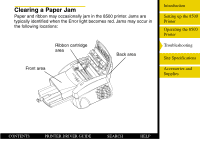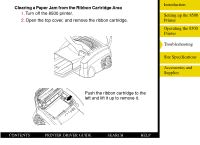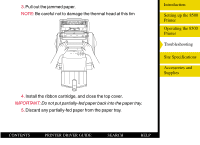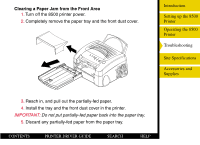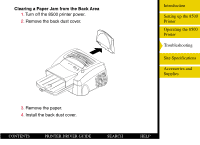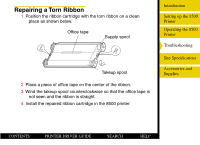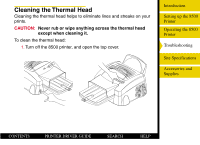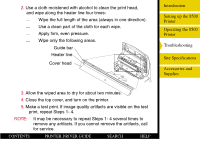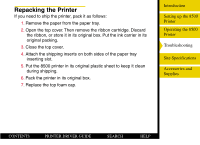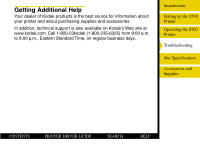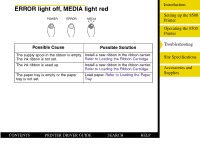Kodak 8500 Digital Photo Printer User Guide - Page 56
Repairing a Torn Ribbon
 |
UPC - 041778106044
View all Kodak 8500 Digital Photo Printer manuals
Add to My Manuals
Save this manual to your list of manuals |
Page 56 highlights
Repairing a Torn Ribbon 1. Position the ribbon cartridge with the torn ribbon on a clean place as shown below. Office tape Supply spool Takeup spool 2. Place a piece of office tape on the center of the ribbon. 3. Wind the takeup spool counterclockwise so that the office tape is not seen and the ribbon is straight. 4. Install the repaired ribbon cartridge in the 8500 printer. Introduction Setting up the 8500 Printer Operating the 8500 Printer Troubleshooting Site Specifications Accessories and Supplies CONTENTS PRINTER DRIVER GUIDE SEARCH HELP
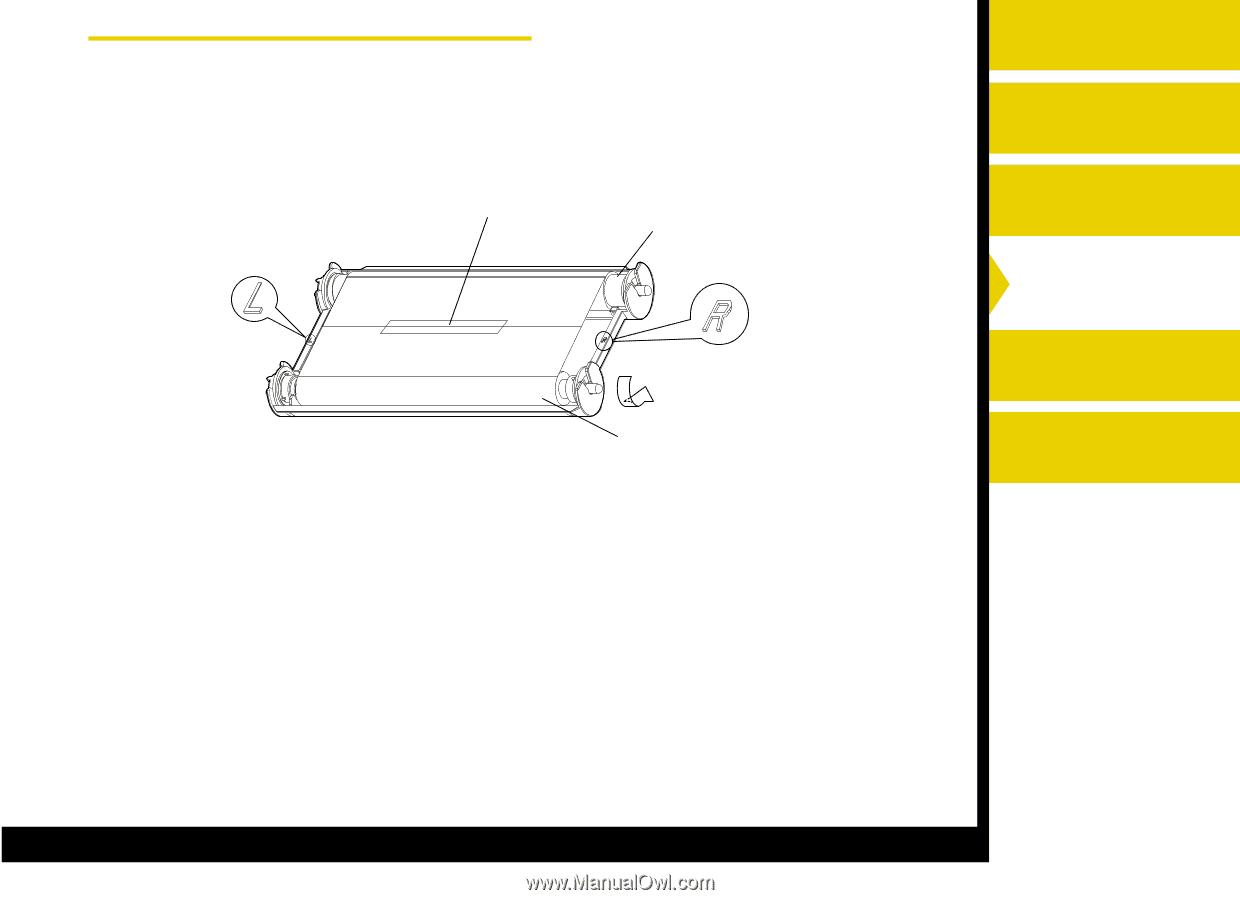
Introduction
Setting up the 8500
Printer
Operating the 8500
Printer
Troubleshooting
Site Specifications
Accessories and
Supplies
CONTENTS
PRINTER DRIVER GUIDE
SEARCH
HELP
Repairing a Torn Ribbon
1.
Position the ribbon cartridge with the torn ribbon on a clean
place as shown below.
Supply spool
Office tape
Takeup spool
2.
Place a piece of office tape on the center of the ribbon.
3.
Wind the takeup spool counterclockwise so that the office tape is
not seen and the ribbon is straight.
4.
Install the repaired ribbon cartridge in the 8500 printer.