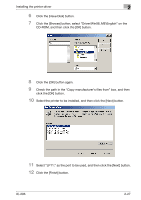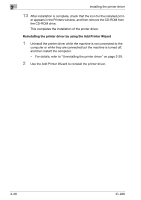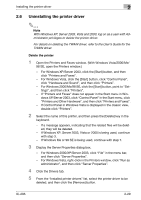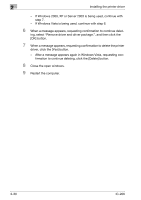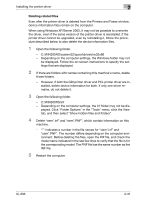Konica Minolta bizhub 181 IC-206 User Manual - Page 64
Deleting related files
 |
View all Konica Minolta bizhub 181 manuals
Add to My Manuals
Save this manual to your list of manuals |
Page 64 highlights
Installing the printer driver 2 Deleting related files Even after the printer driver is deleted from the Printers and Faxes window, device information files remain on the computer. When using Windows XP/Server 2003, it may not be possible to overwrite the driver, even if the same version of the printer driver is reinstalled. If the printer driver cannot be upgraded, even by reinstalling it, follow the procedure described below to also delete the device information files. 1 Open the following folder. - C:\WINDOWS\system32\spool\drivers\w32x86 - Depending on the computer settings, the Windows folder may not be displayed. Follow the on-screen instructions to specify the settings that are displayed. 2 If there are folders with names containing this machine's name, delete those folders. - However, if both the GDI printer driver and PCL printer driver are installed, delete device information for both. If only one driver remains, do not delete it. 3 Open the following folder. - C:\WINDOWS\inf - Depending on the computer settings, the inf folder may not be dis- played. Click "Folder Options" in the "Tools" menu, click the View tab, and then select "Show hidden files and folders". 4 Delete "oem*.inf" and "oem*.PNF", which contain information on this machine. - "*" indicates a number in the file names for "oem*.inf" and "oem*.PNF". The number differs depending on the computer environment. Before deleting the files, open the INF file, and check the model name indicated in the last few lines to verify that the file is for the corresponding model. The PNF file has the same number as the INF file. 5 Restart the computer. IC-206 2-31