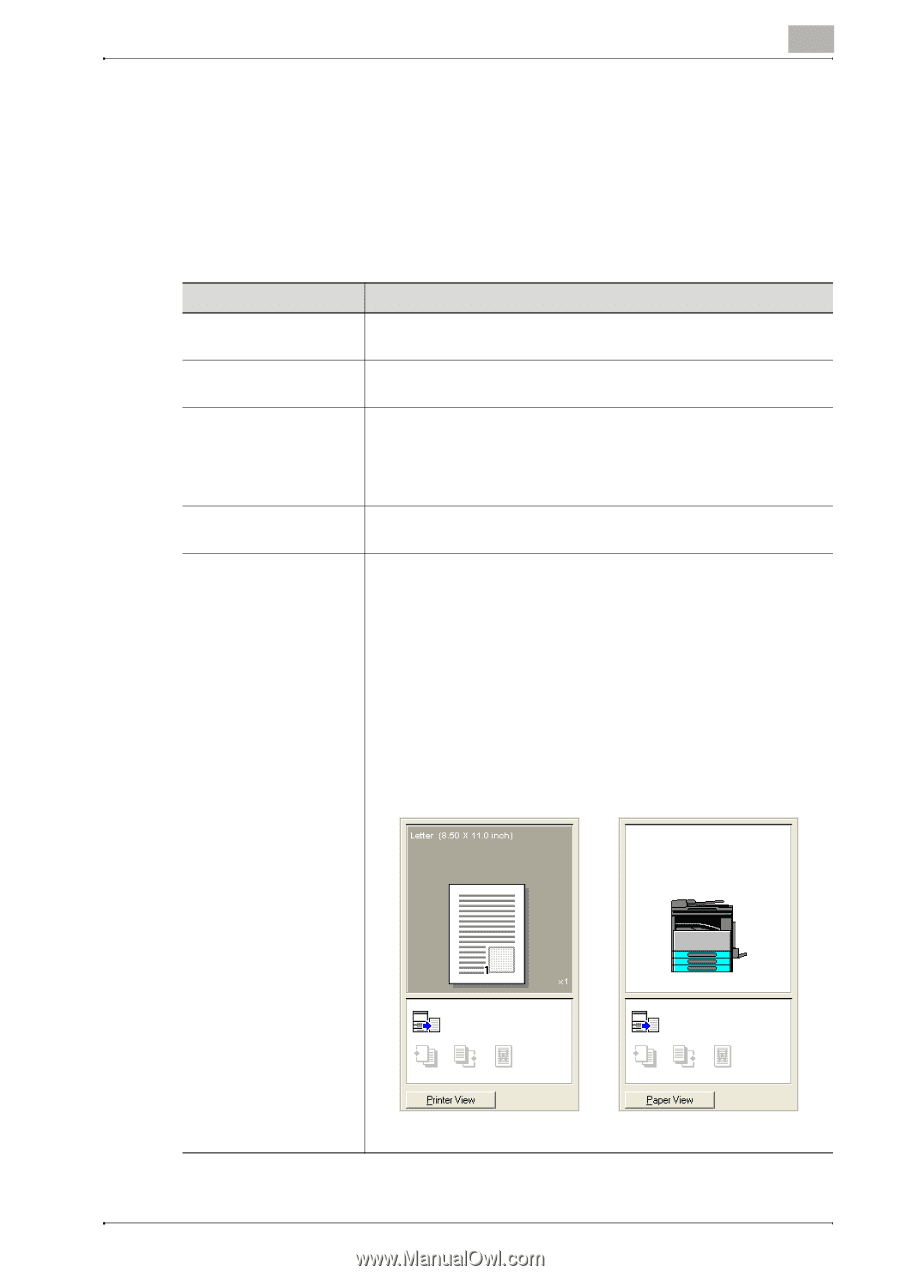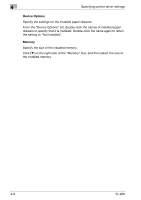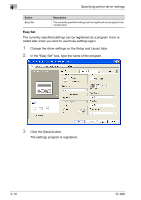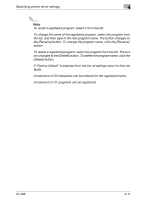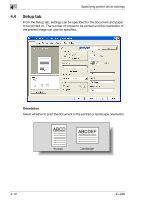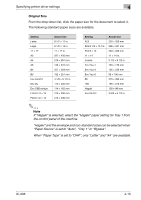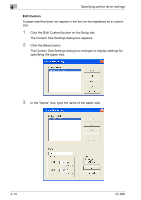Konica Minolta bizhub 181 IC-206 User Manual - Page 98
Common operations, Common items
 |
View all Konica Minolta bizhub 181 manuals
Add to My Manuals
Save this manual to your list of manuals |
Page 98 highlights
Specifying printer driver settings 4 4.3 Common operations This section contains descriptions of buttons and functions common to all tabs of the dialog box. The actual buttons may appear differently depending on the operating system. Common items Button [OK] button [Cancel] button [Apply] button [Help] button Preview Description Click this button to apply the specified settings and close the dialog box. Click this button to cancel the specified settings (not apply them) and close the dialog box. Click this button to apply the specified settings without closing the dialog box. This button is not displayed on the setting screen that appears when the [Properties] button (or the [Preferences] button) is clicked in the Print dialog box of the application. When this button is clicked, help information for the currently displayed settings appears. Shows a preview of the specified paper settings or shows the printer status. Click the button in the lower-left corner of the preview to change it between [Paper View] and [Printer View] and to select the preview display. When the [Paper View] preview is selected, a sample page layout for the currently selected settings is displayed so that an image of the print result can be checked. When the [Printer View] preview is selected, an image of the printer configuration, including the options, such as the paper drawers, currently installed on the machine, is displayed. The paper drawers selected in the "Paper Source" list on the Setup tab appear in light blue. IC-206 Paper View Printer View 4-9