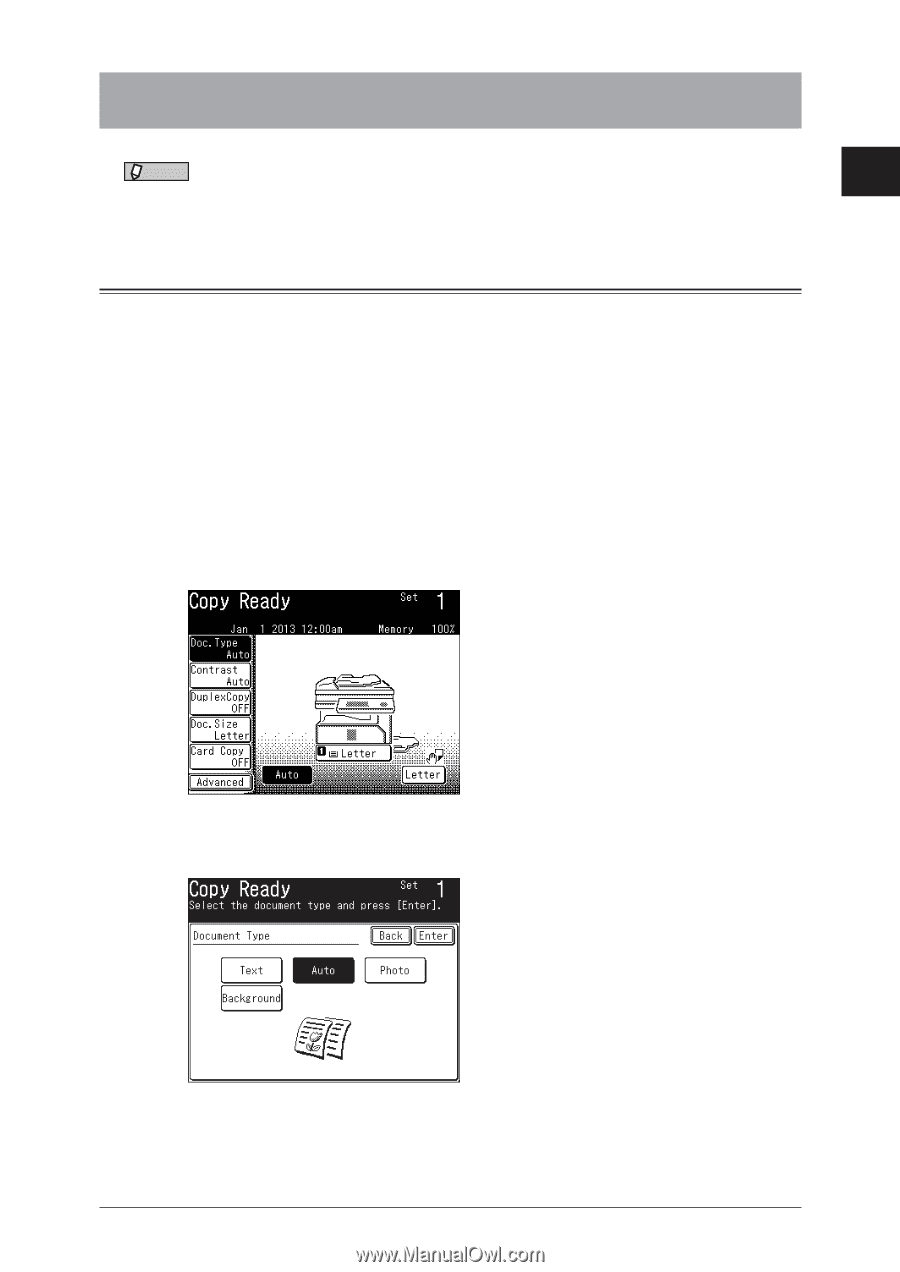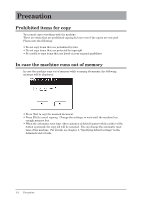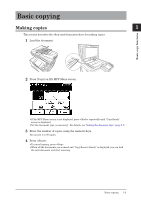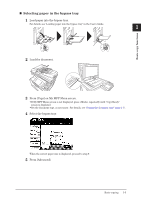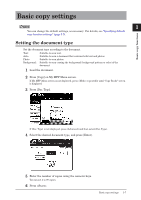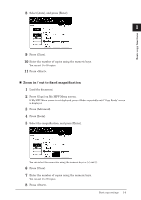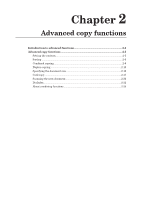Konica Minolta bizhub 25e bizhub 25e Copier Guide - Page 12
Basic copy settings, Setting the document type
 |
View all Konica Minolta bizhub 25e manuals
Add to My Manuals
Save this manual to your list of manuals |
Page 12 highlights
Basic copy settings NOTE 1 You can change the default settings, as necessary. For details, see "Specifying default copy function settings" (page 3-2). Basic copy functions Setting the document type Set the document type according to the document. Text: Suitable to scan text. Auto: Suitable to scan a document that contains both text and photos. Photo: Suitable to scan photos. Background: Suitable to scan erasing the background (background pattern or color) of the document. 1 Load the document. 2 Press [Copy] on My MFP Menu screen. If My MFP Menu screen is not displayed, press repeatedly until "Copy Ready" screen is displayed. 3 Press [Doc. Type]. If [Doc. Type] is not displayed, press [Advanced] and then select [Doc. Type]. 4 Select the desired document type, and press [Enter]. 5 Enter the number of copies using the numeric keys. You can set 1 to 99 copies. 6 Press . Basic copy settings 1-7