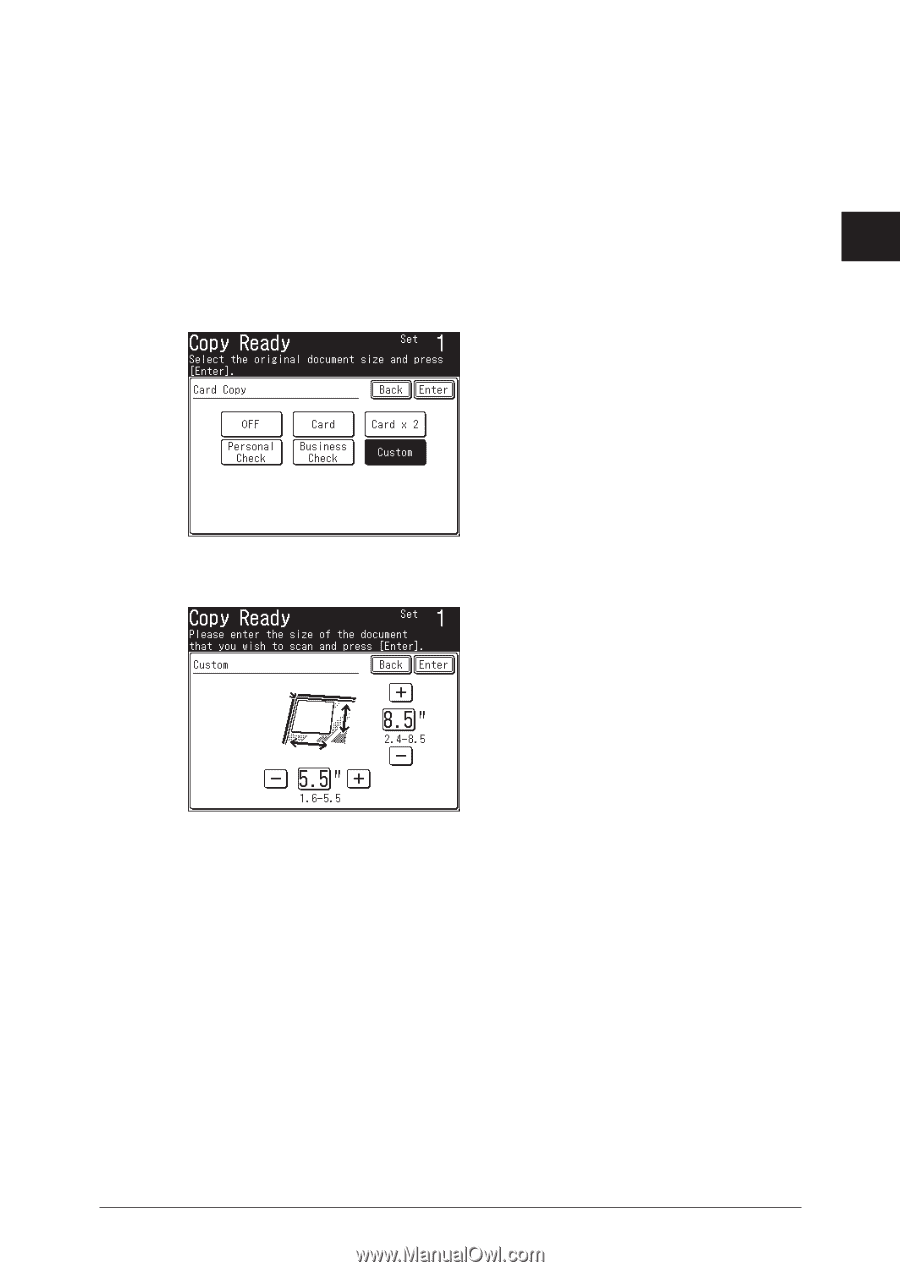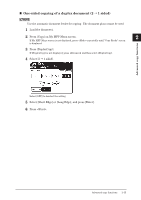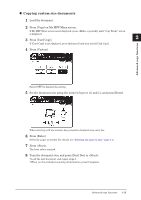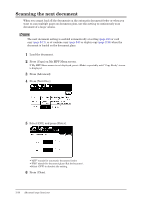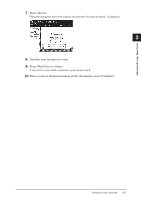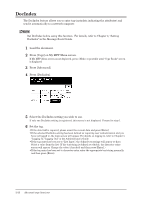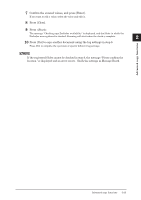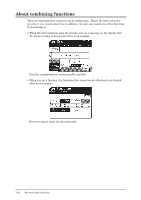Konica Minolta bizhub 25e bizhub 25e Copier Guide - Page 34
Copying custom size documents
 |
View all Konica Minolta bizhub 25e manuals
Add to My Manuals
Save this manual to your list of manuals |
Page 34 highlights
„„ Copying custom size documents 1 Load the document. 2 Press [Copy] on My MFP Menu screen. 1 If My MFP Menu screen is not displayed, press repeatedly until "Copy Ready" screen is displayed. 3 Press [Card Copy]. 2 If [Card Copy] is not displayed, press [Advanced] and then select [Card Copy]. 4 Press [Custom]. Advanced copy functions Select [OFF] to deselect the setting. 5 Set the document size using the numeric keys or [+] and [-], and press [Enter]. When entering with the numeric keys, press the document size entry box. 6 Press [Enter]. Select the paper as needed. For details, see "Selecting the paper to copy" (page 1-4). 7 Press . The front side is scanned. 8 Turn the document over, and press [Next Doc] or . • Load the next document, and repeat steps 8. • When you have finished scanning all documents, press [Complete]. Advanced copy functions 2-19