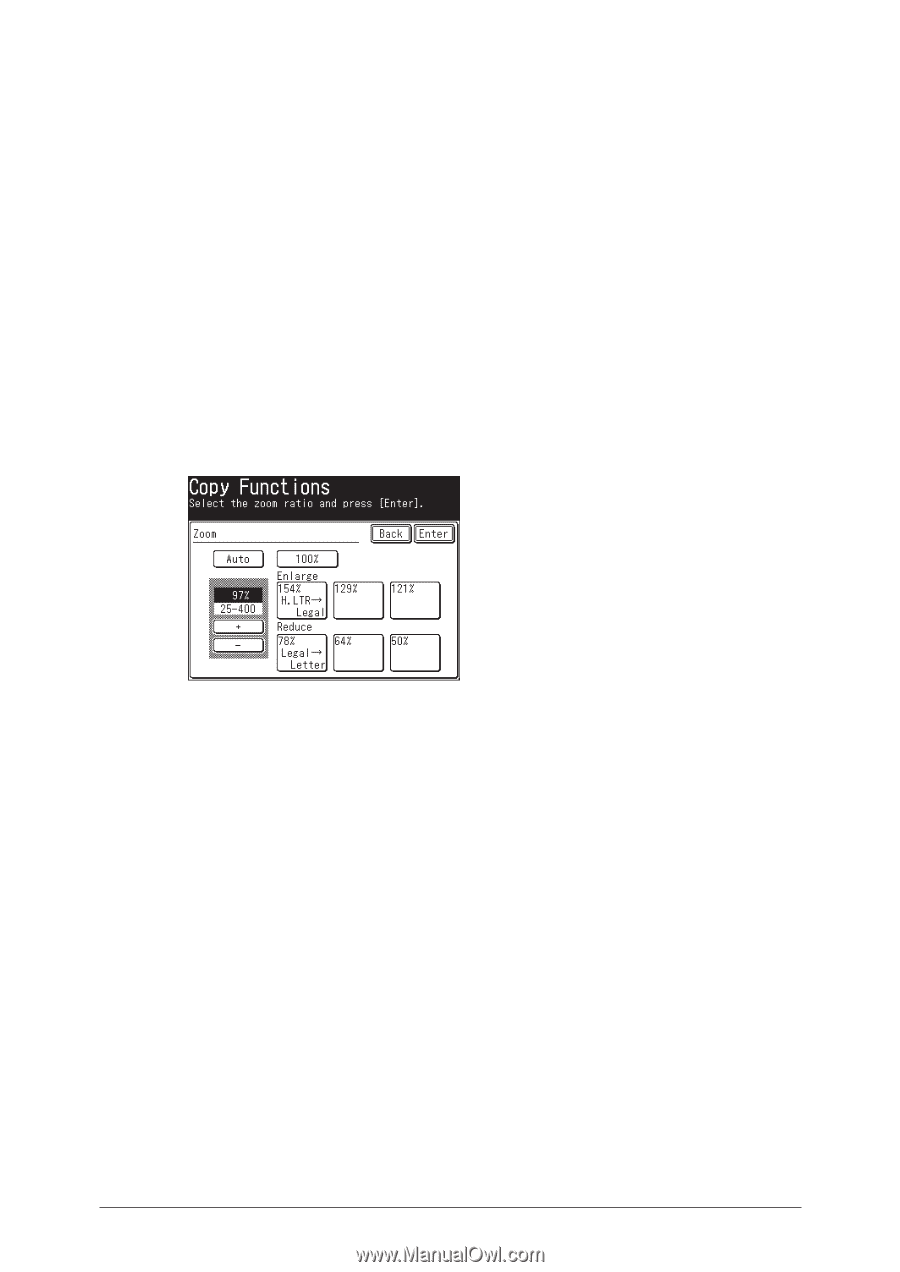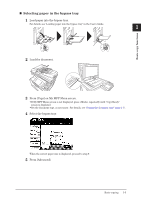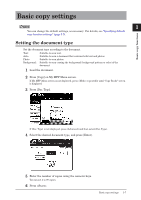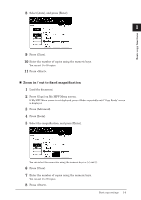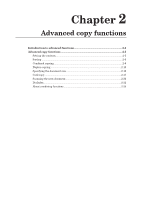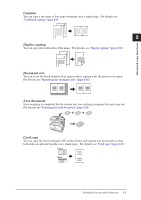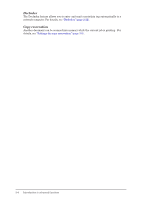Konica Minolta bizhub 25e bizhub 25e Copier Guide - Page 15
Zoom in / out to a desired magnification
 |
View all Konica Minolta bizhub 25e manuals
Add to My Manuals
Save this manual to your list of manuals |
Page 15 highlights
„„ Zoom in / out to a desired magnification You can set the magnification within the range of 25 % to 400 % in increments or decrements of 1 %. 1 Load the document. 2 Press [Copy] on My MFP Menu screen. If My MFP Menu screen is not displayed, press repeatedly until "Copy Ready" screen is displayed. 3 Select the cassette or the bypass tray containing the paper you want to use for copying. 4 Press [Advanced]. 5 Press [Zoom]. 6 Specify the magnification using the numeric keys or [+] and [-], and press [Enter]. You can use the fixed magnification settings and finally adjust the magnification with the zoom function. 7 Press [Close]. 8 Enter the number of copies using the numeric keys. You can set 1 to 99 copies. 9 Press . 1-10 Basic copy settings