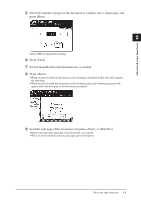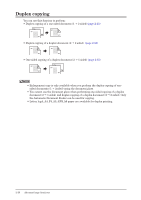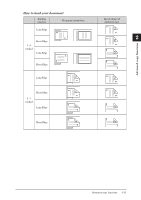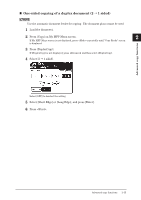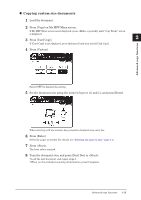Konica Minolta bizhub 25e bizhub 25e Copier Guide - Page 29
Duplex Copying of a Duplex Document 2, sided
 |
View all Konica Minolta bizhub 25e manuals
Add to My Manuals
Save this manual to your list of manuals |
Page 29 highlights
7 Load the next page of the document, and press or [Next Doc]. • Repeat this step until all pages of the document are scanned. • When you have finished scanning all pages, press [Complete]. „„ Duplex Copying of a Duplex Document (2 2 sided) NOTE Use the automatic document feeder for copying. The document glass cannot be used. 1 Load the document. 2 Press [Copy] on My MFP Menu screen. If My MFP Menu screen is not displayed, press repeatedly until "Copy Ready" screen is displayed. 3 Press [DuplexCopy]. If [DuplexCopy] is not displayed, press [Advanced] and then select [DuplexCopy]. 4 Select [2 2 sided]. Select [OFF] to deselect the setting. 5 Select [Short Edge] or [Long Edge], and press [Enter]. 6 Press . 2-14 Advanced copy functions

2-14
Advanced copy functions
7
Load the next page of the document, and press <Start> or [Next Doc].
•
Repeat this step until all pages of the document are scanned.
•
When you have finished scanning all pages, press [Complete].
±
Duplex Copying of a Duplex Document (2
2 sided)
NOTE
Use the automatic document feeder for copying.
The document glass cannot be used.
1
Load the document.
2
Press [Copy] on My MFP Menu screen.
If My MFP Menu screen is not displayed, press <Mode> repeatedly until “Copy Ready” screen
is displayed.
3
Press [DuplexCopy].
If [DuplexCopy] is not displayed, press [Advanced] and then select [DuplexCopy].
4
Select [2
2 sided].
Select [OFF] to deselect the setting.
5
Select [Short Edge] or [Long Edge], and press [Enter].
6
Press <Start>.