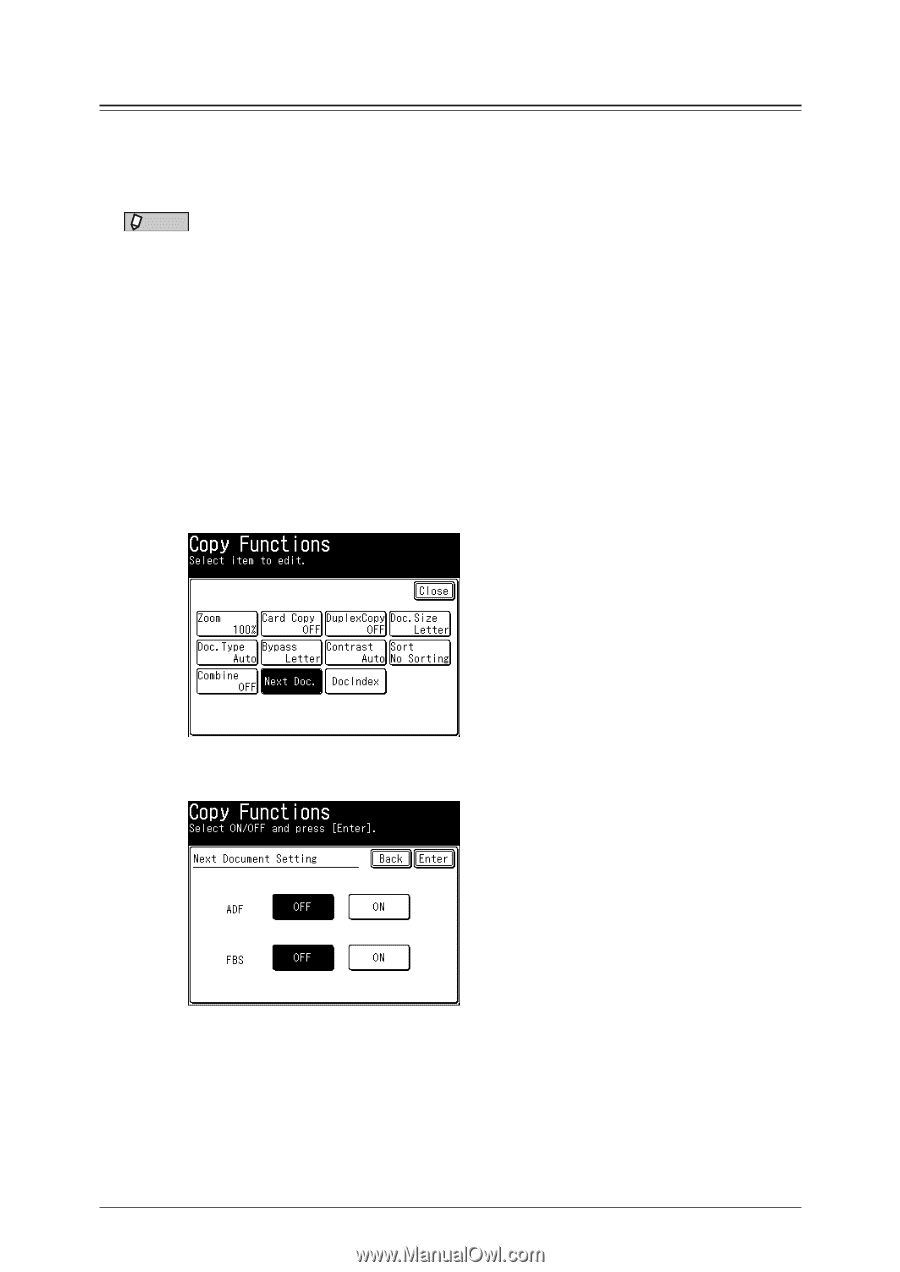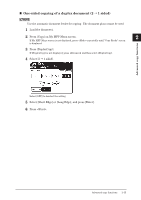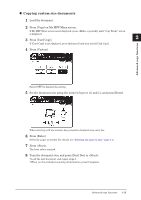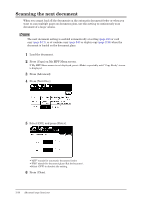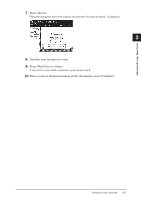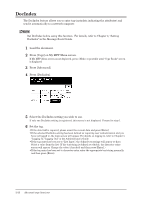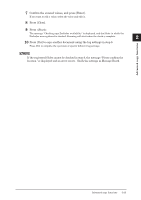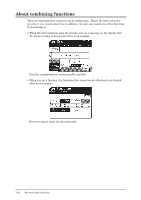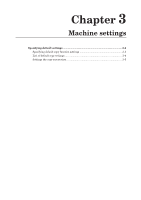Konica Minolta bizhub 25e bizhub 25e Copier Guide - Page 35
Scanning the next document, Load the document., Press [Copy] on My MFP Menu screen., Press, Advanced].
 |
View all Konica Minolta bizhub 25e manuals
Add to My Manuals
Save this manual to your list of manuals |
Page 35 highlights
Scanning the next document When you cannot load all the documents on the automatic document feeder or when you want to scan multiple pages on document glass, use this setting to continuously scan document of a large volume. NOTE The next document setting is enabled automatically at sorting (page 2-6) or card copy (page 2-17), or at combine copy (page 2-8) or duplex copy (page 2-10) when the document is loaded on the document glass. 1 Load the document. 2 Press [Copy] on My MFP Menu screen. If My MFP Menu screen is not displayed, press repeatedly until "Copy Ready" screen is displayed. 3 Press [Advanced]. 4 Press [Next Doc.]. 5 Select [ON], and press [Enter]. • "ADF" stands for automatic document feeder. • "FBS" stands for document glass (flat bed scanner). • Select [OFF] to deselect the setting. 6 Press [Close]. 2-20 Advanced copy functions