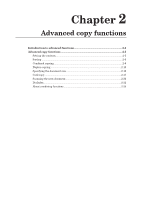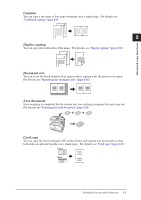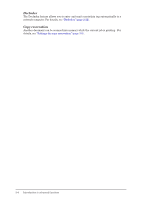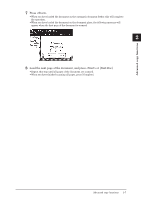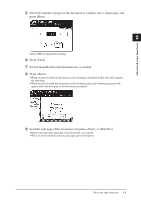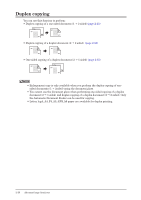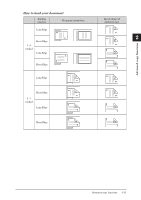Konica Minolta bizhub 25e bizhub 25e Copier Guide - Page 21
Sorting
 |
View all Konica Minolta bizhub 25e manuals
Add to My Manuals
Save this manual to your list of manuals |
Page 21 highlights
Sorting The copied documents can be sorted in page order. This eliminates the need to sort them manually after copying. No sorting The paper is sorted for each page of the document. 1 2 3 4 1 1 1 2 2 2 3 3 3 4 4 4 1 2 3 4 Sort The paper is sorted for each copy. 1 2 3 4 1 2 3 1 2 3 1 2 3 1 2 3 4 4 4 4 1 Load the document. 2 Press [Copy] on My MFP Menu screen. If My MFP Menu screen is not displayed, press repeatedly until "Copy Ready" screen is displayed. 3 Press [Advanced]. 4 Press [Sort]. 5 Select [Sort], and press [Enter]. Select [No Sorting] to deselect the setting. 6 Press [Close]. 2-6 Advanced copy functions
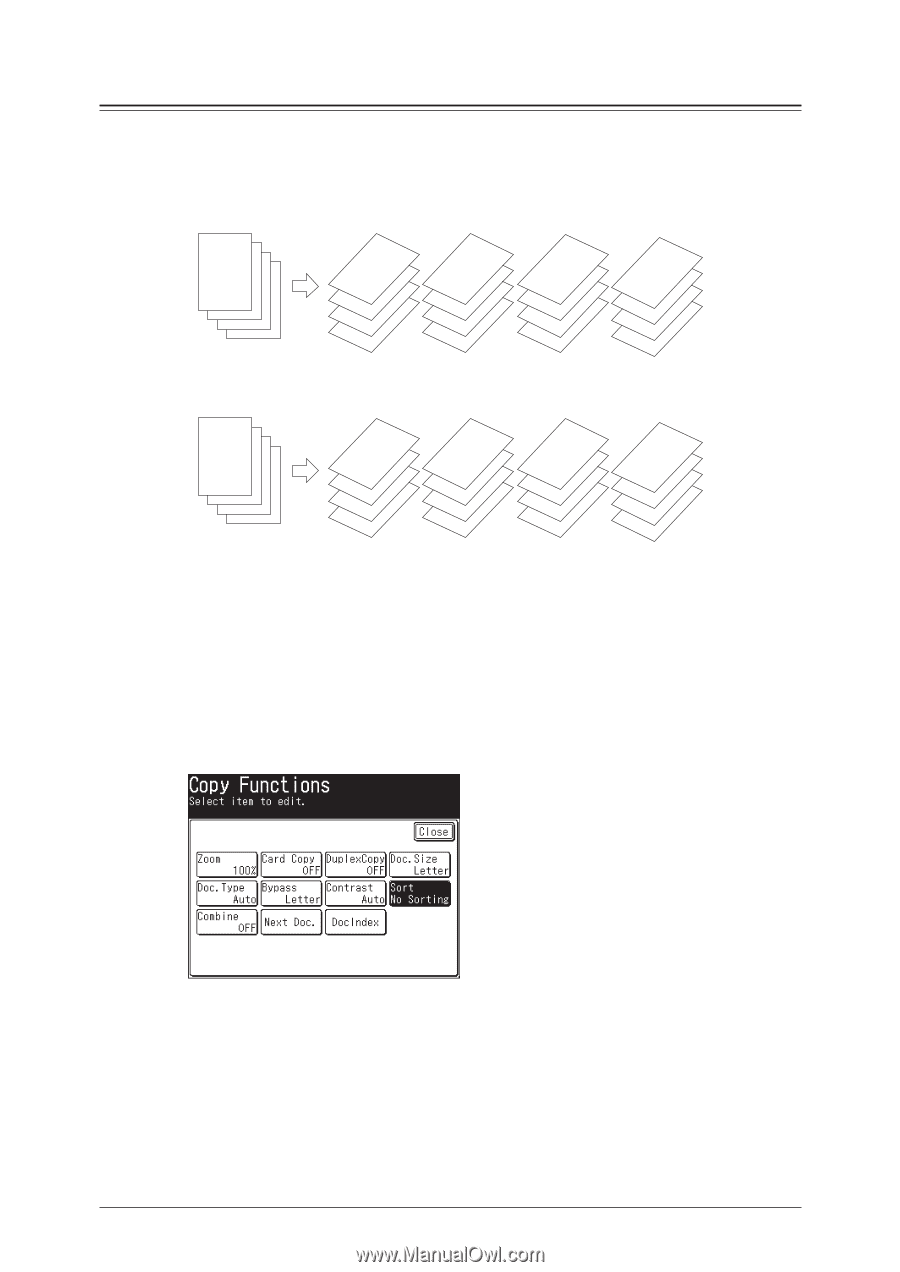
2-6
Advanced copy functions
Sorting
The copied documents can be sorted in page order.
This eliminates the need to sort them
manually after copying.
No sorting
The paper is sorted for each page of the document.
1
1
1
1
4
3
2
1
2
2
2
2
3
3
3
3
4
4
4
4
Sort
The paper is sorted for each copy.
3
4
1
2
4
3
2
1
3
4
1
2
3
4
1
2
3
4
1
2
1
Load the document.
2
Press [Copy] on My MFP Menu screen.
If My MFP Menu screen is not displayed, press <Mode> repeatedly until “Copy Ready” screen
is displayed.
3
Press [Advanced].
4
Press [Sort].
5
Select [Sort], and press [Enter].
Select [No Sorting] to deselect the setting.
6
Press [Close].