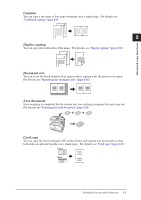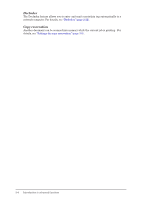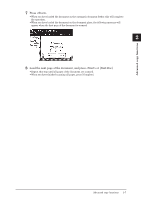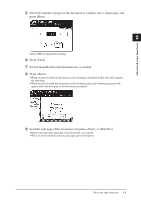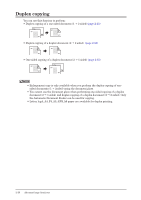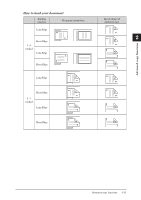Konica Minolta bizhub 25e bizhub 25e Copier Guide - Page 23
Combined copying, Load the document., Press [Copy] on My MFP Menu screen., Press [Advanced].
 |
View all Konica Minolta bizhub 25e manuals
Add to My Manuals
Save this manual to your list of manuals |
Page 23 highlights
Combined copying You can copy a multiple page document onto a single page. 2-in-1 4-in-1 NOTE • If you set the combine setting, the copy magnification is automatically set. If you want to set the copy magnification, set it after setting the combine setting. • Depending on the size of document and paper, some of the image may be left out of the paper. • Note that the order on the combined page changes with the direction you load the document. 1 Load the document. 2 Press [Copy] on My MFP Menu screen. If My MFP Menu screen is not displayed, press repeatedly until "Copy Ready" screen is displayed. 3 Press [Advanced]. 4 Press [Combine]. 2-8 Advanced copy functions

2-8
Advanced copy functions
Combined copying
You can copy a multiple page document onto a single page.
2-in-1
4-in-1
NOTE
•
If you set the combine setting, the copy magnification is automatically set.
If you
want to set the copy magnification, set it after setting the combine setting.
•
Depending on the size of document and paper, some of the image may be left out of
the paper.
•
Note that the order on the combined page changes with the direction you load the
document.
1
Load the document.
2
Press [Copy] on My MFP Menu screen.
If My MFP Menu screen is not displayed, press <Mode> repeatedly until “Copy Ready” screen
is displayed.
3
Press [Advanced].
4
Press [Combine].