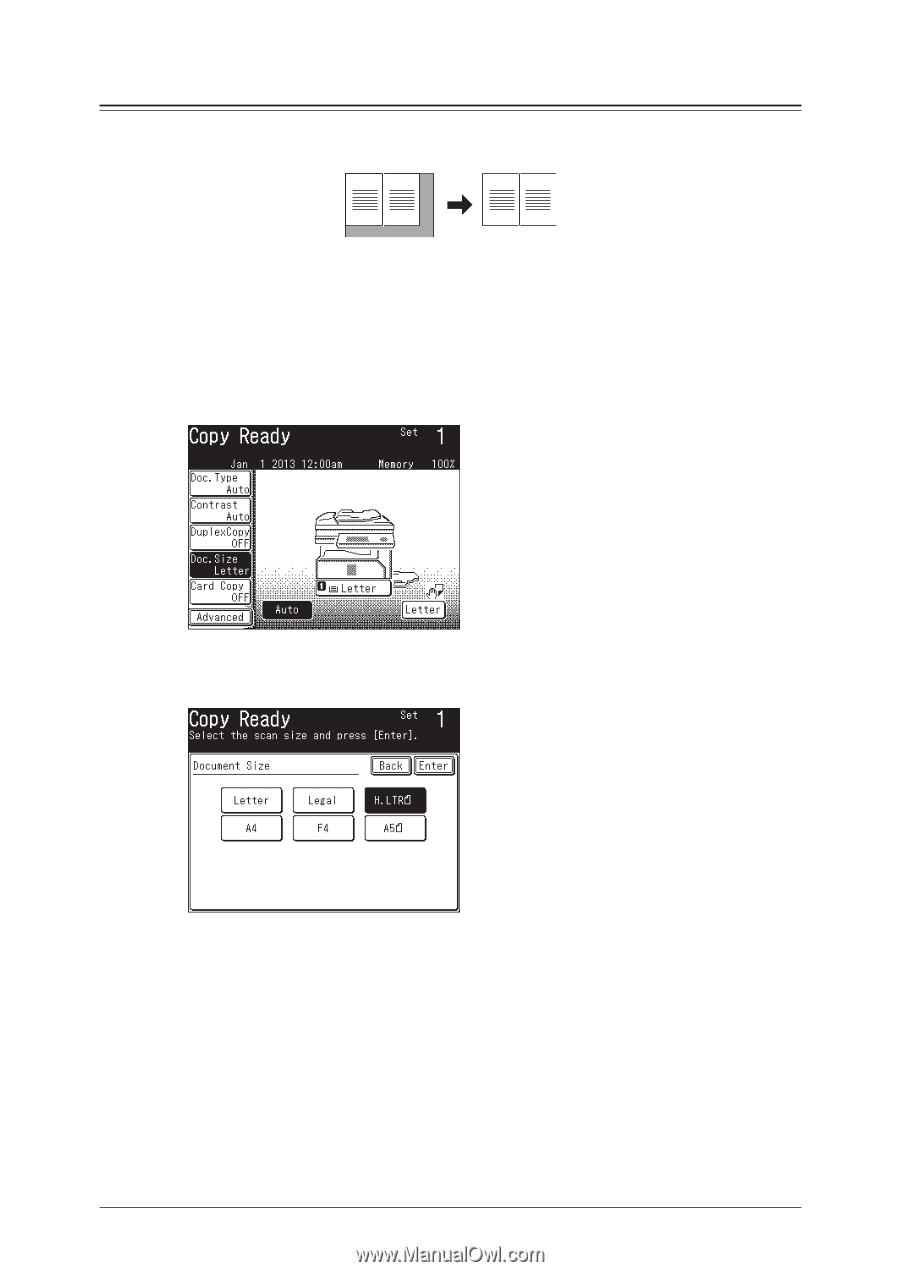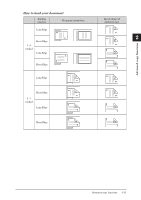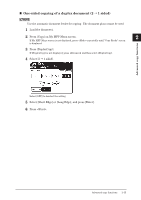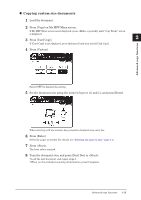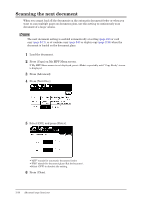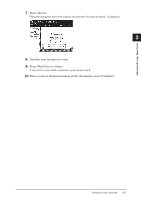Konica Minolta bizhub 25e bizhub 25e Copier Guide - Page 31
Specifying the document size
 |
View all Konica Minolta bizhub 25e manuals
Add to My Manuals
Save this manual to your list of manuals |
Page 31 highlights
Specifying the document size Dark shadows are created around copy when you copy the document with the platen cover open or when you copy books and magazines. These shadows can be erased. 1 Load the document. 2 Press [Copy] on My MFP Menu screen. If My MFP Menu screen is not displayed, press repeatedly until "Copy Ready" screen is displayed. 3 Press [Doc. Size]. If [Doc. Size] is not displayed, press [Advanced] and then select [Doc. Size]. 4 Select the size of the document to scan, and press [Enter]. 5 If the paper size same to the selected document size is not loaded into the machine, select the cassette or the bypass tray and specify the paper to use. • For details, see "Selecting the paper to copy" (page 1-4). • When the document size and the set paper match, this step is not required. 6 Press . 2-16 Advanced copy functions